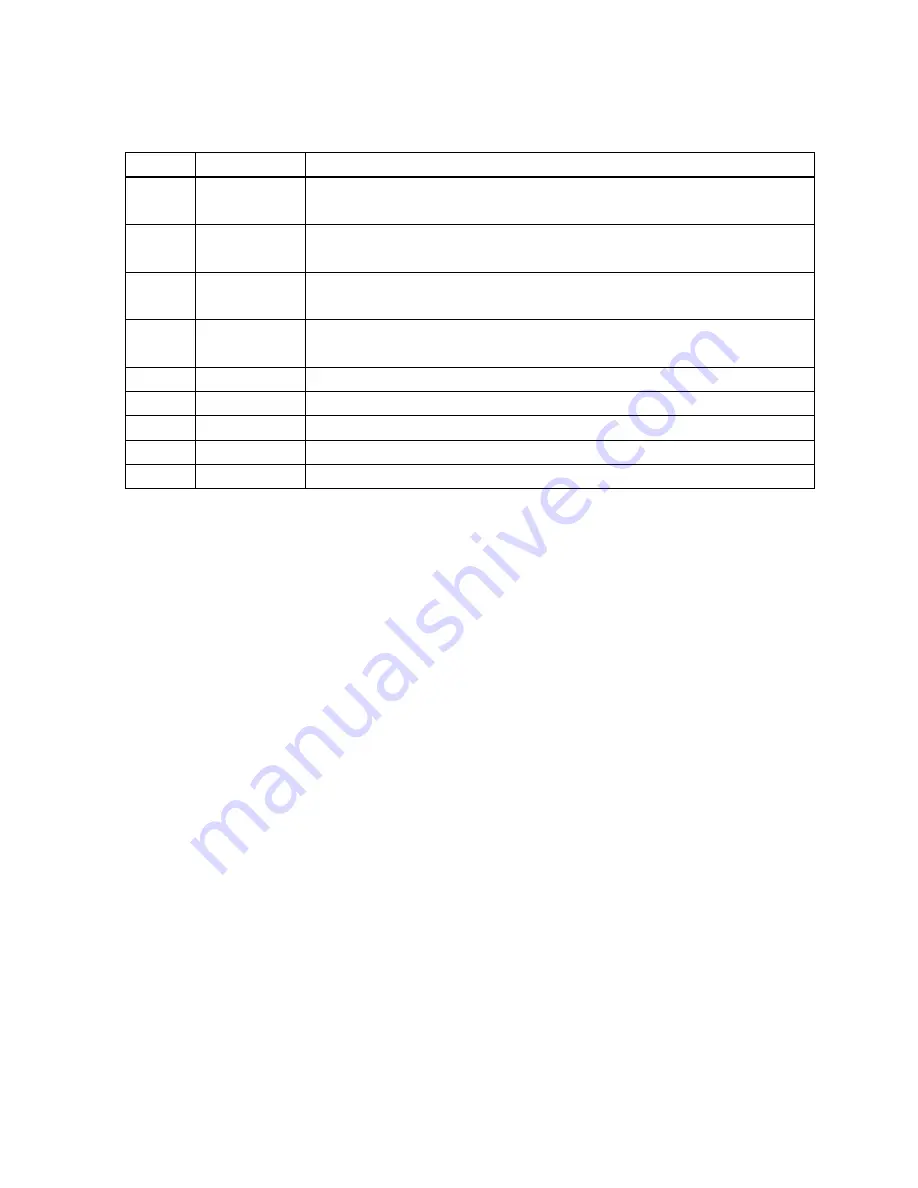
Light Effect Mode details for Single Color RGB
No.
Name
Description
1
Single Color
H Wave
Single color wave from left to right
2
Single Color
V Wave
Single color wave from top to bottom
3
Single Color
Breath
Single color breath
4
Single Color
On
Single color on
5
Starlight
Random light time and random single starlight effect on
6
Scan
Single color scan from left to right, then from right to left and cycle
7
Fireworks
3 single color light circles spread like fireworks
8
Explosion
A single color horizontal laser and a vertical one, explode when met
9
off
Turn off single color backlight
Single color backlight color setting method
In single color backlight, press FN+
↑
to enter single color backlight setting, keyboard light off and
all instruction lights
(
C, S,G) will shine continually.
Press and hold FN,
↑
will be white,
←
will be red,
↓
will be green and
→
will be blue. Only these
four keys are the only ones able to function in single color backlight. Other keys will be able to
function when exiting single color backlight setting mode.
Press FN+
←
to adjust red brightness of backlight “R”. 9 levels in total (including no light), each
press will add one level and minimum level will be activated after maximum level.
Press FN+
↓
to adjust green brightness of backlight “G”. 9 levels in total (including no light), each
press will add one level and minimum level will be activated after maximum level.
Press FN+
→
to adjust blue brightness of backlight “B”. 9 levels in total (including no light), each
press will add one level and minimum level will be activated after maximum level.
While adjusting brightness of R, G, B, (the three original colors), the color shown is the combined
color of the three original color brightness. E.g. the color will be white when three colors are
adjusted to maximum level. When finished with the adjustment, press FN+
↑
to exit single color
backlight setting mode and all instruction lights (R, G, B) will turn back to normal.




