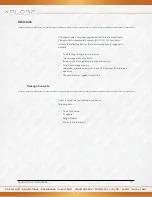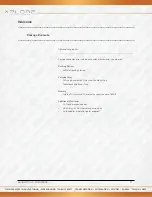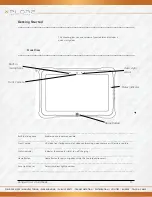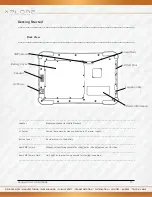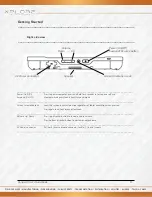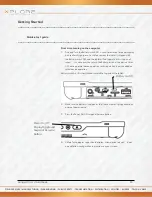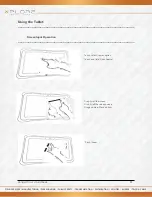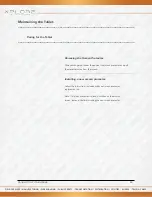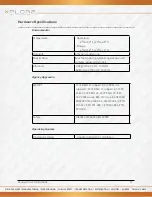FIELD SERVICES / MANUFACTURING / WAREHOUSING / PUBLIC SAFETY / TRANSPORTATION / DISTRIBUTION / UTILITIES / ENERGY / TELCO & CABLE
RangerX User’s Handbook
20
Getting Started
___________________________________________________________________
Quick-start guide
___________________________________________________________________
First time turning on the computer
1.
Find and Turn the Battery switch ON. A small screwdriver or paperclip may
be used for this purpose. For Safety reasons the tablet is shipped with
the Battery switch OFF and the tablet will not operate if this step is not
taken. It is not necessary to turn the Battery switch of the device ON or
OFF during normal device operation so this operation is only needed on
initial device operation.
Battery Switch is ON when thrown toward the top side of the tablet.
2.
Make sure the battery is charged or that the computer is plugged into an
external power source.
3.
Press the Power On/Off/Suspend/Resume button.
4.
Xplore Technologies Logo should display. Allow device to finish boot-
up and follow configuration instructions on your screen
Battery Switch
Power On/ Of
Display Toggle and
Suspend/ Resume
button