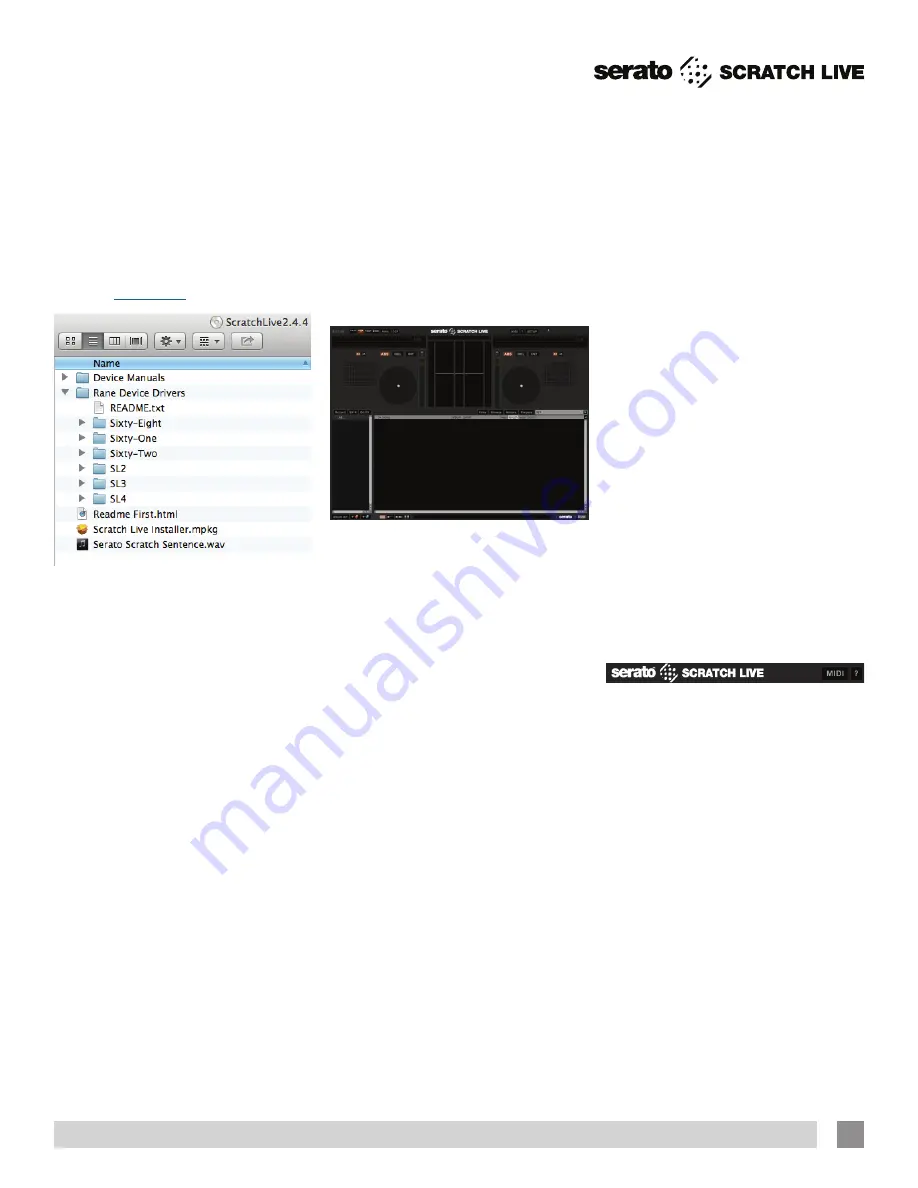
4.
The optional Rane Device Drivers
are required for other software you
may have that uses Core Audio to
communicate with your Rane device. To
install the Core Audio drivers, double-
click the .pkg file inside the appropriate
product folder in the Rane Device
Drivers folder on the software installation
CD. Core Audio driver updates are
available to download from the product’s
page at
dj.rane.com
.
Windows
It is important that Windows users install
the Sixty-One drivers as well as the
Scratch Live software. The easiest way
to do this is to allow the Scratch Live
installer to do all the work.
1. Connect your Sixty-One before you
insert your installation CD.
When you
first connect it, Windows will attempt
to install the drivers via the hardware
wizard. Cancel and close the hardware
wizard.
2.
Insert the Software Installation CD-
ROM. Make sure your Sixty-One is
connected first. If a window doesn’t
open automatically, browse to the CD
drive. Run setup.exe.
or
Launch the installer you just
downloaded from serato.com.
3.
Follow the on-screen instructions. Once
the installation is complete, Scratch
Live appears in the Start Menu under All
Programs > Serato > Scratch Live.
Because the Sixty-One was connected
prior to installing Scratch Live, no extra
hardware installation is required.
Additional Windows ASIO Drivers
Once Scratch Live is installed, any
additional hardware that is connected
will be recognized and the drivers will be
automatically installed.
Starting the Software
Close all other programs on your Mac or
PC.When you load Scratch Live for the
first time, you will see the screen shown
above.
Installing More Than One Version
Installing a new version will by default
overwrite any previous version you had
installed, however it is easy to have more
than one version of Scratch Live installed
if you wish.
Mac users
: before installing, find the
Scratch Live application (by default it is
in the Applications folder), and rename
it - for example Scratch Live 2.0.0.
When you install the new version, the
old application will not be overwritten,
and you can choose which version you
want to run by going into the folder and
double clicking on the application. You
can also do this if you have already
installed the latest version - just rename
the application (eg. to Scratch Live
2.1.1), and then reinstall the earlier
version.
Windows Users
: before installing, find the
Scratch Live executable (by default it is
in C:\Program files\Serato\ScratchLIVE),
and rename it - for example Scratch
Live 2.0.0.exe. When you install the
new version, the old executable will not
be overwritten, and you can choose
which version you want to run by going
into the folder and double-clicking
the executable. You can also do this
if you have already installed the latest
version — just rename the executable
(eg. to Scratch Live 2.1.1.exe), and then
reinstall the earlier version.
Firmware Check
On occasion new firmware updates are
included within Scratch Live software
updates. After updating, run Scratch
Live and click the Hardware tab in the
Setup screen to see if new firmware is
installable.
See “Updating Firmware” on
page 36.
If you’re using the TTM 57SL and/or
Sixty-One mixers at various clubs, you
may come across one that has a newer
version of firmware installed. With the
newer firmware, the mixer will still be
usable with older Scratch Live versions,
but certain features may not work as
expected. To avoid this situation, make
sure you always have the latest version of
Scratch Live installed.
Using the Tool Tips
Click on the
?
icon to enable tool tips.
Tool tips provide a handy way to learn
the various features of Scratch Live.
Move the mouse over a section of the
screen to bring up a context-sensitive
tool tip. Holding the mouse over the
?
button with tool tips turned on will show
you a list of all keyboard shortcuts. Tool
tips are available in several languages.
Scratch Live will display the tool tips in
the language that your computer is set to.
If your language is not available, the tool
tips will be displayed in English.
RANE SIXTY-ONE MIXER FOR SERATO SCRATCH LIVE • OPERATOR’S MANUAL 2.4.4
13




























