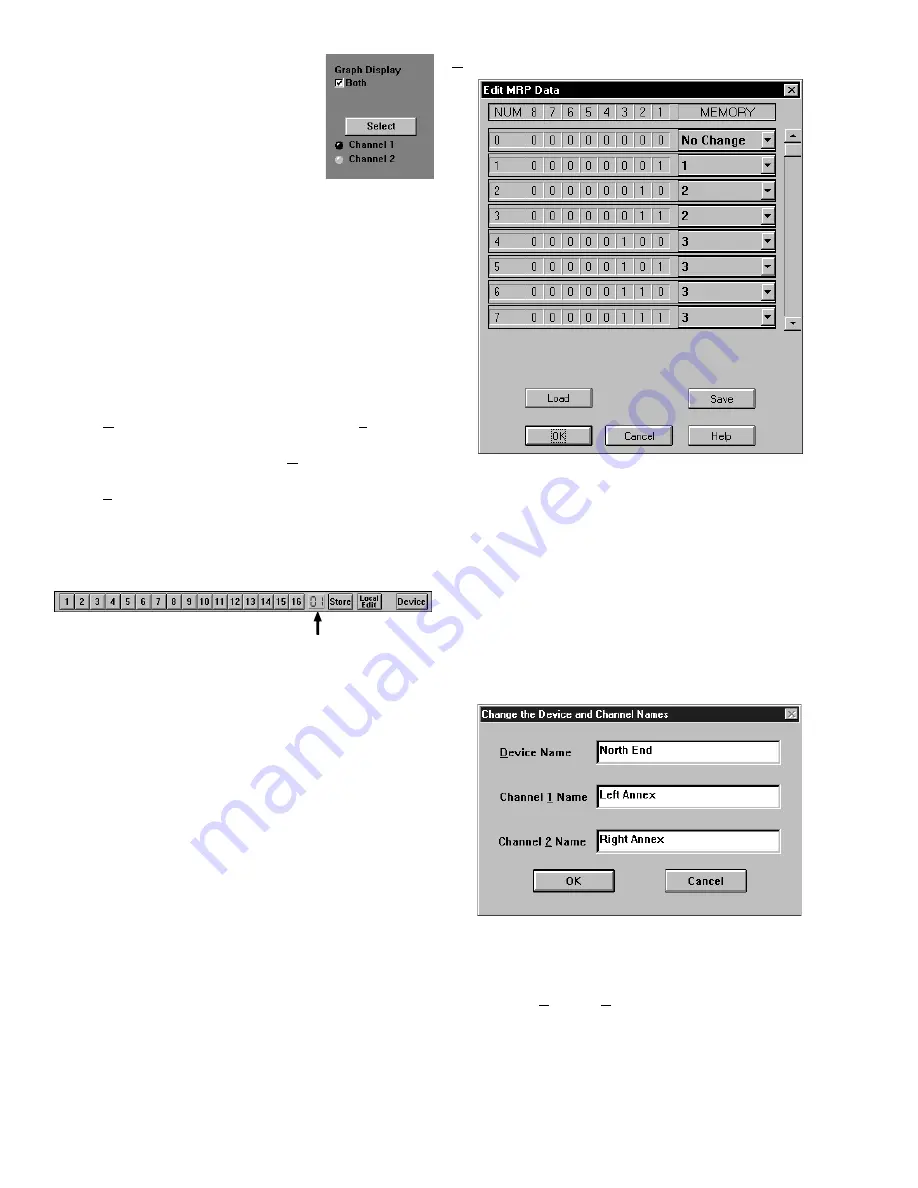
Manual-6
Changing curves
Go ahead, grab any slider with the
mouse cursor. An accurate representation
of the full audio frequency response is
portrayed in the graph. Once a filter band
is selected, clicking above or below the
slider can make fine half decibel adjust-
ments. The up/down cursor keys can also
make these adjustments, while the left/right keys move from
one band to the next.
Clicking the
Select
key changes the audio Channel being
controlled. Channel 1 appears in red. Channel 2 appears in
yellow. Checking the
Both
box under
Graph Display
shows
both Channels at the same time, but only the active Channel’s
sliders can be operated.
Go ahead, play! You'll find
Low
and
High Cut
filters,
Input and Output level controls,
Mute
and
Bypass
switches,
just like our other high end equalizers. Only now you can
instantly see the equalizer response! If you have an equalizer
connected, changes are instantly heard.
The
Device
menu contains a few handy tools.
Flatten
does just that, and gives you a clean slate on either or both
Channels by clicking in the submenu.
Copy
lets you transfer
curves between Channels.
The
Views
menu lets you switch between viewing a single
channel with graph and sliders, or both sets of sliders on one
screen, or both graphs on one screen. This is useful for
comparing channels and stereo equalization.
Memories
The red Memory number flashes to indicate that the
current Memory settings have changed. If you wish to save
these settings in one of the 16 Memories, simply click
Store
,
and the Memory number key. It's that easy! Go ahead and
store different curves in different Memories. After storing a
few, clicking any Memory number instantly recalls that
Memory. Store your favorites in Memories 1 through 8, since
these can be recalled via the rear panel MEMORY RECALL
PORT contact closures when the computer is removed.
To change a curve without affecting the audio in the RPE,
simply select
Local Edit
before making any changes, make
them, and re-click
Local Edit
. You will be asked:
Accept the
Edited Curve?
Answering
Yes
sends that curve to the RPE
228d. While
Local Edit
is selected, clicking on any of the
Memory buttons displays the preview curve without recalling
it in the RPE 228d.
The
Device
button brings up a selection menu of offline
devices and the first 15 RaneWare units connected to the
computer. Simply select the device you wish to control.
Device > Edit MRP Configuration
This dialog allows you to configure the MRP (Memory
Recall Port).
Each possible MRP pattern is shown as a decimal number
and binary code where 1 represents a switch closure on the
numbered contact. To its right is a drop-down menu for each
input pattern, where you select the Memory to be recalled.
You can customize Memory recall values, save them to a
MRP file and load them into future units.
After exiting this dialog with the
OK
button, the MRP in
the unit will be updated.
Device > Name Device
Devices and channels can also be given custom names,
tailored to your installation.
If your installation changes by adding more RaneWare
units, choose
Device > Select,
and the
POLL
button to
make the computer recognize currently connected units in the
system.
When multiple units are connected, assign each unit a
unique Device Address number. See page Manual-4.


























