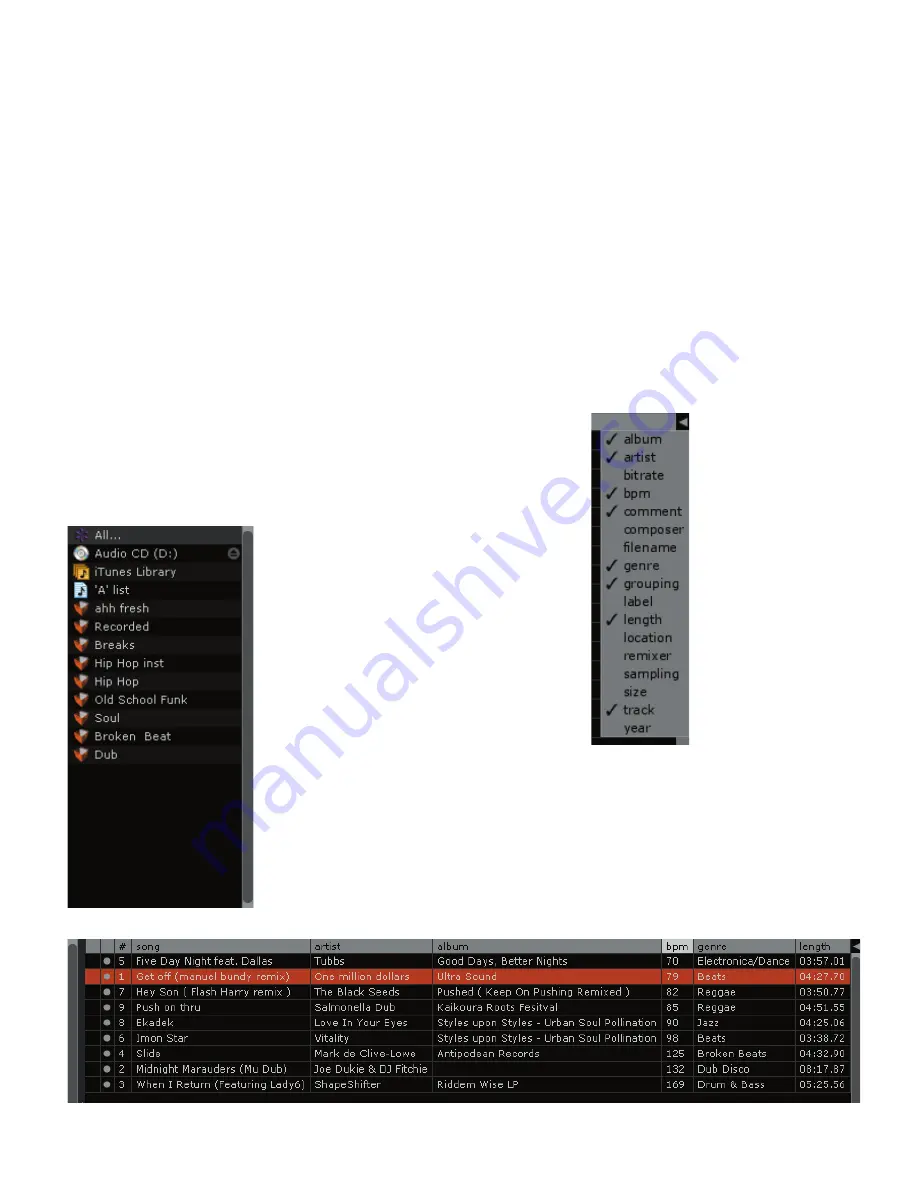
Manual-13
Organizing your music
Scratch
LIVE
software can support an unlimited number of songs
– the only limitation is the size of the hard drive of your com-
puter. A number of features are included to help you to keep your
music organized and find songs quickly and easily.
Grouping tracks into crates
Scratch
LIVE
supports several ways of organizing and sorting your
file library. iTunes™ users will notice that Scratch
LIVE
automati
-
cally incorporates your existing iTunes library and playlists.
Scratch
LIVE
uses digital “crates” for quick access to your
favorite collections. There is no limit to the number of crates you
can create, and any given track can be placed in multiple crates.
For example, you could organize your files into the following
crates, where any one track would be filed in more than one crate:
• Vocal Jazz
• Cool Jazz
• Jazz Funk
• Modern Jazz
• Jazz Groove
• Fusion Jazz
To make a new crate, click the
+
button. To rename a crate,
double click the crate name.
You can change the order of tracks within a crate by dragging
them up or down.
Tip: The
protect library
option in the
setup
screen applies to
removing, editing and renaming crates. Check this option to
prevent changes to your crates. If you do delete a crate by ac-
cident, you can get it back from the recycle bin / trash. Crate
files have the extension
.crate
.
Subcrates
You can drag and drop crates into other crates to make subcrates.
If you drag a crate to the very left of the crate panel, it will stay in
the top level of the crate structure. If you drag the crate a little to
the right, onto the name of another crate, it will make the crate
you are dragging a sub crate of the first crate.
Sorting your files
The track information display area can be customized to display
the columns listed below:
• Album
• Artist
• Bitrate
• BPM
• Comment
• Composer
• Filename
• Genre
• Grouping
• Label
• Length
• Location
• Remixer
• Sampling Rate
• Size
• Track
• Year
Click on the column button
to select which columns you
want to display.
To sort your library by a column, click the column header so
it highlights. For example, clicking on the album column header
will sort your library alphabetically by album title. To move a col
-
umn, drag the header to the left or right. To resize a column, click
on the column boundary and drag it to the left or right.
Using the song browser
The song browser allows you to filter your song list by Genre,
























