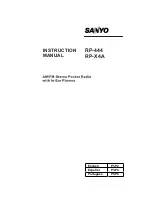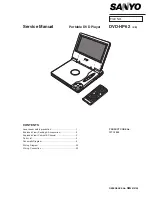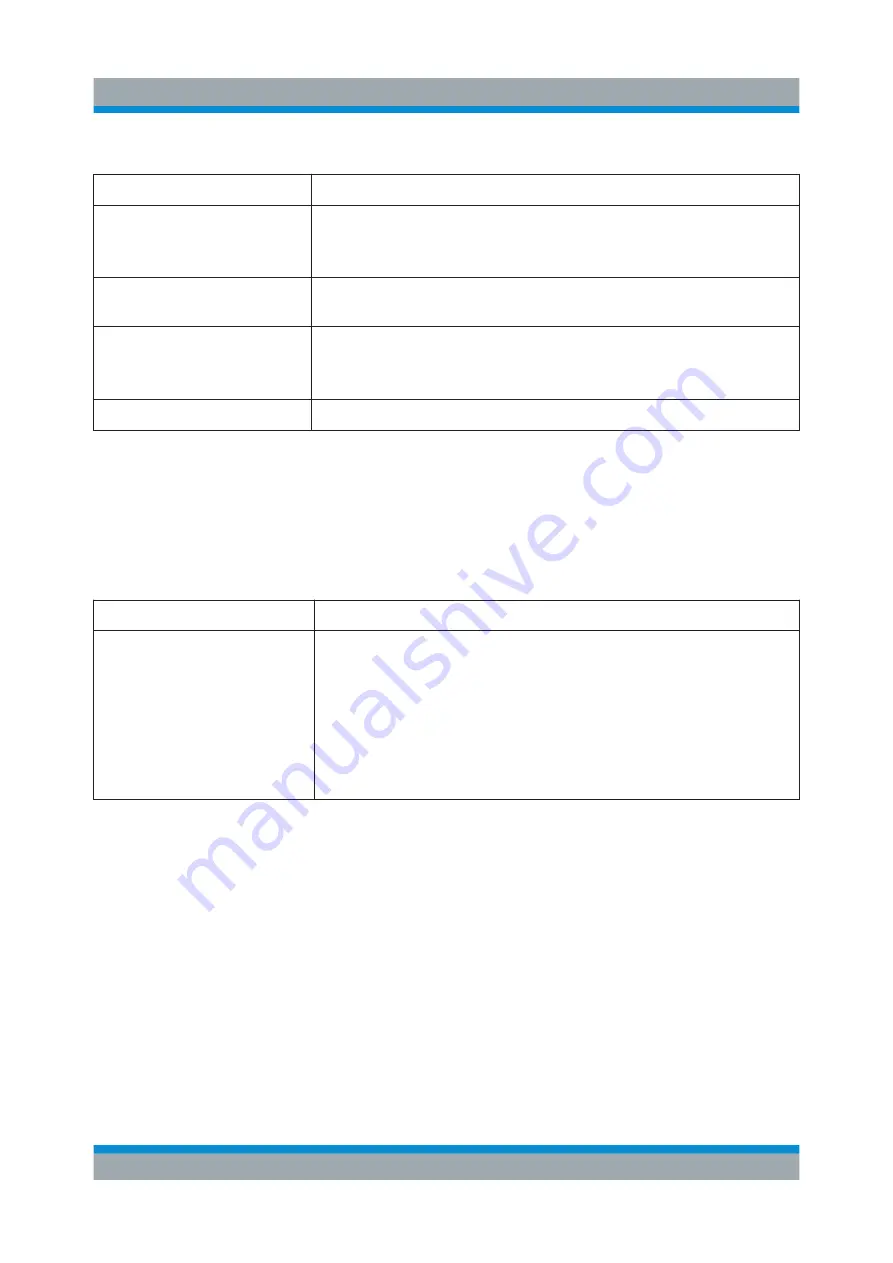
Instrument Tour
R&S
®
SMCV100B
31
Getting Started 1432.7046.02 ─ 02
Table 5-2: Function keys
Function key
Assigned functions
[Freq/Level]
Pressing once: Activates frequency entry. Pressing twice: Acti-
vates level entry.
Toggles between frequency and level entry.
[Home]
Brings the block diagram to the foreground. Active dialogs are
minimized.
[RF on/off]
Switches the RF output on and off. Press the key again to restore
the last active status.
Status is displayed in the "Status bar".
[
★
(User)]
Key with a customizable function.
5.1.2.4
Editing Keys
Editing keys enable you to confirm an entry, delete individual characters, or exit
the current operation.
Table 5-3: Editing keys
Type of key
Description
[Esc] key
Closes all kinds of dialog boxes, if the edit mode is not active.
Quits the edit mode, if the edit mode is active. In dialog boxes
that contain a "Cancel" button it activates that button.
For "Edit" dialog boxes the following mechanism is used:
●
If data entry has been started, it retains the original value
and closes the dialog box.
●
If data entry has not been started or has been completed, it
closes the dialog box.
5.1.2.5
Navigation Controls
The navigation controls include a rotary knob, navigation keys, and the display
keys. They allow you to navigate within the display or within dialog boxes.
Rotary Knob
The rotary knob has several functions:
●
Increments (clockwise direction) or decrements (counterclockwise direction)
numeric instrument parameters at a defined step width.
●
Moves the selection, e.g. to a function block in the block diagram.
Front Panel Tour