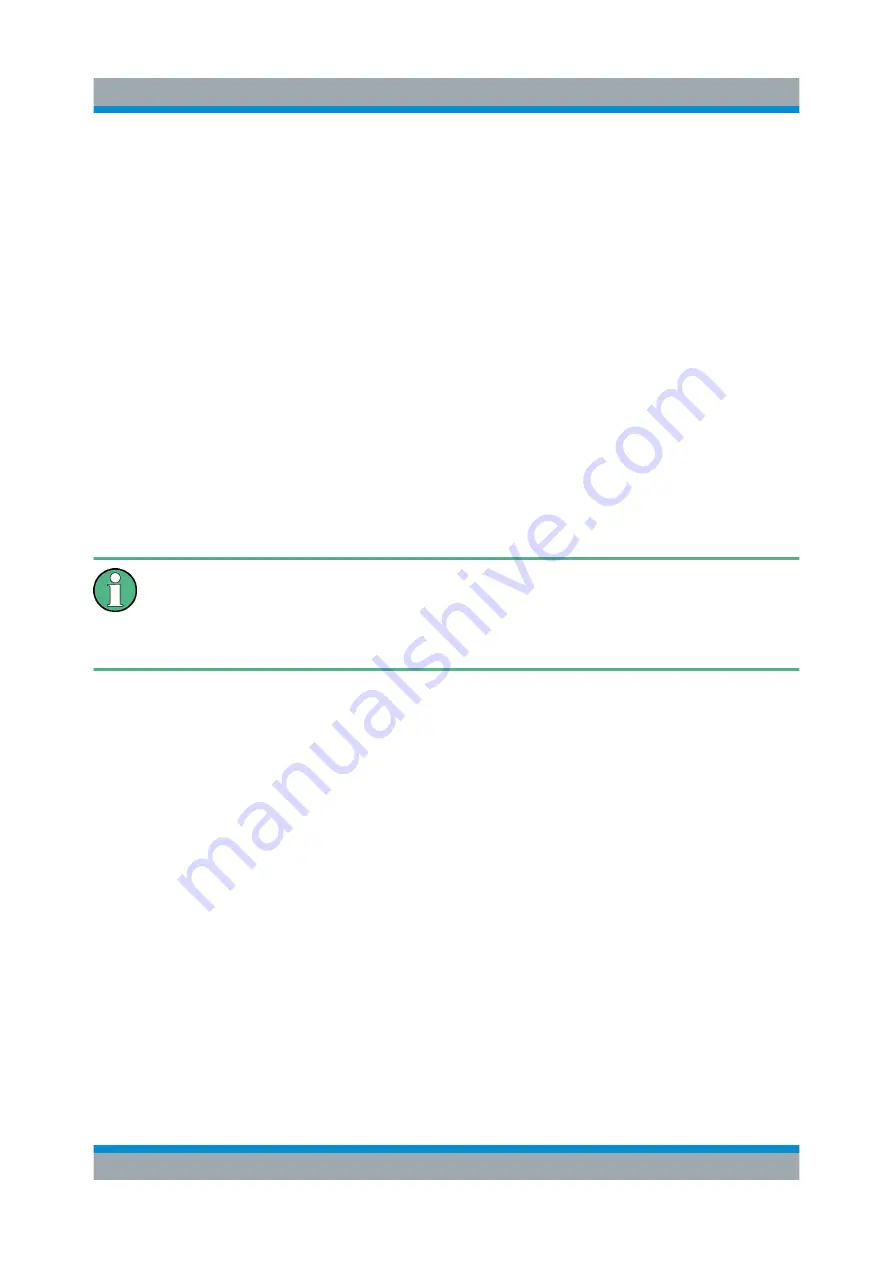
Preparing for Use
R&S
®
SGS100A
21
Getting Started 1416.0570.02 ─ 11
8. Edit the instrument settings in the "Edit Instrument" dialog ("SGMA-GUI >
Setup > Instruments > Instrument> Edit").
2.3.2.2
Assigning the IP Address
Depending on the network capacities, the TCP/IP address information for the
instrument can be obtained in different ways.
●
If the network supports dynamic TCP/IP configuration using the Dynamic Host
Configuration Protocol (DHCP), all address information can be assigned auto-
matically.
●
If the network does not support DHCP, the instrument tries to obtain the IP
address via Zeroconf (APIPA) protocol. If this attempt does not succeed or if
the instrument is set to use alternate TCP/IP configuration, the addresses
must be set manually, see
"Setting up a dedicated network connection"
The R&S
SGS uses the Zeroconf IP addresses 169.254.xxx.yyy., where xxx
takes values between 1...254 and yyy the values in the value range 1...255;
the subnet mask is always 255.255.0.0. The IP address of the host must be
within the same address area for Zeroconf.
By default, the instrument is configured to use dynamic TCP/IP configuration and
obtain all address information automatically. This means that it is safe to establish
a physical connection to the LAN without any previous instrument configuration.
Assigning a static IP address to the R&S
SGS
Prerequisites: A connection is established between the R&S
SGS and the control-
ler with installed SGMA-GUI.
For how to setup a LAN connection, see
Chapter 2.3.2.1, "Connecting the Instru-
For how to set up a USB connection, see
"Setting up a USB connection from a
1. Open "SGMA-GUI > Instrument > Setup > Network Settings" dialog.
2. Set the "Address Mode" to "Static".
3. Enter the "IP Address", for example
192.168.0.1.
.
Connecting an External PC and Devices






























