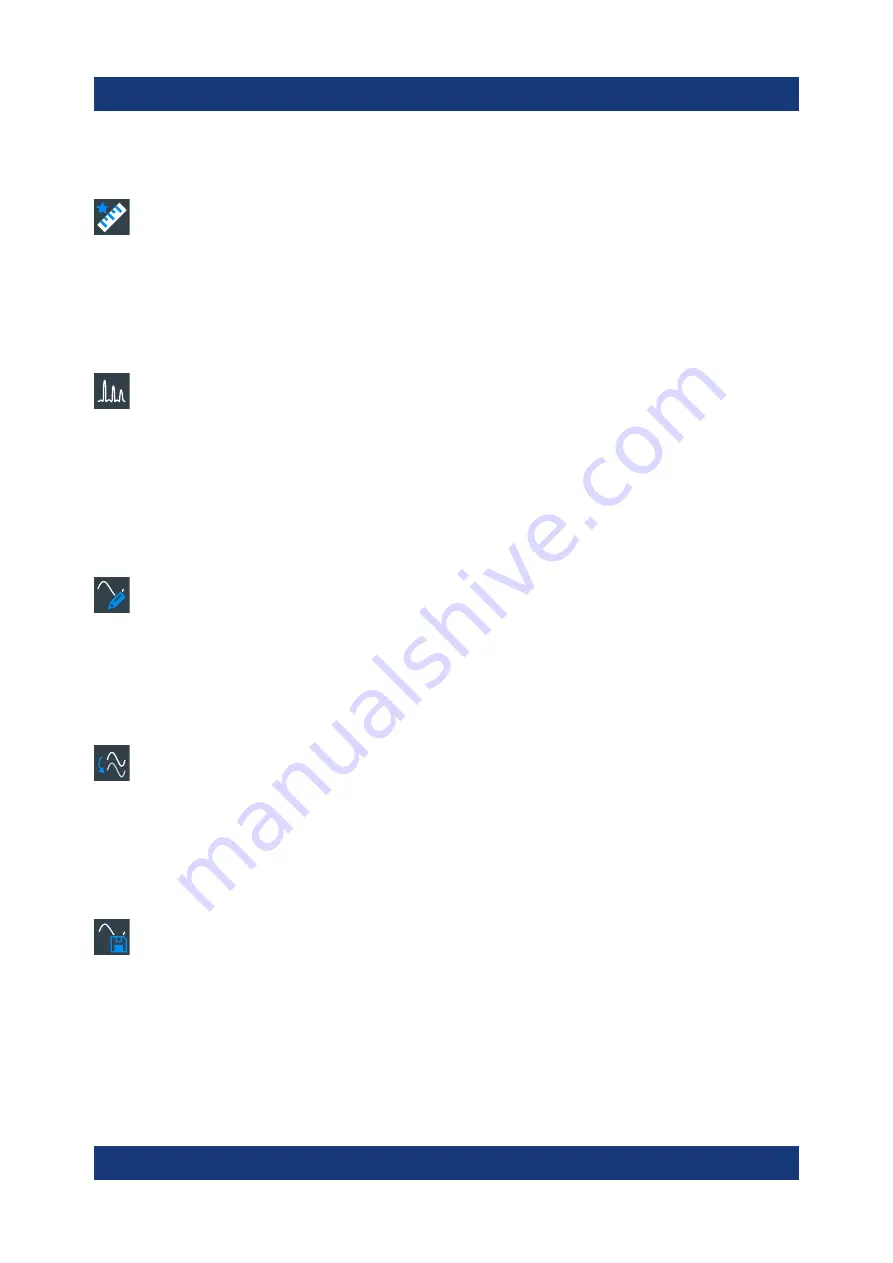
Operating the instrument
R&S
®
RTO6
59
Getting Started 1801.6670.02 ─ 03
To modify the measurement, double-tap one of the result values.
Quick meas
Performs a set of measurements on the selected waveform or on the
selected gate. You can configure up to 8 measurements to be included in quick
measurement.
Tap the icon and then tap the diagram with the waveform to be measured or draw
a rectangle to define the gate.
FFT
Transforms a waveform to the frequency spectrum by fast Fourier trans-
form (FFT). The FFT trace is shown in a new diagram.
Tap the icon and adjust the settings in the toolbar assist. Tap the diagram with the
waveform to be transformed. The FFT diagram is created from the selected
waveform.
To adjust FFT settings, double-tap the FFT diagram.
Label
Defines a waveform label that names or explains the waveform. Tap the
icon and then tap the waveform to be labeled. Enter the label text using the on-
screen keyboard. The text is shown in the same color as the waveform. If you tap
the display background, the label is assigned to the selected waveform. You can
drag the label to another position.
Save Reference
Copies the selected source waveform with all its settings to the reference
waveform. If the acquisition is running, the reference waveform is a snapshot.
You can configure up to four reference waveforms.
Tap the icon, and select the required reference waveform (R1 to R4) in the toolbar
assist. Tap the waveform to be copied as reference.
Save Waveform
Exports the waveform data to file using the settings defined in "Menu" >
"Save/Recall" > "Save" tab > "Waveform" > "Setup" tab.
The filename is created according to the autonaming pattern.
Tap the icon and then tap the waveform to be exported. If you tap the display
background, the selected waveform is exported, or a multichannel export is per-
formed if configured.
Toolbar
















































