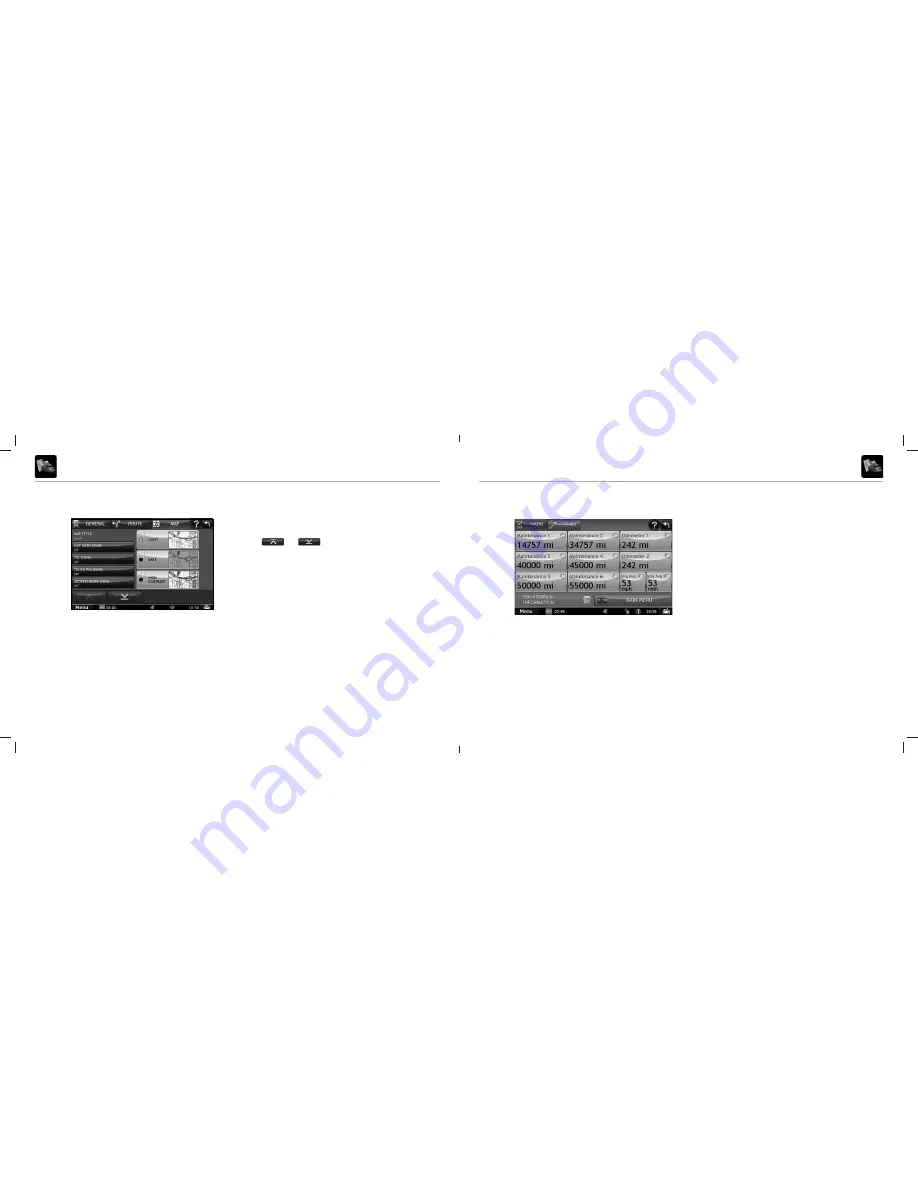
20
21
TND
™
765 Fleet Edition User Manual
TND
™
765 Fleet Edition User Manual
IntelliRoute
®
IntelliRoute
®
Set Map Preferences
1. Tap
Preferences
.
2. Tap the
Map
tab.
3. Tap and to view mapping options.
4. Tap the option button to be changed.
5. Enter the new settings for the option.
6. Tap
Back
to save changes.
Map Preferences Tab
Timers
1. Tap
Truck Tools
.
2. Tap
Timers, Trails
.
3. Tap the
Timers
tab.
Tap a timer, use the
Change To
fi eld to make adjustments to mileage. The
mileage continue to count down from the changed value.
1. Tap
–
to decrease the setting.
2. Tap
+
to increase the setting.
3. Tap the calculator to display a keyboard. Enter a number and tap
Enter
.
4. Tap
Change
.
On the right, use the
Reset To
fi eld to set the most common reset value.
At the beginning of each day or run, tap
Reset
to set the value back to
zero for odometers and 15,000 or 35,000 for maintenance timers.
1. Tap
–
to decrease the setting.
2. Tap
+
to increase the setting.
3. Tap the calculator to display a keyboard. Enter a number and
tap
Enter
.
4. Tap
Reset
.
Note:
Odometers count up and record the current mileage.
Maintenance timers count down. When a maintenance timer
counts down to 2,000 miles, a reminder displays each time
IntelliRoute
®
starts.
Note:
To avoid timer warnings, set the timer limits to a very
high number.
Timers Tab
Содержание TND 765
Страница 1: ...User Manual ...
Страница 30: ...54 TND 765 Fleet Edition User Manual Notes ...
Страница 31: ...765031516 V2 ...




























