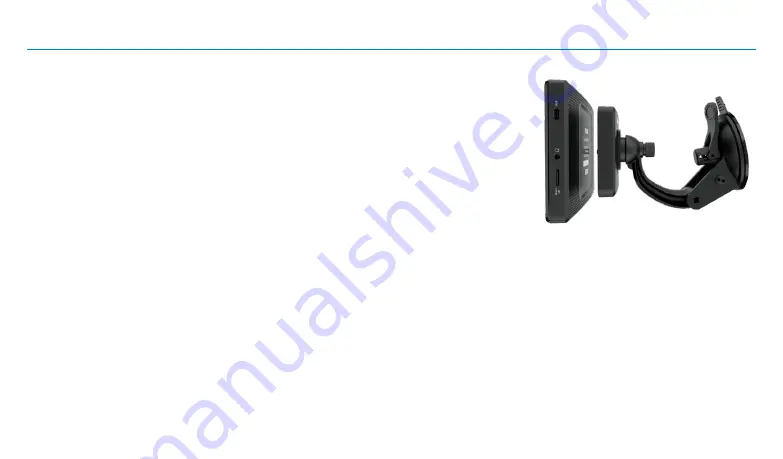
4
TND
™
750 Quick Start Guide
Install the Mount
NOTE:
Follow all local laws and regulations governing the placement of the mount.
1. Select an area with a line of sight to the sky and GPS satellites.
2. Clean and dry the mounting area.
3. Remove the suction cup protective film.
4. Attach the two pieces of the mount together and lock into place.
5. Adjust the angle of the mount.
6. Pull the suction cup lever up to release suction.
7. Plug the power cord into the mount and the vehicle's 12-volt power source.
8. Place and hold the mount suction cup against the mounting surface.
9. Press the suction cup lever down until it snaps into place.
10. Snap the tablet onto the mount.
11. Adjust the tablet so that it can be easily seen and
does not block the driver's line of sight.
Содержание TND 750
Страница 1: ...QUICK START GUIDE ...
Страница 27: ...Support randmcnally com support 1 877 446 4863 TND750QSG_032420_v001 ...





































