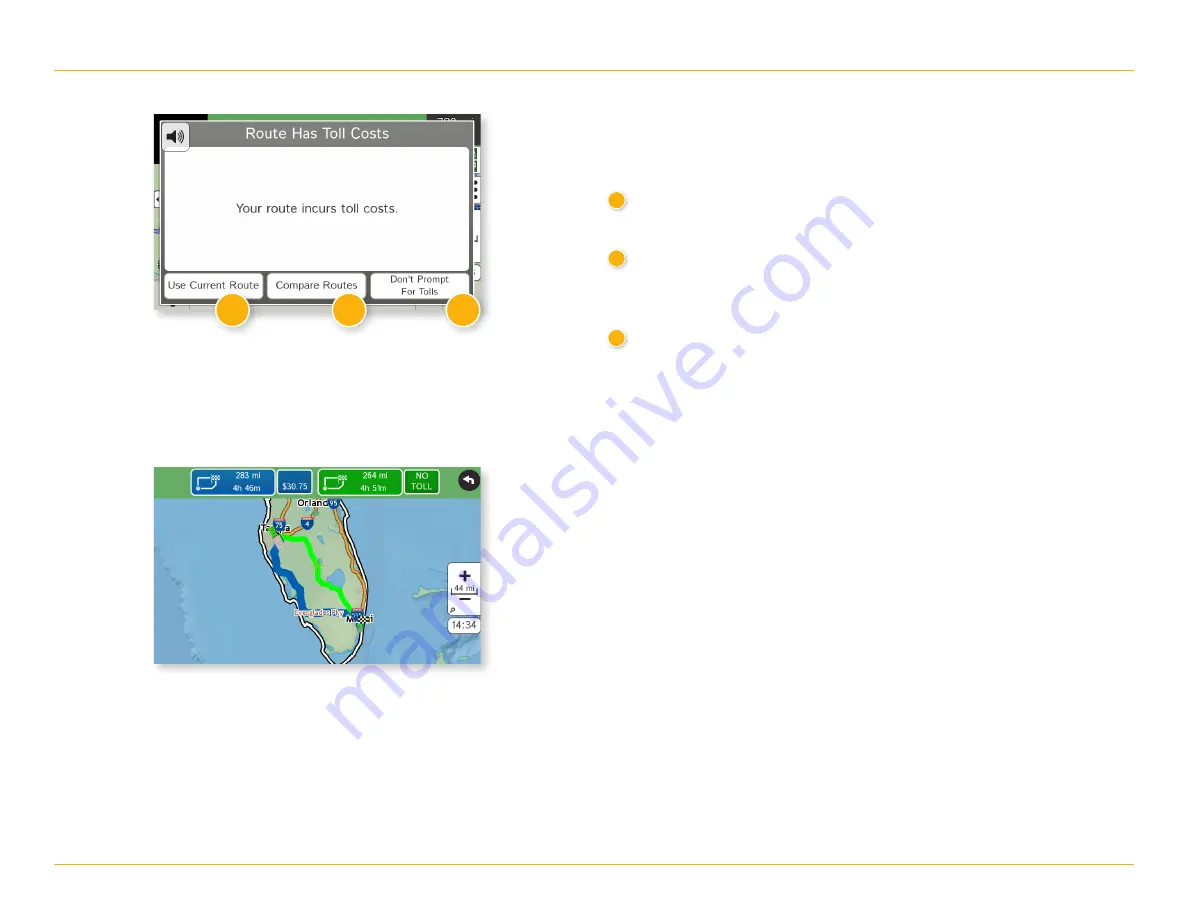
IntelliRoute
®
TND
™
730/530 LM User Manual
31
3. Destinations > Toll Costs, Route Compare
Toll Costs
From the destination confirmation screen, tap
Begin New Route
. If the
calculated route includes tolls, a message appears.
Use Current Route
Show estimated toll costs and continue along the calculated route.
Compare Routes
Compare the calculated toll route to an alternate route without tolls.
(See below.)
Don’t Prompt for Tolls
Use the current route and disable this prompt for subsequent route
calculations.
Note
: You can re-enable this prompt in
Preferences
>
General
. (See
page 10.)
Route Compare
1. From the destination confirmation window, tap
Compare Routes
to calculate and display two routes and choose between them.
2. Choose to ignore tolls and calculate two routes based solely on
route preferences, or to calculate a primary route (which may in-
clude tolls) and an alternate route without tolls.
3. The top of the screen displays the total distance and time for each
route, as well as any estimated toll costs. Zoom in to get a closer
look at each route on the map.
4. Tap either button at the top of the screen to select that route. If the
route includes tolls, estimated toll cost will display.
1
3
2
1
3
2
Содержание TND 530LM
Страница 1: ...TRUCKGPS TNDTM 730 530 LM...
Страница 64: ......






























