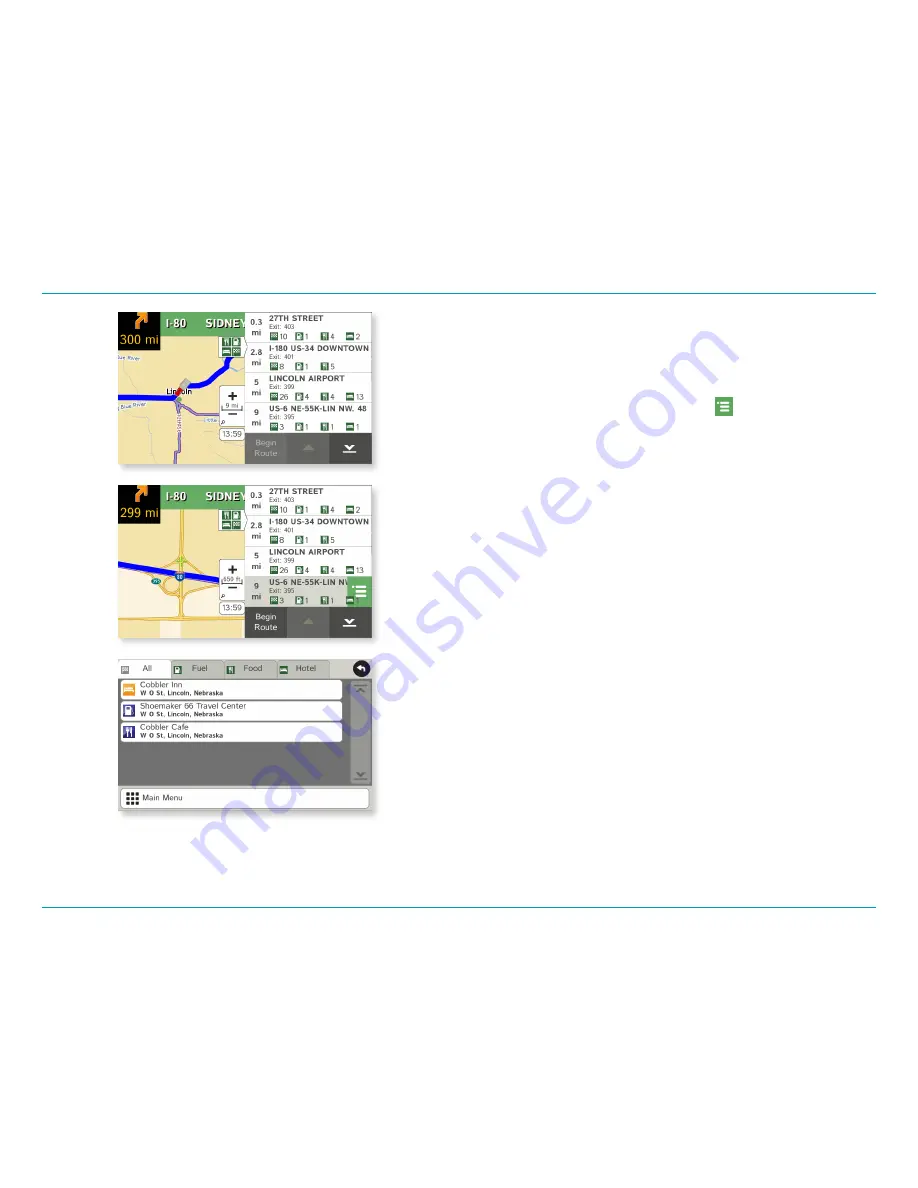
IntelliRoute
®
TND
™
525 User Manual
32
4. Maps & Routing
Exits Quick View
Slide out to show Points of Interest and amenities at upcoming exits.
The list displays the distance to the next exit, exit name and number,
and a count of available amenities.
1. Tap on an exit to bring up the list icon
.
2. Tap the icon to display locations by category.
3. Tap on any item in the list to route to that location.
Содержание TND 525
Страница 1: ...TRUCKGPS TNDTM 525...
Страница 58: ......






























