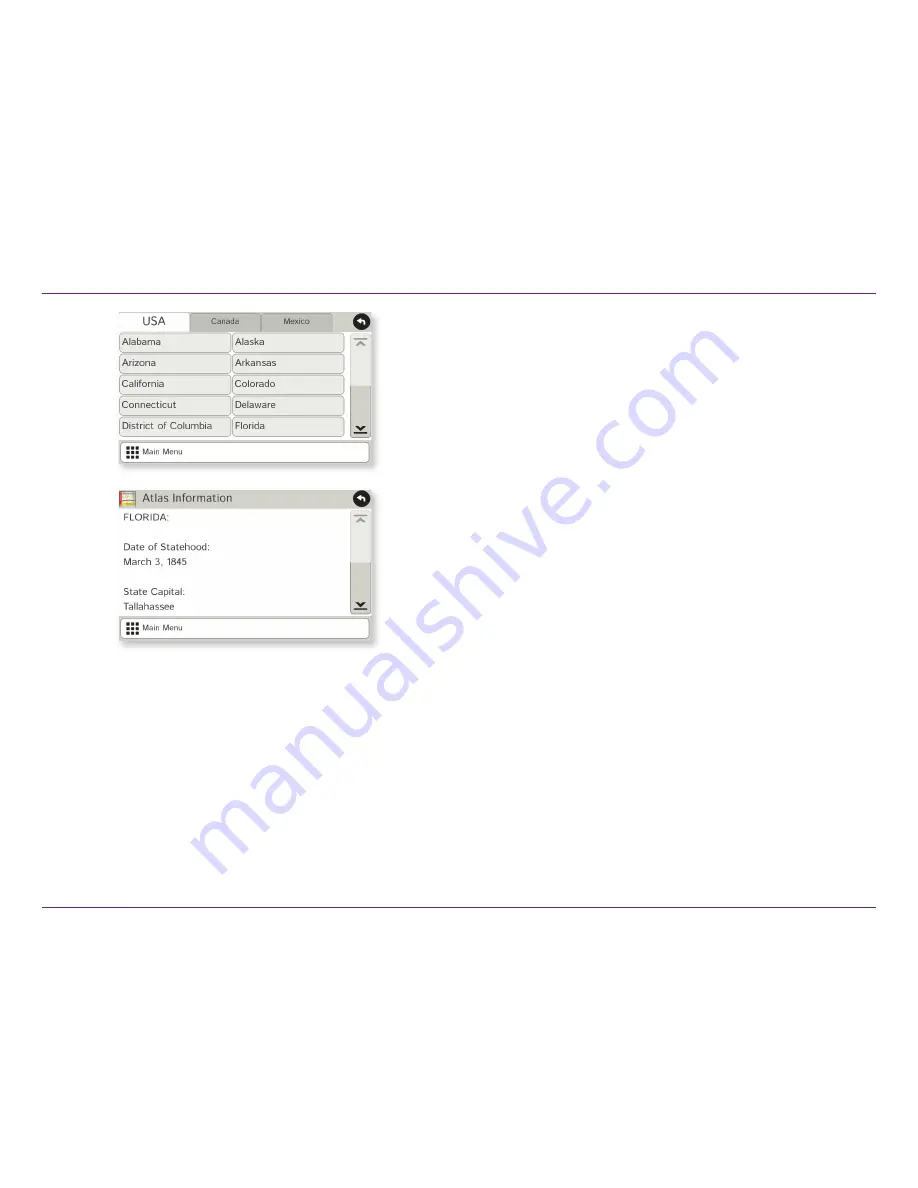
RVND™ 7730 LM User Manual
48
5. Tools & Features
Road Atlas Information
To reference the Rand McNally
Road Atlas
and
Motor Carriers’ Road Atlas
:
1. Tap
RV Tools
.
2. Tap
Road Atlas Information
.
3. Select the appropriate country tab.
4. Select the appropriate state/province to view emergency and other
key phone numbers.
Содержание RVND 7730 LM
Страница 1: ...RVGPS RVNDTM 7730 LM ...
Страница 64: ...08 2014 ...



























