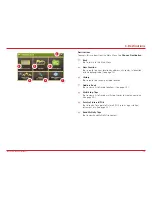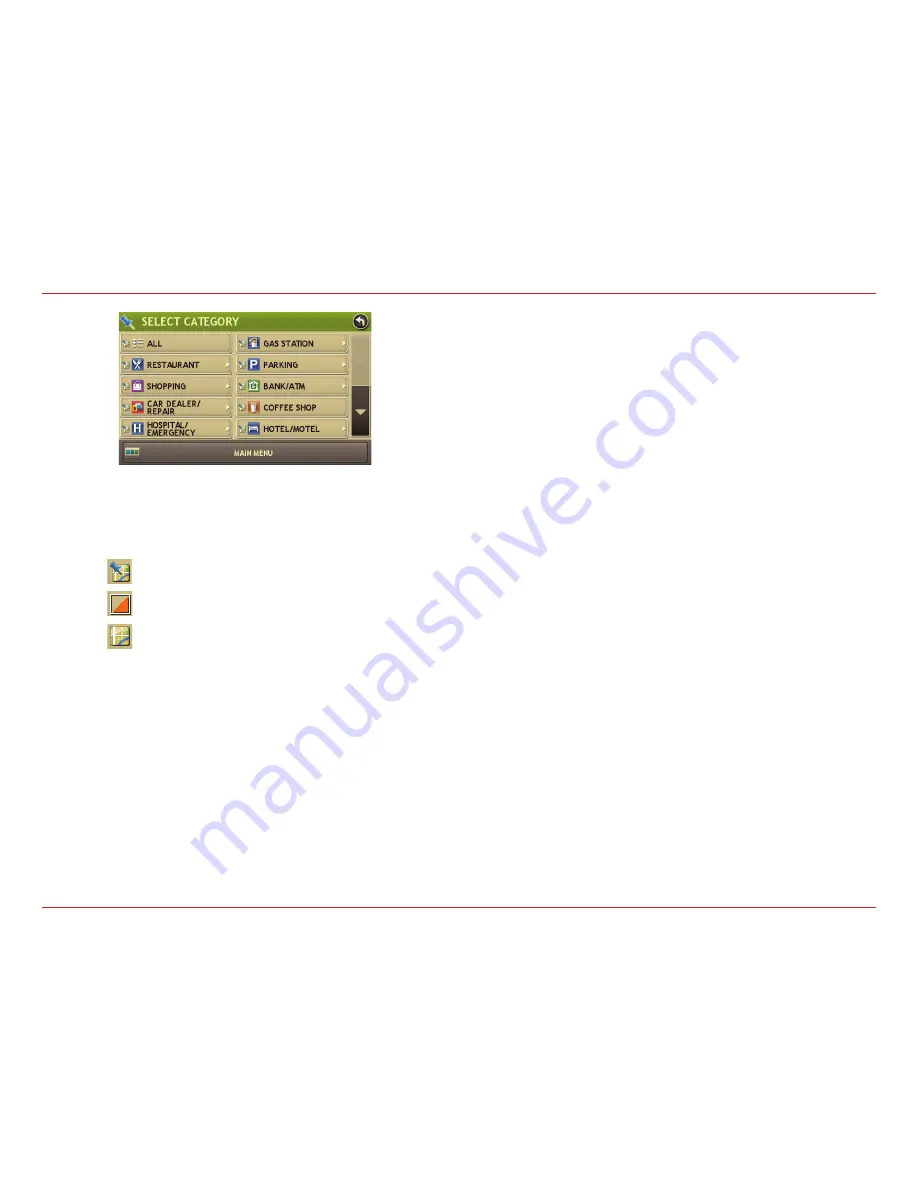
Good Sam GPS User Manual
26
Other Categories
1. Tap
Choose Destination
>
Points of Interest
.
2. Select a search type (
My RV/My Car
,
City
,
My Route
,
or
Destination
).
3. Tap
Other Categories
.
4. Tap on a category. (For example, tap
Hospital/Emergency
.)
5. If necessary, tap on a subcategory type. (For example, tap
Pharmacy
.)
6. Tap on a location from the list
or
7. Tap
All
.
8. Tap on the
Spell
button to display the keyboard.
Note:
The spell function is only available for searches near
My RV/My Car or City.
9. Type the first characters in the POI name.
10. Tap on the
POI
name in the displayed list.
11. Tap on a location from the list.
3. Destinations > POIs
Tap to change:
POIs in this category are displayed on map.
Some POIs in this category are displayed on map.
POIs in this category are not displayed on map.
Содержание RVND 7725
Страница 1: ...RVND 7725 LM User Manual ...
Страница 59: ......