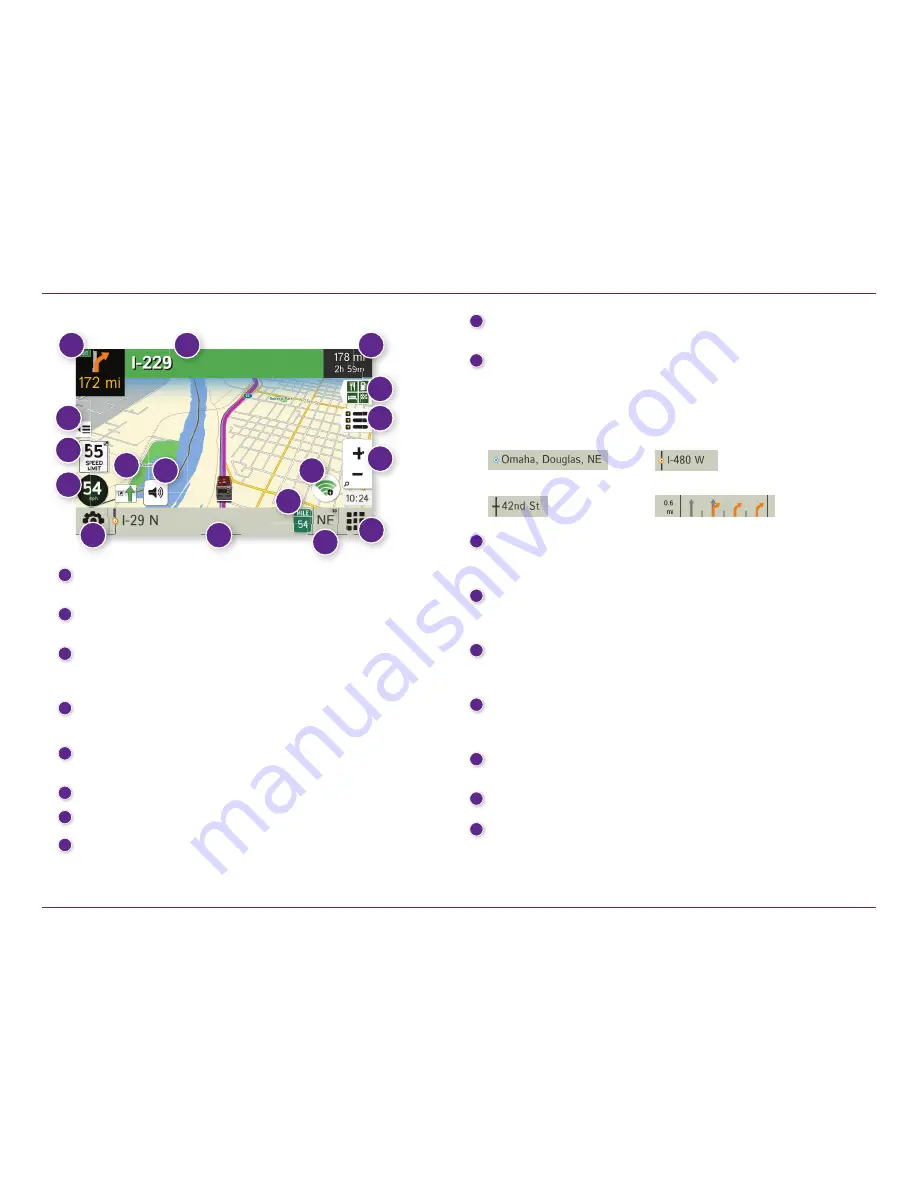
RV Tablet 80 User Manual
39
City, county, and state
Current street name
Next intersecting street name
Advanced lane guidance
9
Current Mile Marker
Tap to open a “Tell Rand” message.
10
Current Information
View current information by city, street, or upcoming intersection. Also
displays advanced lane guidance and weather overlay key, when enabled.
Tap to change. (
Note
: For some destinations, the “Am I close?” feature
counts down addresses as the vehicle approaches.)
11
Location and Route Options
Tap to see current location information, change route settings, detour,
cancel a route, and manage avoided roads.
12
Current Speed
Tap to display the Virtual Dashboard. Turns red for speed warnings.
13
Speed Limit
Orange for RV limit; white for general limit.
Tap to open a "Tell Rand" message about speed limits.
14
Map View Tab
Tap to simplify the map screen. Icons are minimized to show simply
the zoom, next maneuver, and miles/time.
15
Traffi c
Tap to view the Traffi c window.
16
Mute
17
Wi-Fi
Tap to access Wi-Fi connected features: traffi c, weather, fuel prices.
1
Next Maneuver
Tap to repeat spoken next maneuver instructions.
2
Road Name
Name of street you will turn onto next.
3
Miles/Time
Displays remaining distance. Tap to select from: home arrival time,
arrival time, remaining time, home time, and elevation.
4
Exits Quick View
Slide out to show upcoming exit information.
5
Directions Slide-Out List
Tap to select a route display option.
6
Zoom In/Zoom Out
7
Main Menu
8
Compass Direction
Tap to change the map display. An icon in the upper right corner
displays the selected option: North up (N), heading up (arrow),
or 3D (3).
3D. Maps & Routing
1
2
3
13
12
11
10
8
15
16
7
6
5
4
17
9
Route Map Window
14
17
Содержание RV TABLET 80
Страница 1: ...RV TABLET 80...
Страница 70: ......






























