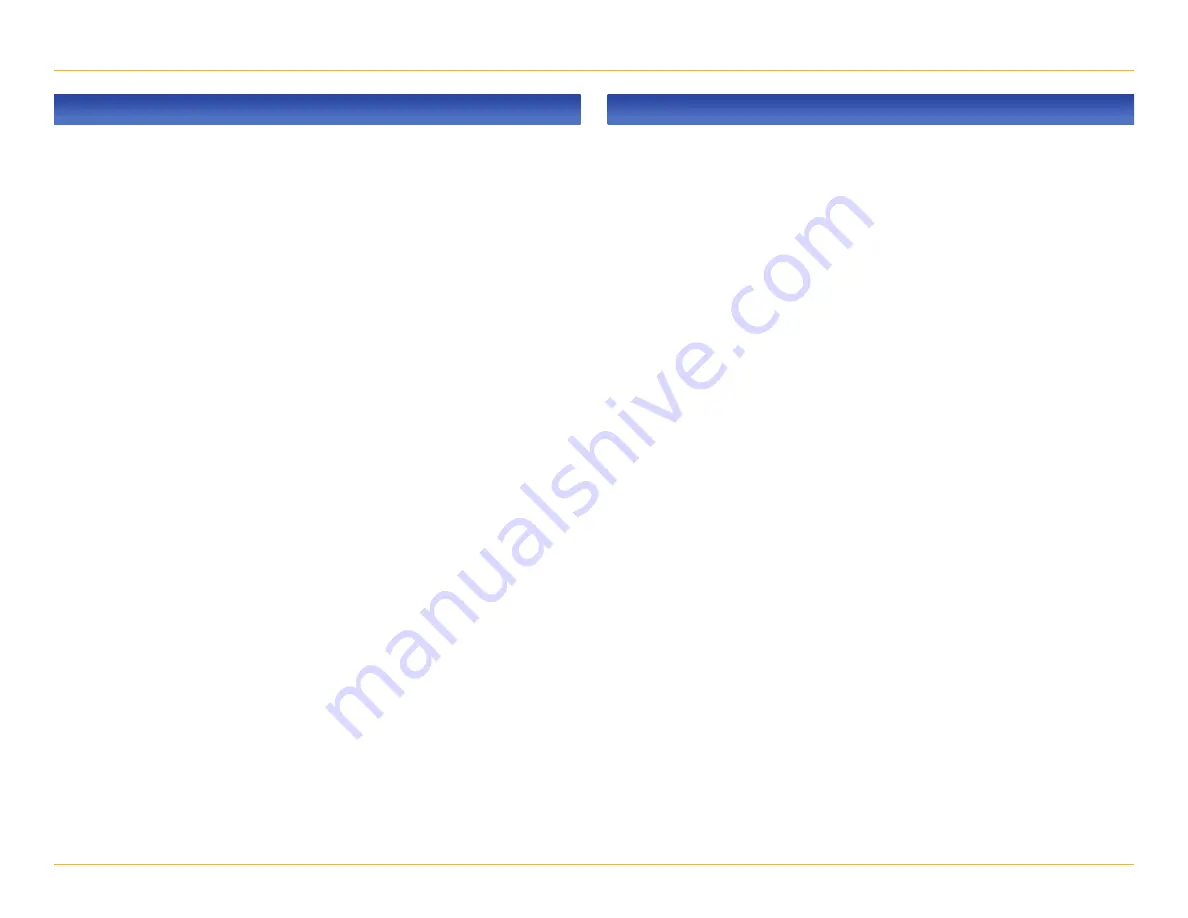
10
Rand McNally IntelliRoute
®
TND
™
User Manual
2. Settings
Route Preferences
Options
Route Preferences
Options
Note:
The default settings for your device are already optimized for
truck routing. Use the options below to fine-tune these settings.
A route may still include a roadway or maneuver set to Avoid if the
only legal route found contains these types of roads or the route is
over several hundred miles.
Turn Announcement
Set three distances at which you want
to be warned about an upcoming turn.
The first announcement will be the farthest
from the turn and the third the closest to it.
Truck ETA Adjustment
Increase ETA more (by 15%)
Increase ETA some (by 5%)
ETA ok
Decrease ETA some (by 5%)
Decrease ETA more (by 10%)
Set adjustments to your ETA due to
weather or traffic conditions. You can
add (increase) time to make the trip
take longer or subtract (decrease) time
to make the trip take less time.
Recalculation
Manual recalculate
Auto recalculate
Route
Fastest route
Shortest route
Freeways
Allow all (default)
Avoid freeways
Prefer freeways
Avoid small roads
Tollways
Allow tollways
Avoid tollways
U-Turns
Allow u-turns
Avoid u-turns
Ferries
Allow ferries
Avoid ferries
States/Provinces to Avoid
Tap the bottom right corner to access
a list of states/provinces. Check the box
to avoid.
Cross-Country Borders
Allow cross borders
Avoid cross borders
Dirt Roads
Allow dirt roads
Avoid dirt roads
Tunnels
Allow tunnels
Avoid tunnels
Avoid List
Tap on the map and select a road segment
to add it to the Avoid List. (See page 23.)
Fast Recalc
Off
On
Fact recalc calculates a route to a midpoint
between your location and the destination,
rather than recalculating the entire route
from scratch. Best used on a long route
that has short distances between
intersections.
Junction View Distance
Set the distance before the maneuver
at which the highway junction view
screen appears.
Turn View Distance
Set the distance before the maneuver at
which the local street turn view screen
appears. (Note: In 3D map view, this
warning is not needed and will be
turned off.





























