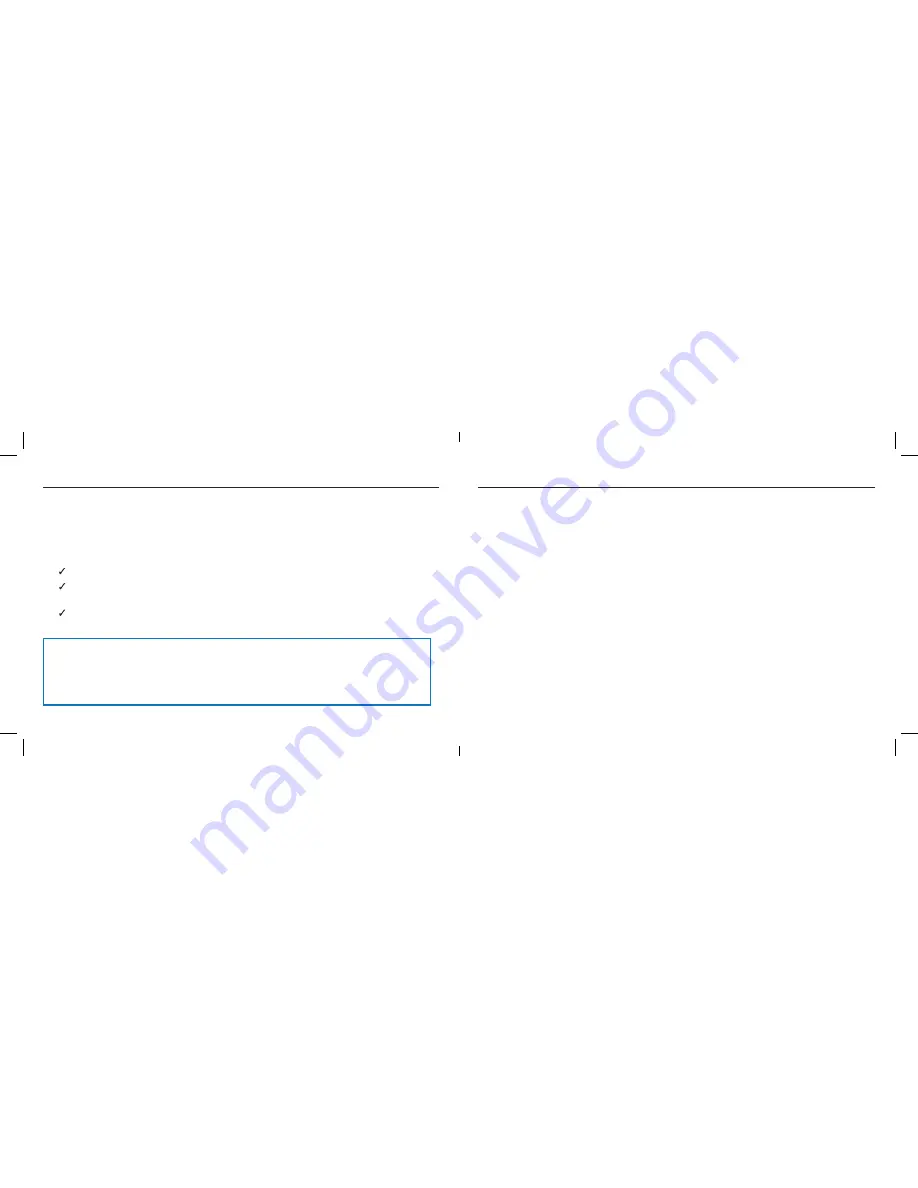
6
7
Getting Started with ClearDryve
™
To get started using ClearDryve
™
, first you need to charge the battery. After you power it on, then you
can pair ClearDryve
™
to your Bluetooth
®
- enabled phone, tablet or laptop. Once ClearDryve
™
is paired,
you can immediately start taking and managing calls or listening to music.
Charge the Battery
Before use, you need to charge the battery on ClearDryve
™
.
Connect the USB cable to the micro-USB port on ClearDryve
™
.
Connect the other end to a charger.
If the battery level is low when you power on ClearDryve
™
,
you will hear a “Battery low” notification.
Power ClearDryve
™
On and Off
To turn ClearDryve
™
on and off:
1.
To power ClearDryve
™
on, press the
MFB.
2.
You will hear “Power on.”
3.
To power ClearDryve
™
off, press and hold the
MFB.
4.
You will hear “Power off.”
When you power ClearDryve
™
on for the first time, it automatically enters pairing mode.
The next time you turn it on, it will automatically attempt to connect with the most
recently-paired device.
Pair with a Device over Bluetooth
®
When you power ClearDryve
™
on for the first time, it automatically enters pairing mode.
In pairing mode, the LED indicator blinks blue, and you will hear “Pairing.”
Note:
The Active Noise Cancellation feature can be turned on and off independently, regardless
of whether the ClearDryve Bluetooth power is turned on or off. This allows you to use the Active
Noise Cancellation (ANC) feature even when you are using the included audio cable for “wired
mode” usage.
Always remember to turn ANC off by using the slider button, when the
headphones are not in use, to prevent your headphones’ battery from draining.














