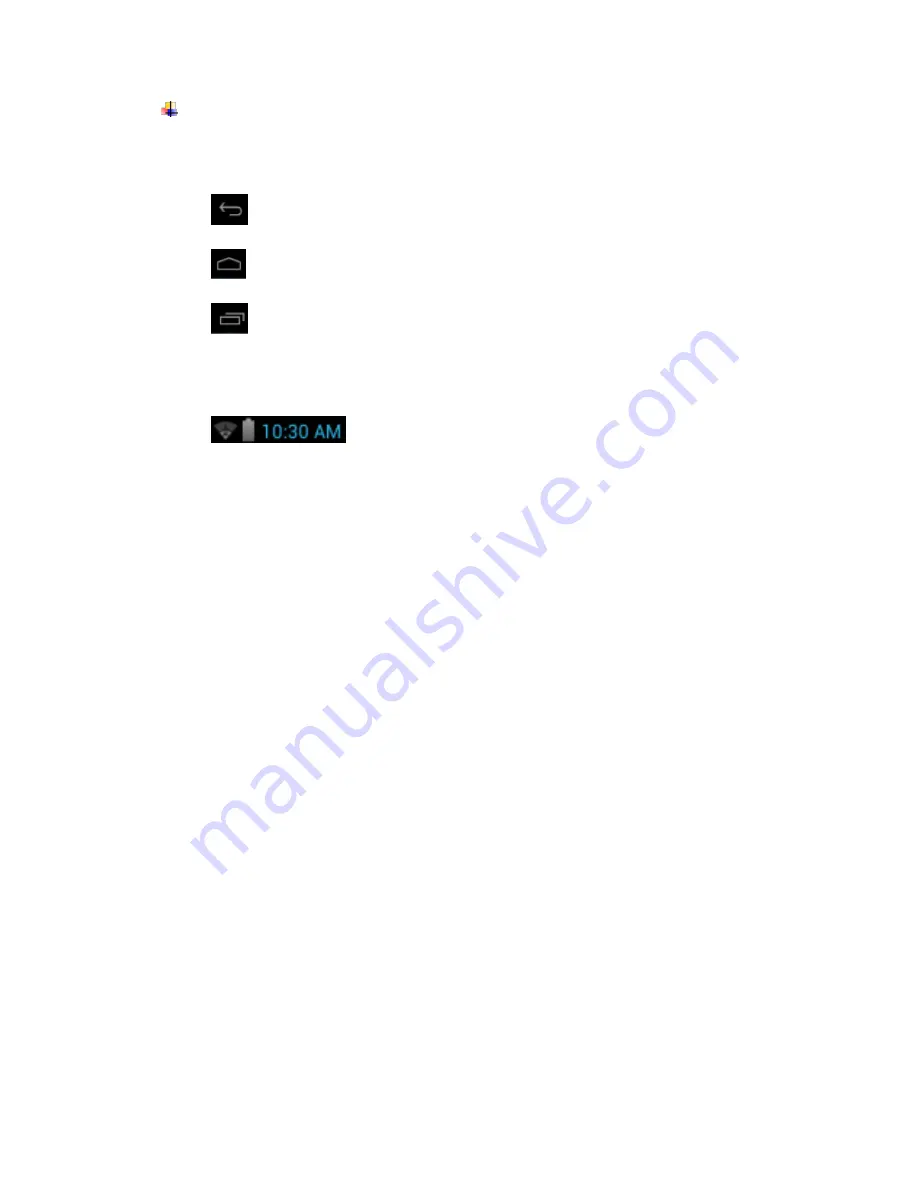
7
Home Screen
Under any interface,
Click the icon and return to the upper interface.
Click the icon and return to the main screen.
Click the icon and open the list of application
which recently used.
Status bar, It is used to show the
current status of network connection, battery life and
system time.
Long press the power button for 3 seconds. When the
tablet shows the boot screen, it enters the lock screen
interface.
Screen lock: Drag the lock icon to unlock direction, the
tablet will be unlock and enter the main screen.
As picture.





































