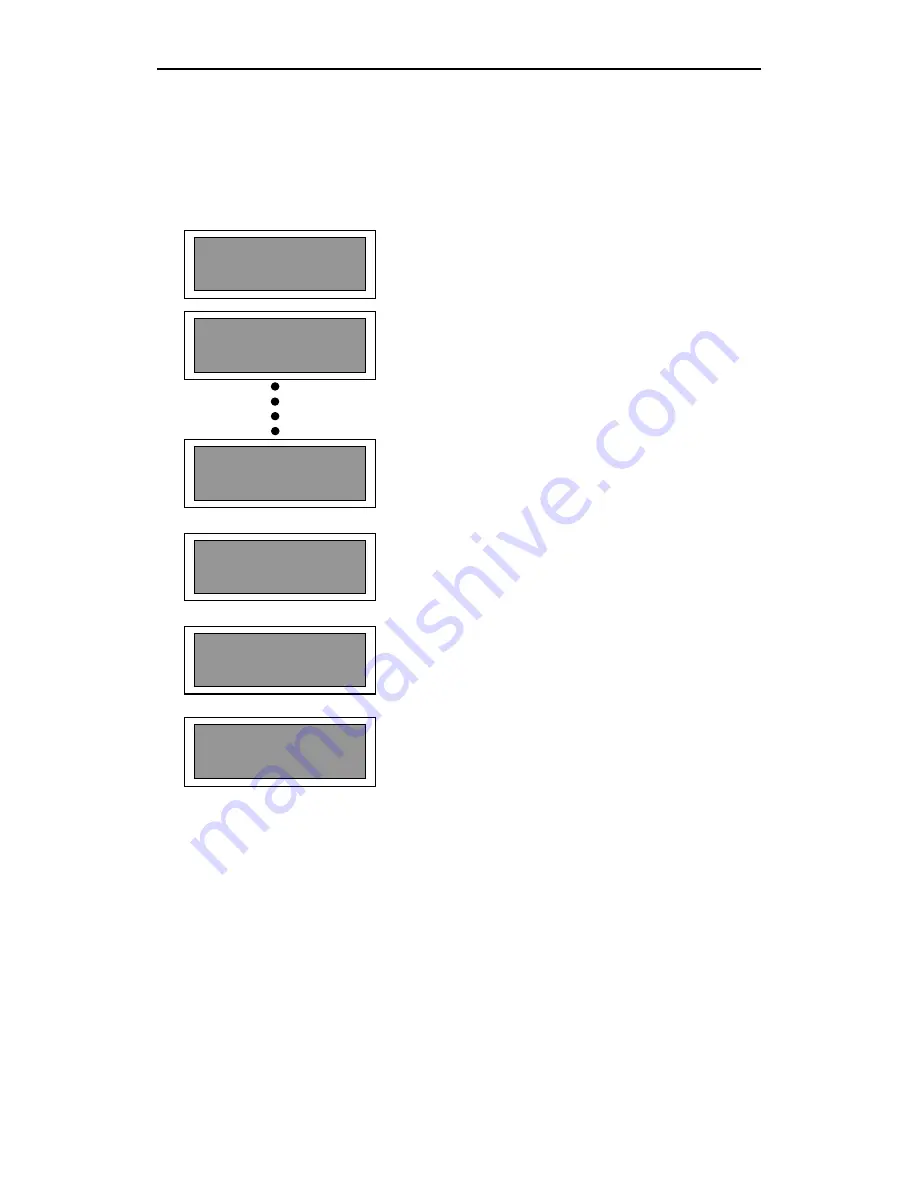
RAM Audio LMS 266 / LMS 221 Digital Controller – Hardware Manual
20
Submenu 1.6. Protect
Going up from the submenu
PASSWORD
with the upper menu key, we reach the submenu
PROTECT
where we can activate and deactivate the protection of each of the 60 memories that
we have.
In the main menu we press the
Enter
key and enter
into the submenu in which we activate the protection of
the memory 1. Activating this option, on the left side of
the memory number, there will appear the mark (
√
)
indicating that it is now protected.
With the menu key we navigate through the different
memories, activating and deactivating the protection for
each of them.
If we press the
Enter
key, in any window of the
program’s submenu, we will reach a window of
confirmation of our action (activation or deactivation of
the protection). Once finished all the actions in the
memories, we will press the lower menu key until we
reach the main screen of the submenu
PROTECT
.
1.6. Protect
60.Program Name
Are you sure?[E]
√
1.Program
1.6. Protect
Are you sure?[E]
1.Program Name
1.6. Protect
1.6. Protect
1.Program Name

























