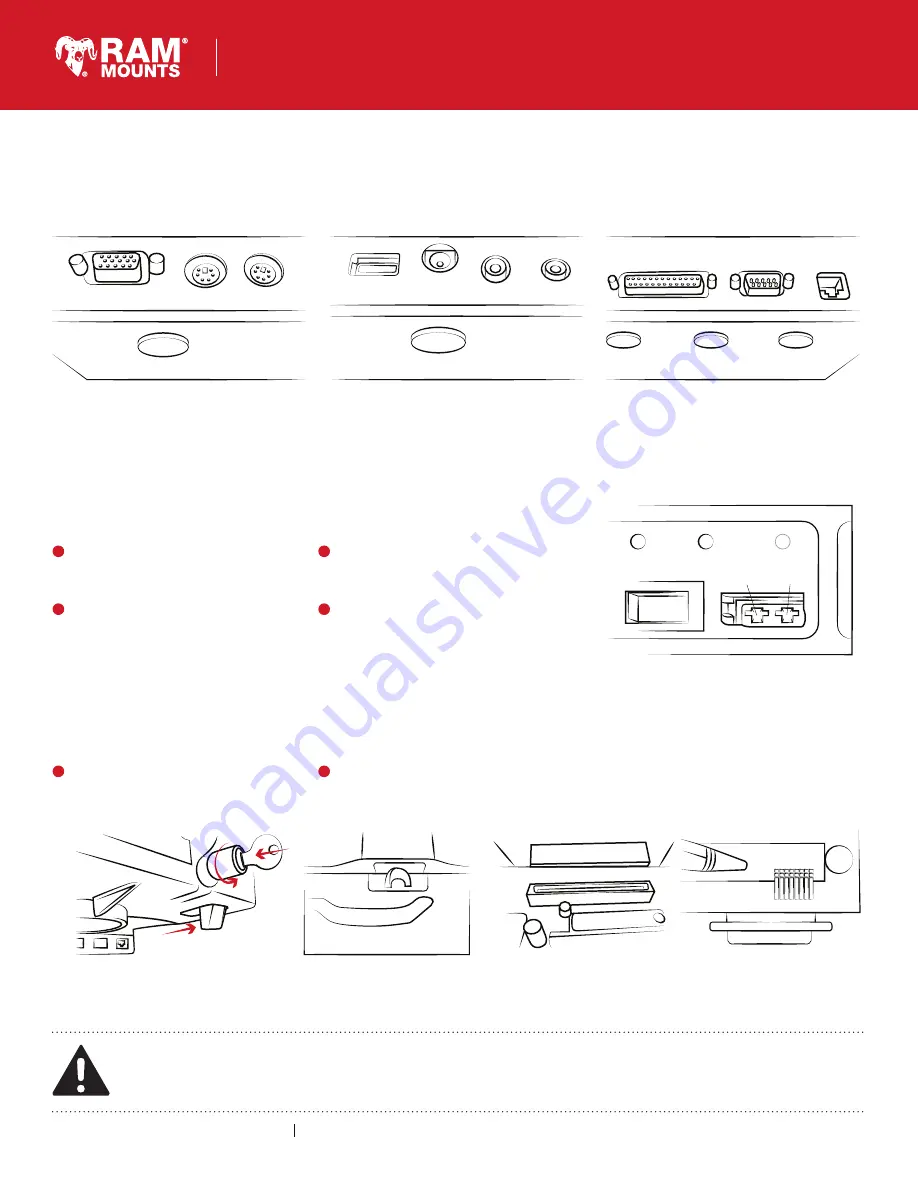
Troubleshooting
Problem
Latch
Docking Area
Internal view of ribbon connector
and Port Replicator 1
Port Replicator Left
Port Replicator Front
Port Replicator Right
Solution
Problem
Solution
rammount.com
1.800.497.7479
[email protected]
RAM
®
Tough-Dock
™
for Panasonic Toughbook CF-28, 29, 30 & 31
RMR-INS-234-PAN1
This document, including images, may not be reproduced partly or fully without the expressed written consent of National Products, Inc.
To see more mounting options, visit rammount.com
Safety Precaution
Do not install this product near or over an airbag deployment area or in a location that obstructs the driver’s vision or interferes with vehicle
operation. National Products, Inc does not assume responsibility or liability for any such personal injury, death or property damage.
1
Switch power switch to ON position.
Power In/Out LED's will not light and/or Toughbook not charge.
Video: VGA out D-sub 15 pin
Mouse: Mini-DIN 6 pin
Keyboard: Mini-DIN 6 pin
USB: External USB 2.0
DC Jack: Non functional
Mic: Mono phone jack
Speaker: Speaker/Headphone Stereo phono jack
Printer: Parallel port D-Sub 25pin
Serial: Serial port D-sub 9pin
Network: RJ45 connection
2
Make sure fuse is intact and properly seated.
3
Make sure power cable is firmly attached
to power jack and external 12-28vdc.
4
Remove fuse, and with voltmeter check
voltage across fuse terminals. If polarity is
reversed check all connections; reverse
power cable if necessary.
1
Make sure latch is fully engaged.
Toughbook will not dock with RAM
®
Tough-Dock
™
.
2
Remove Toughbook from RAM
®
Tough-Dock
™
and make sure ribbon cable is fully seated; if loose
align ribbon cable and press firmly(see A). Use a blunt object to avoid damaging the ribbon cable.
POWER
IN
POWER
OUT
Ground
+12-28V
ON
DOCKED
A


