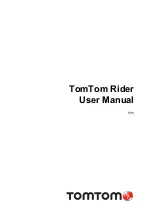v2.0.0.0.0
24
5.1 Join in OTAA mode
If you select “DeviceProfile_OTAA”, it means you want to join LoRaServer in OTAA
mode.
“CREATE DEVICE”. Then generate the application key in this page. You can write it
by yourself or generate it automatically by clicking the following icon:
“SET DEVICE-KEYS”. That’s OK! You’ve complete the configuration on LoRaServer.
As you see, the Device EUI which will be set into RAK7200 as “dev_eui” is this one:
Содержание RAK7200
Страница 6: ...v2 0 0 0 0 6 Press Open file and select the correct firmware file in the pop up window as follow...
Страница 7: ...v2 0 0 0 0 7 Press the Download button to start the burning process...
Страница 18: ...v2 0 0 0 0 18 Set the Device EUI Set the Application EUI...
Страница 19: ...v2 0 0 0 0 19 Set the Application Key...
Страница 26: ...v2 0 0 0 0 26 The default LoRa work mode is LoRaWAN 1 0 2 Set the LoRa join mode to OTAA...
Страница 27: ...v2 0 0 0 0 27 Set the LoRa class to Class A Set the frequency region to AU915...
Страница 28: ...v2 0 0 0 0 28 Set dev_eui Set app_eui...
Страница 29: ...v2 0 0 0 0 29 Set app_key Start to join...
Страница 32: ...v2 0 0 0 0 32 Set the frequency region to AU915 Set dev_addr...
Страница 33: ...v2 0 0 0 0 33 Set nwks_key Set apps_key...
Страница 35: ...v2 0 0 0 0 35 That s all about Join in ABP mode with LoRAServer...