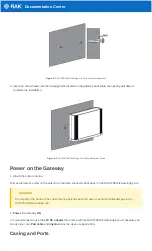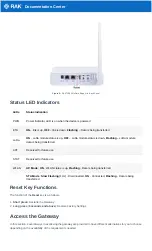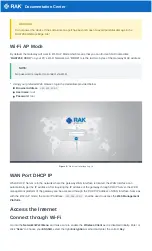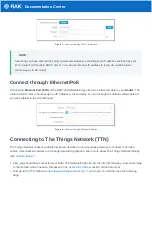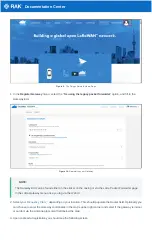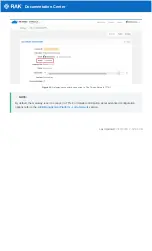Documentation Center
Figure 3: RAK7258 WisGate Edge Lite Wall Screw Arrangement
3. Insert the screw heads into the hanging holes located on the gateway back-plate, then gently pull down to
complete the installation
Figure 4: RAK7258 WisGate Edge Lite Wall Attachment Guide
Power on the Gateway
1. Attach the LoRa Antenna
First and foremost, screw on the antenna to the SMA connector back panel of the RAK7258 WisGate Edge Lite
⚠
WARNING
Do not power the device if the LoRa Antenna port has been left open to avoid potential damage in the
RAK7258 WisGate Edge Lite.
2. Power the Gateway ON
It is recommended to use the 12V DC adapter that comes with the RAK7258 WisGate Edge Lite. Optionally, you
can use your own PoE cable and injector since the device supports PoE.
Casing and Ports