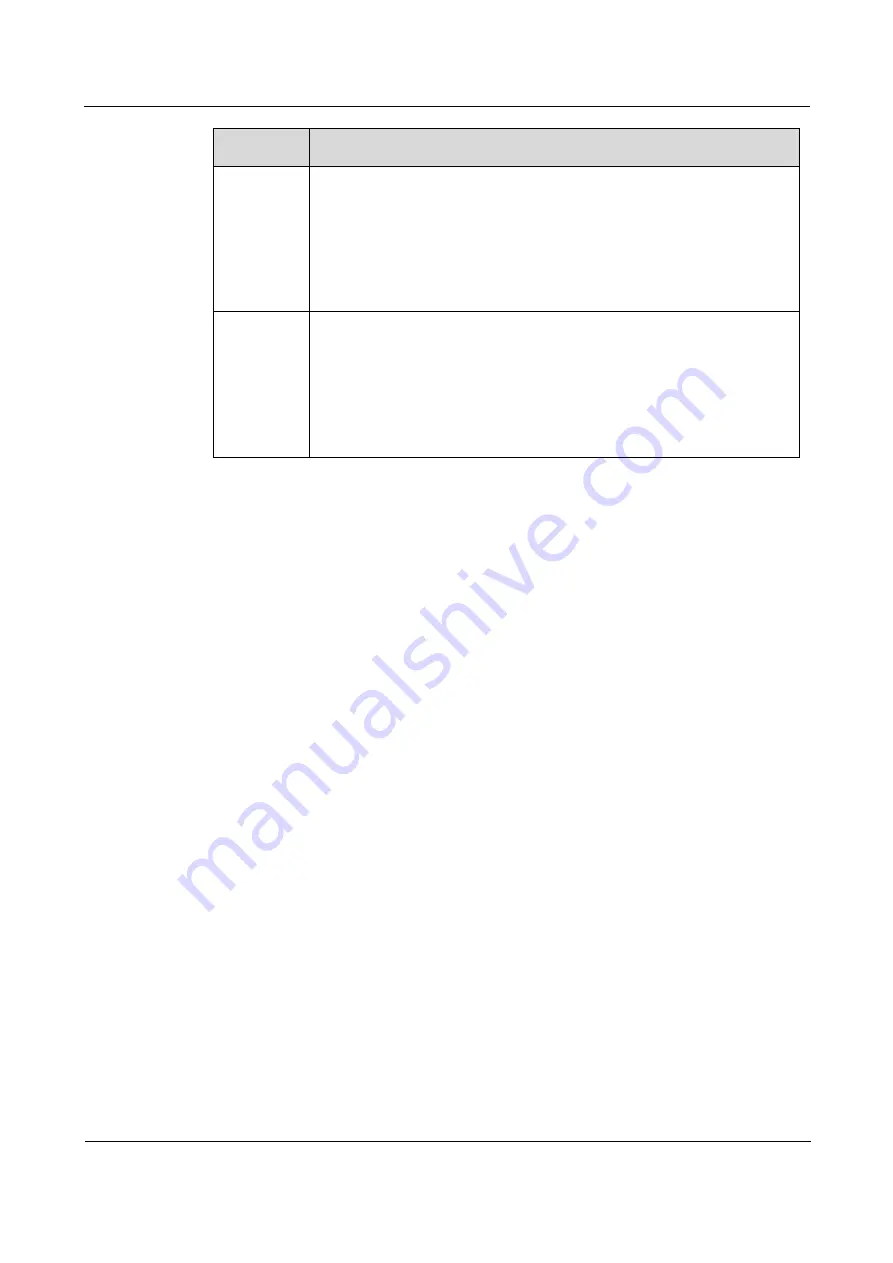
Raisecom
ISCOM6820-GP (A) Installation Guide
7 Power-on test
Raisecom Proprietary and Confidential
Copyright © Raisecom Technology Co., Ltd.
37
Item
Requirement
Check
components
Power on the device and check the operating status of various
components through the LED status.
The LEDs of cards should be in correct status. For service interfaces
connected with cables, the LINK/ACT LED should be always green,
while for service interfaces which are not connected with cables, the
LOS LED should be always red.
The fan module should be working properly, the LEDs are in correct
status, and the air ventilation is good at both sides of the chassis.
Check
optical
power
Test the optical power of an installed SFP with an optical power meter.
The value displayed on the meter is P1. Compare the P1 to specifications
of the SFP optical module to verify whether the optical module works
properly.
Connect the optical fiber at the side of the ODF which is connected to the
device with an optical power meter. The value displayed on the meter is
P2. If the difference between P2 and P1 is smaller than 1 dB, it indicates
that the fiber is correctly connected.
7.3 Power-on check
Check the following items after powering the ISCOM6820-GP on:
After powering on the device, you can hear the sound of fan rotation and there is air
discharge from ventilation holes.
Check whether the power supply module LED displays properly. Under normal
circumstances, the system working LED (SYS) is blinking slowly, the power LED PWR
is always green, and the alarm LED ALM is always OFF.
Check whether the fan module LED displays properly. Under normal circumstances, the
green indicator is PWR ON and the red indicator is ALM OFF.
Check LEDs of cards. Under normal circumstances, the power LED PWR is on, the
system working LED SYS is blinking, and the alarm LED ALM is off.















































