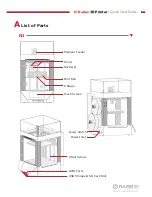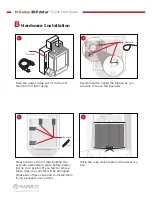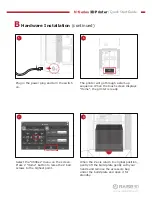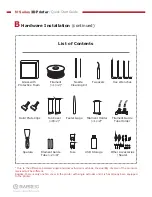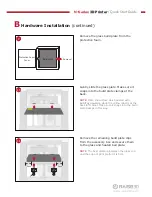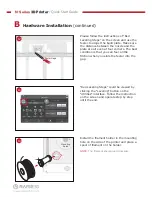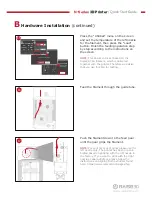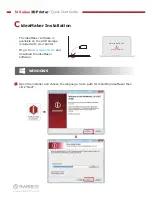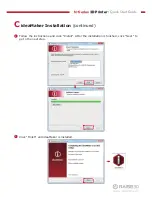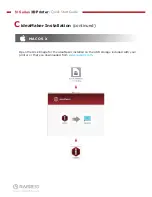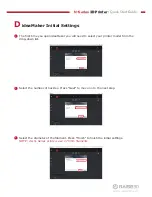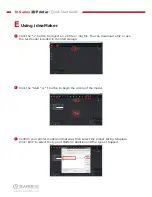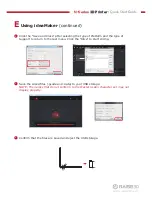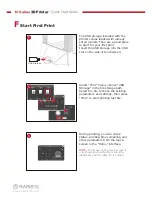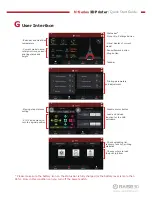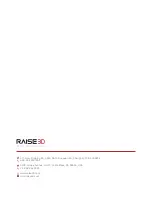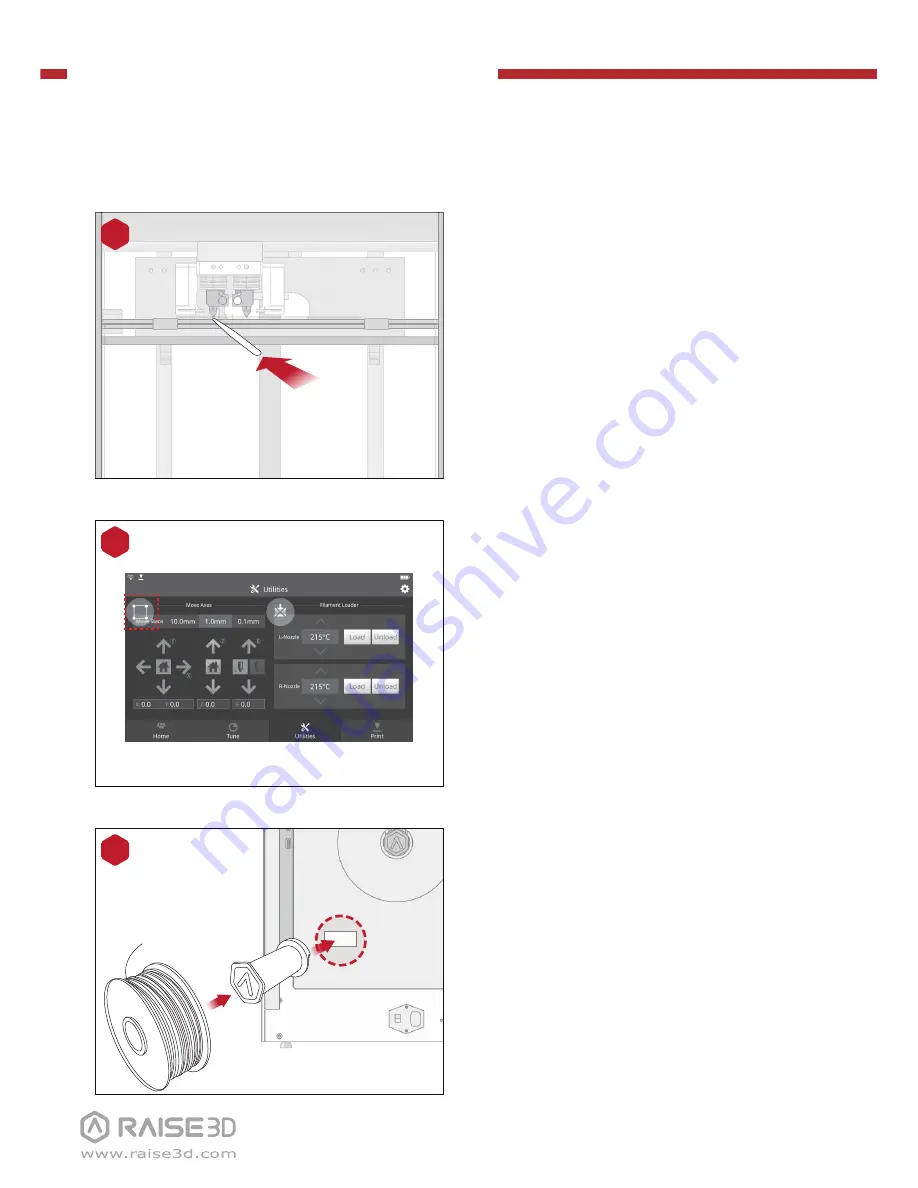
N-Series
3D Printer
/ Quick Start Guide
B
Hardware Installation
(continued)
Install the filament holder in the mounting
hole on the side of the printer and place a
spool of filament on the holder.
NOTE:
The filament should load clockwise.
A
B
14
Mounting
holes
Please follow the instructions of “Bed
Leveling Steps” on the screen and use the
feeler to adjust the build plate. Make sure
the distance between the nozzle and the
plate are all even at four corners. The best
condition is that you can feel a little
friction when you slide the feeler into the
gap.
12
Feeler Gage
“Bed Leveling Steps” could be viewed by
clicking the “Leveling” button on the
“Utilities” interface. Follow the instruction
on the screen and operate step by step
until the end.
13