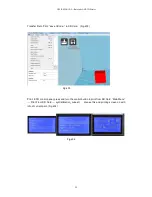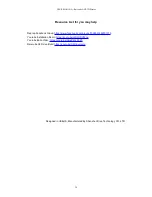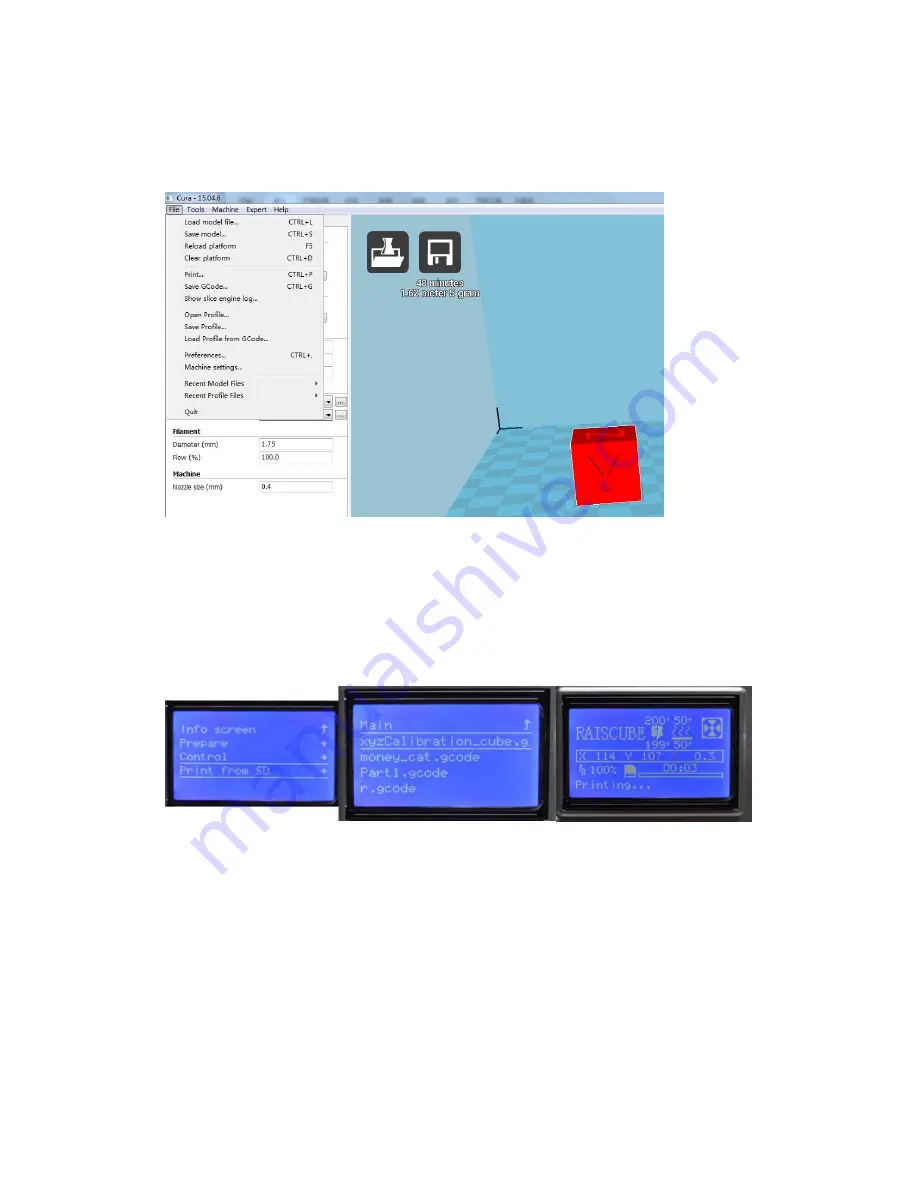
USER MANUAL --Raiscube A8R 3D Printer
22
Transfer file to Print: “save GCode..” to SD Card. (Fig.s03)
Fig.s03
Print: In 3D control panel, press and turn the control button to print from SD Card. “Main Menu”
--- Print From SD Card --- xyzCalibration_cube.stl
,
choose this and printing screen on with
info of current print. (Fig.s04)
Fig.s04
Содержание A8R
Страница 1: ...USER MANUAL Raiscube A8R 3D Printer 1 ...