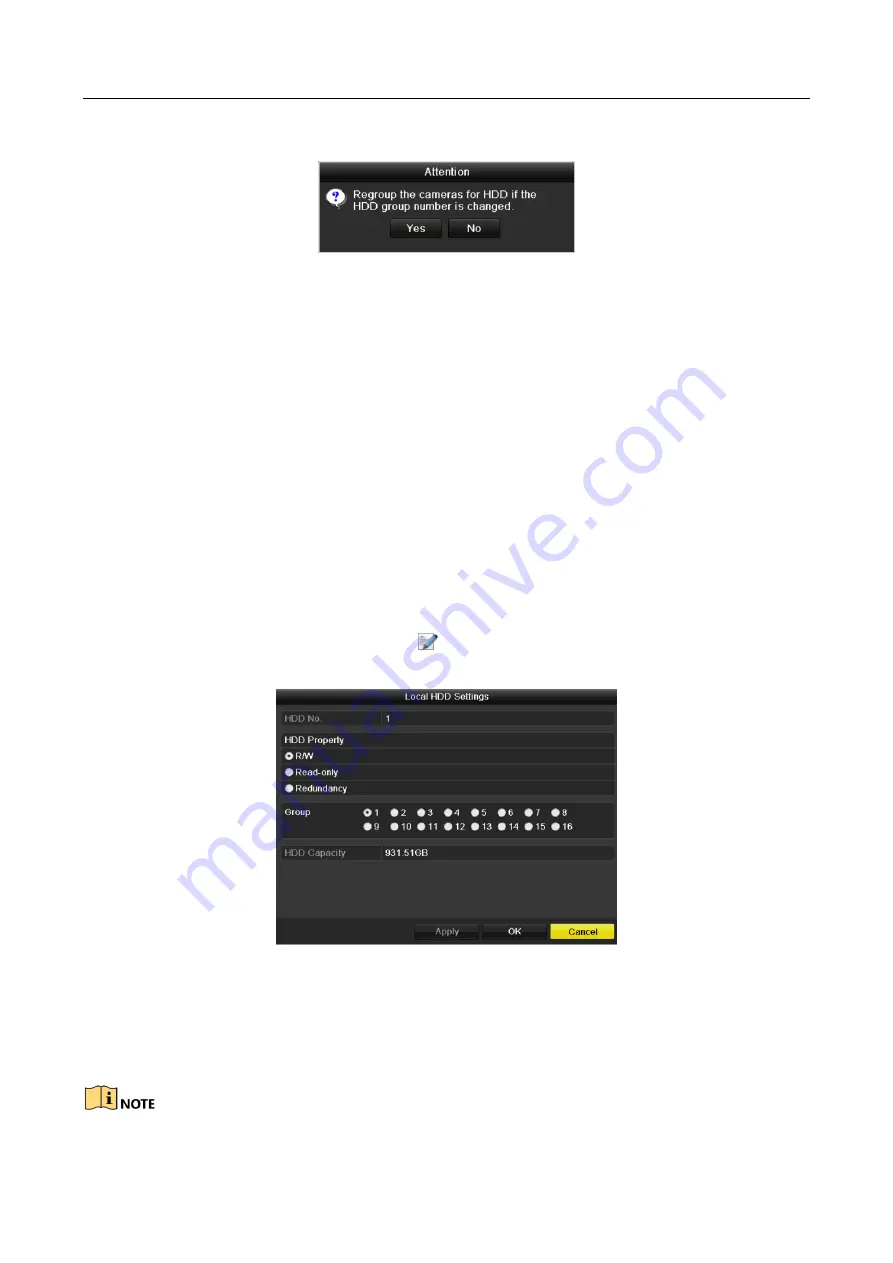
Digital Video Recorder User Manual
210
Step 8
Click the
OK
button to confirm the settings.
Figure 14-14
Confirm HDD Group Settings
Step 9
In the pop-up Attention box, click the
Yes
button to finish the settings.
14.3.2 Setting HDD Property
Purpose
The HDD property can be set to redundancy, read-only or read/write (R/W). Before setting the
HDD property, please set the storage mode to Group (refer to step1-4 of
Chapter 14.3.1 Setting
HDD Groups
).
A HDD can be set to read-only to prevent important recorded files from being overwritten when
the HDD becomes full in overwrite recording mode.
When the HDD property is set to redundancy, the video can be recorded both onto the redundancy
HDD and the R/W HDD simultaneously so as to ensure high security and reliability of video data.
Step 1
Go to
Menu > HDD > General
.
Step 2
Select HDD from the list and click the
icon to enter the
Local HDD Settings
interface,
as shown below.
Figure 14-15
Set HDD Property
Step 3
Set the HDD property to R/W, Read-only or Redundancy.
Step 4
Click the
OK
button to save the settings and exit the interface.
Step 5
In the HDD Information menu, the HDD property will be displayed in the list.






























