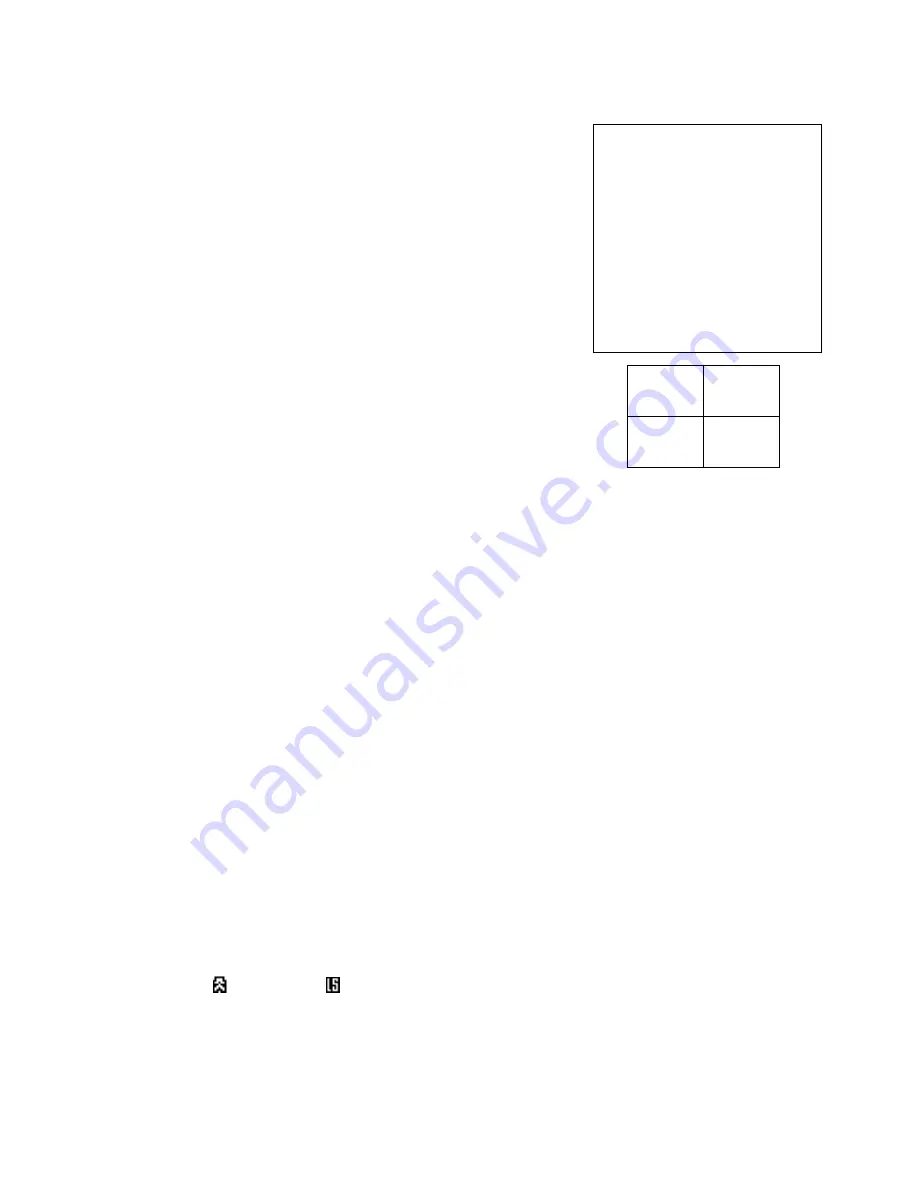
2.9 ALARM POLARITY: three options HIGH, LOW or OFF for polarity set up
1. Use
◄►
to select polarity.
2. Press
▲▼
to select channel
4. Press MENU to exit
2.10 CAMERA TITLE SETUP: to set up each camera’s title
1. Use
◄►
to select the position
2. Press
▲▼
to select channel
3. Use
“
+
”, “
-
“ to select the words
4. Press MENU to exit
2.11 EVENT LIST: to check the record of video loss or alarm status
1. Press ENTER to clear records
2. Press MENU to exit
2.12 VIDEO SET: video adjustment of each channel
1. Press ENTER, you will get into video adjustment screen
2. Use
▲▼◄►
to select the item that you want to set up
3. Use
“
+
”, “
-
“ to adjust the value of brightness, contrast and color
4. Press MENU to exit
2.13 SYSTEM RESET: Press ENTER, system will go back to default value
3. ADDITIONAL OPERATIONS
3.1 FULL SCREEN
Press any key of full screen, the picture of the corresponding quadrant will fill the whole screen of the
monitor display. Press Quad key, screen will return to quad screen.
3.2 QUAD
Press Quad button, screen will show you 4 cameras in quad screen format.
3.3 AUTO
Press AUTO button, it will enter the auto sequential switching mode. It will display quad and full
screen sequentially according to what you set in the MENU. Press Quad button, it will return to quad
screen.
3.4 FREEZE
For freeze function, just press VCR PLAY/FREEZE (ENTER) button, you will see FREEZE on the right top
screen firstly. Then press the channel that you would like to freeze and you will see
Z
on the
selected channel. To escape freeze mode, just press VCR PLAY/FREEZE (ENTER) button again.
3.5 VCR PLAY
For VCR play back function, please press VCR PLAY/FREEZE (ENTER) button around 2-3 seconds, you
will see VCR play back picture. You could press full screen or quad button to zoom in the picture
when VCR play back. To escape the VCR play back mode, just press VCR PLAY/FREEZE (ENTER)
button again.
3.6 ALARM & VIDEO LOSS
If you turn on the internal audible alarm and external audible alarm, the right side of camera title
will show
when alarm or when video loss.
<3>
CH EVENT YY/MM/DD HH:MM:SS
-----------------------------
CH1 VLOSS 01/02/10 12:20:15
CH2 ALARM 02/01/15 22:10:25
--- ----- --/--/-- --:--:--
--- ----- --/--/-- --:--:--
--- ----- --/--/-- --:--:--
--- ----- --/--/-- --:--:--
--- ----- --/--/-- --:--:--
--- ----- --/--/-- --:--:--
--- ----- --/--/-- --:--:--
--- ----- --/--/-- --:--:--
Brightness
Contrast
Color
Brightness
Contrast
Color
Brightness
Contrast
Color
Brightness
Contrast
Color








