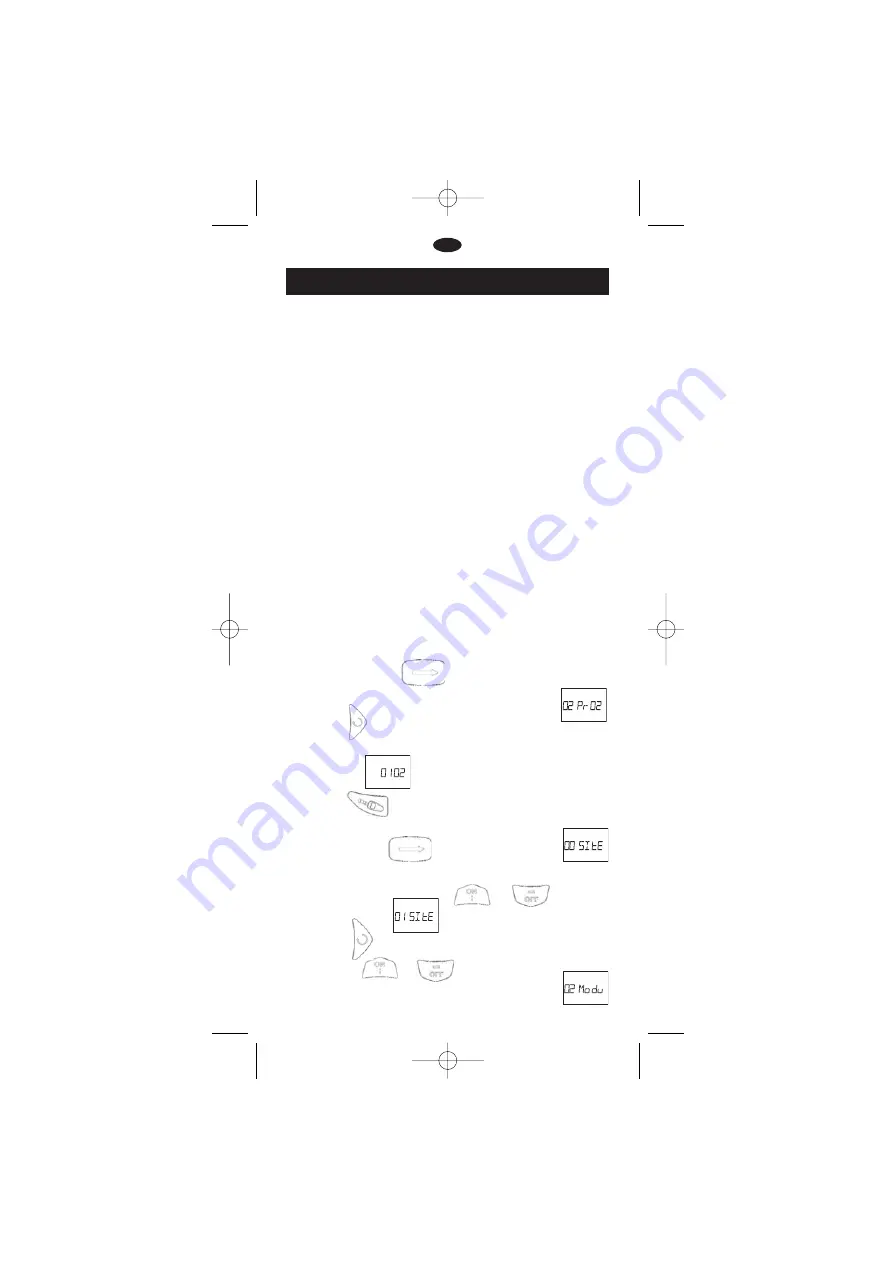
GB
19
D. IDENTIFICATION MODE
The transmission of the data is done thanks to a radio communication system.
Each unit (TBOS RADIO+ Interface, VRM-1+, FS-1) must be
identified. If, for example, 2 control modules equipped with radio interface
units or 2 VRM-1+ radio modules are near each other, each unit must
have its own identification code to avoid communication interference.
This function is used to identify the modules by assigning the site number
and control module number with a 4-digit number.
This allows the transmitter to register the city code in the software.
The transmitter is now ready to transmit to the control modules.
Each Radio+ unit (TBOS Radio+ Interface, VRM-1+) must receive a
4-digit identification code.
This 4-digit identification code contains :
•
2 digits which are the digits of the city. This 2-digit code is common
to all TBOS Modules managed by the same field transmitter.
•
2 digits which are the radio module code (TBOS Radio+ Interface
or VRM-1+). This code varies from one unit to another.
Here are the steps to follow to identify your TBOS Radio+ interface, VRM-
1+, or FS1.
1- Download from the PC to your TBOS Manager II Field transmitter
the programs of all your radio units: TBOS Radio + Interface, or VRM-
1+ or FS1 (see our software). Then the Field transmitter is ready to
identify the radio units.
The following steps must be performed for each unit one at a time.
2- Install the battery inside the Radio+ modules
IMPORTANT : Install the battery in only one radio units. Then download
the identification code into that radio module. Do not install the batteries
in all the radio units at the same time.
Method 1 :
(Quicker)
1. Repeatedly press the
key on your Field transmitter to
display the “—Pr—“ screen. For example, “02Pr02”.
2. Press the key to display the 4-digit identification number
of your radio unit: TBOS Radio+ Interface or VRM-1+ or FS1. In our
example 0102.
3. Press the
key to transmit the 4-digit identification code
to the radio unit.
Method 2 :
1. Repeatedly press the key to display the “00Site”
screen.
2. Select the number of the site that you have previously set up in
your PC Software by pressing the or key.
“01Site” in our example.
3. Press the key and select the number of the radio unit
by pressing the and keys. “02 Modu” in our example.
TBOS Manager Anglais new der 5/11/04 12:08 Page 6















