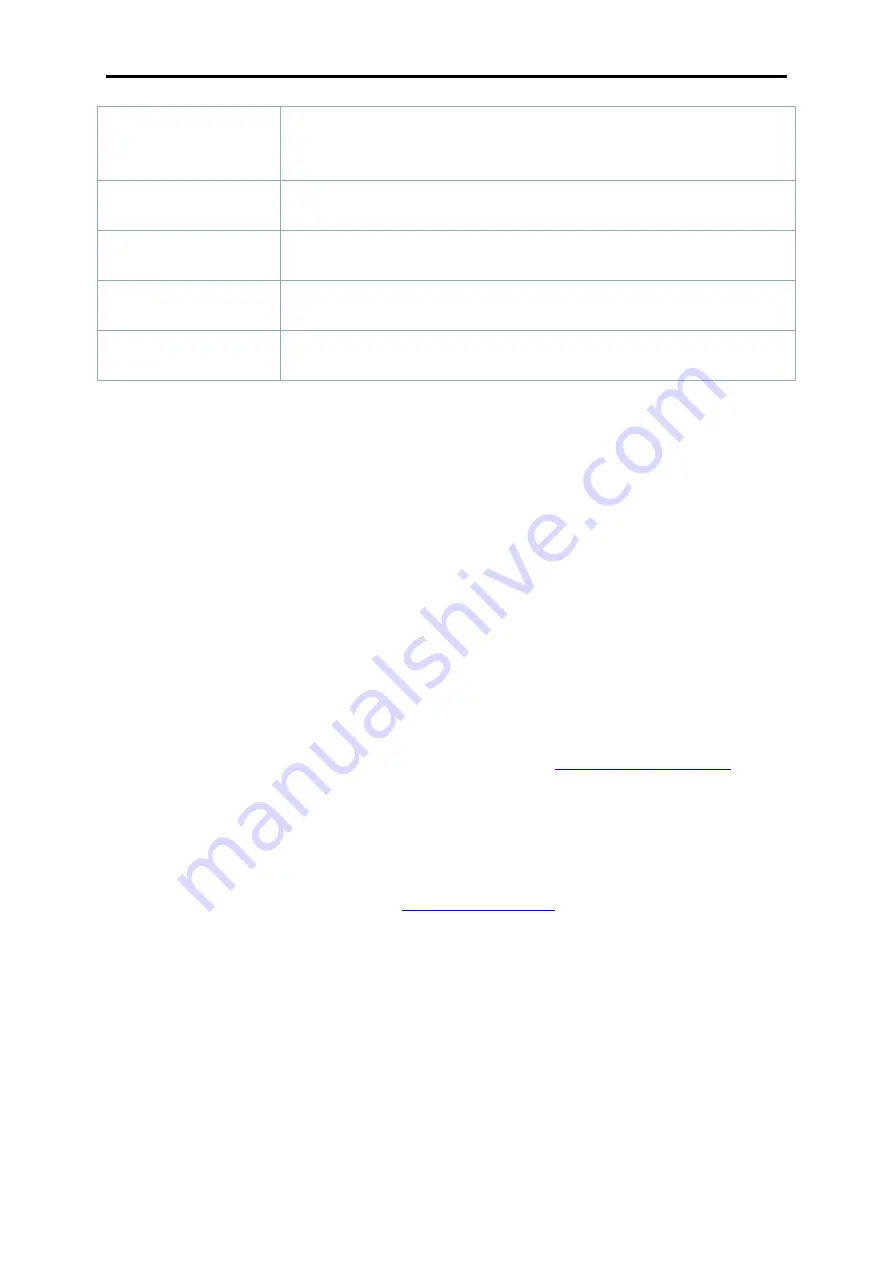
Manual IB-NAS5520
8
Note:
(Function
currently
not
enabled).
Please
follow
firmware
installation
instruction
inside
corresponding
chapter
inside
this
manual.
DC
12V
Power
receptacle
(DC
+12V)
RESET
Press
and
hold
the
button
during
startup
to
reset
the
settings.
RAID
0
/
RAID
1
/
JBOD
RAID
mode
selector
CONFIRM
Press
for
3
seconds
to
set
the
RAID
mode.
2.4
HDD
I
NSTALLATION
Unlock
the
switch
at
the
bottom
of
the
case
and
remove
the
front
panel.
Install
the
hard
drives
and
mount
them
with
the
two
screws
from
the
bottom.
Replace
the
front
panel
and
lock
the
switch.
Plug
in
the
Ethernet
cord
and
connect
it
with
your
network
switch
or
router.
Plug
in
the
power
cable
and
connect
it
to
a
power
outlet.
2.4.1
HDD
S
ETUP
G
UIDE
With
computer
and
web
browser
‐
Connect
the
device
to
the
network
and
turn
on
the
power.
‐
Wait
until
the
OS
LED
lights
up
green,
indicating
that
the
system
is
ready.
‐
Set
the
RAID
selector
switch
to
your
preferred
RAID
mode
(JBOD
for
maximum
capacity,
RAID
0
for
performance,
RAID
1
for
data
protection).
‐
Press
and
hold
the
CONFIRM
button
for
3
seconds
to
save
the
new
RAID
mode.
‐
Open
the
web
browser
(e.g.
Safari,
Firefox,
Chrome,
IE)
and
go
to
.
‐
Enter
the
MAC
Address
of
your
unit
(printed
on
the
bottom
label).
‐
Click
Settings.
‐
Login
as
administrator,
using
admin
as
username
and
admin
as
password.
‐
Go
to
System
settings
and
select
Maintain.
‐
Select
the
Disk
tab
and
click
Format
to
format
the
hard
drives.
For
more
detailed
instructions,
please
go
to
.
Without
computer
‐
Connect
the
device
to
the
network
and
turn
on
the
power.
‐
Set
the
RAID
selector
switch
to
your
preferred
RAID
mode
(JBOD
for
maximum
capacity,
RAID
0
for
performance,
RAID
1
for
data
protection).
‐
Press
and
hold
the
CONFIRM
button
for
3
seconds
to
save
the
new
RAID
mode.
‐
The
LED
indication
should
be
as
follows:
‐
The
blue
LED
behind
the
power
button
is
ON
(not
flashing)
‐
The
system
LED
OS
is
flashing
‐
The
blue
LEDs
for
the
capacity
are
flashing
‐
Press
and
hold
the
Reset
button
for
7
seconds.
‐
Release
the
button
and
the
system
formats
the
hard
drives
using
the
exFAT
file
system.
Содержание IB-NAS5520
Страница 1: ...Manual IB NAS5520 1...
Страница 28: ...Manual IB NAS5520 28...























