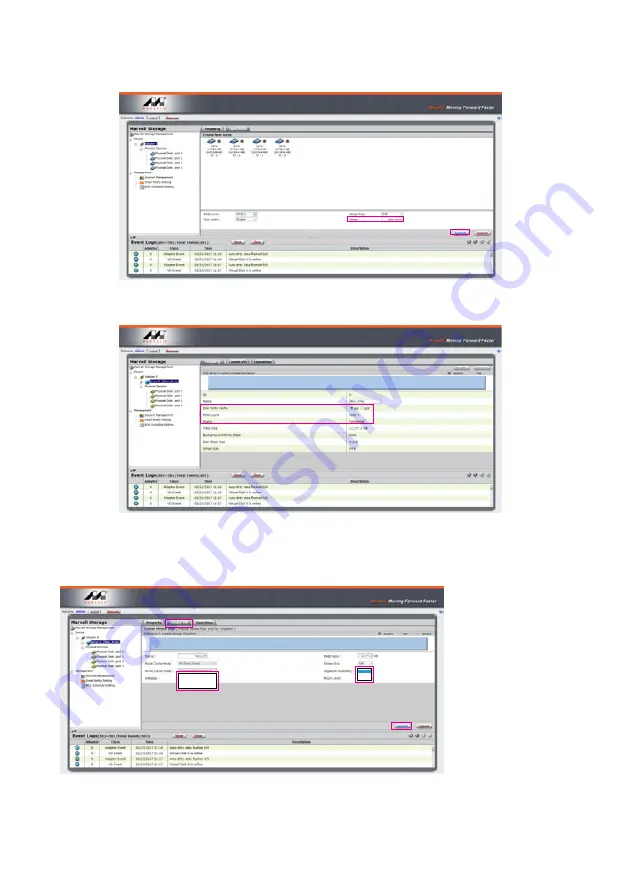
SafeTANK GR8680-TB3 User Manual
7
6. Type Storage Name and Submit RAID setting.
7. After submitting RAID setting:
8. Click
【
Create VD
】
to set the
【
Initialize
】
option. The options are
【
No Initialization
】
,
【
Fast
Initialization
】
,
【
Foreground Initialization
】
and
【
Background Initialization
】
;
【
Gigabyte
Rounding
】
set to
【
none
】
, then click
【
Submit
】
.
6. Type Storage Name and Submit RAID setting.
7. After submitting RAID setting:
8. Click
【
Create VD
】
to set the
【
Initialize
】
option. The options are
【
No Initialization
】
,
【
Fast
Initialization
】
,
【
Foreground Initialization
】
and
【
Background Initialization
】
;
【
Gigabyte
Rounding
】
set to
【
none
】
, then click
【
Submit
】
.
• No Initialization:
No initialization is performed
on the virtual disk.
• Fast Initialization:
Quickly initialize the virtual
disk.
• Foreground Initialization:
The application performs
virtual disk initialization in the
foreground.
• Background Initialization:
The application performs
virtual disk initialization in the
background.
Note 1:
No Initialization
Fast Initialization
Foreground Initialization
Background Initialization
None
1G
10G
Note 2: • In the event of a single physical disk failure in a RAID 1 virtual disk, Gigabyte Rounding allows the replacement physical
disk to be of a size slightly smaller than the existing physical disk. The capacity of the rebuilt virtual disk equals to the
size of the smaller physical disk included in the RAID 1 array. The configuration options represent the tolerance value of
drive capacity difference.
The default user hard disk capacity is the same in the simple settings.
























