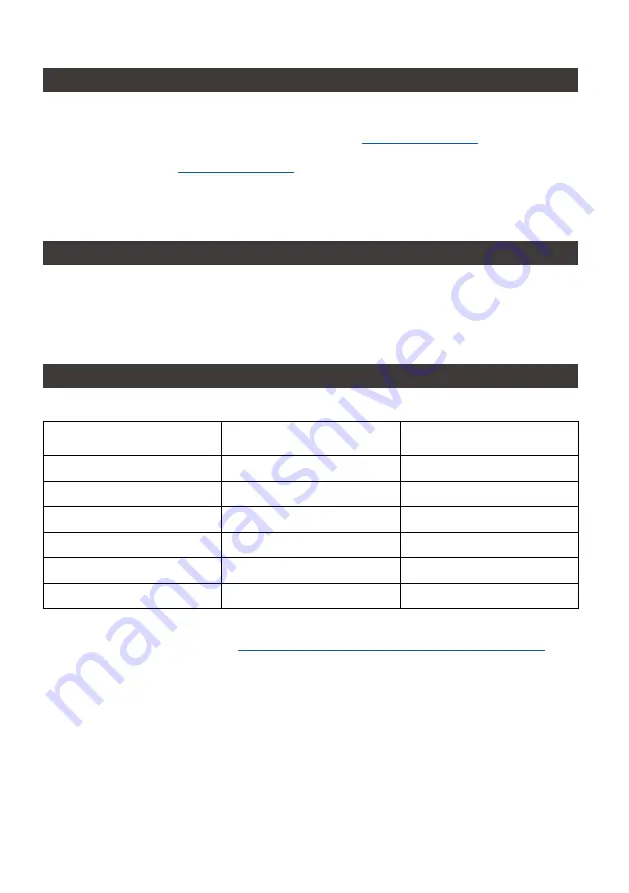
iTANK GR3660 User Manual
11
2.
產品外觀及包裝內容
1.
環境需求
關於這份手冊
打開包裝外盒後,包裝內容應包含下列組件:
工作溫度
: 0
~
40
℃
(32
~
104
℉
)
儲存溫度
: -20
~
47
℃
(-4
~
116
℉
)
工作電壓
: 100
~
240V AC
感 謝 您 使 用
RAIDON
的 產 品。 本 手 冊 將 介 紹
RAIDON GR3660
產 品。 在 您 開 始 使 用
RAIDON
GR3660
產品前,建議您先閱讀過本手冊。手冊裡的資訊在出版前雖已被詳細確認,實際產品規格仍
將以出貨時為準;任何產品規格或相關資訊更新請您直接到
網站查詢,本公司
將不另行通知。若您想獲得
RAIDON
最新產品訊息、使用手冊、韌體
,
或對
RAIDON
產品有任何疑問,
請您聯絡當地供應商或到
取得相關訊息。
本手冊相關產品內容歸銳銨科技股份有限公司版權所有
•
請確認相關配件與產品本身是否有受損或配件缺少,若有任何疑問請與本產品供應商聯絡。
•
請前往官網
-
產品資料下載頁面
(
https://www.RAIDON.com.tw/RAIDON2016/download.php
)
下載
驅動程式以及其餘相關資源。
GR3660-BA31
產品
x1
(
內含抽取盒
x1)
GR3660-B31
產品
x1
(
內含抽取盒
x1)
GR3660-B31A
產品
x1
(
內含抽取盒
x1)
USB 3.2 C to C
連接線
x1
USB 3.2 C to C
連接線
x1
―
―
USB3.1 C to A
連接線
x1
―
―
USB3.1 C to A
連接線
x1
電源線
x1
電源線
x1
電源線
x1
電源轉換器
x1
電源轉換器
x1
電源轉換器
x1
快速安裝導引
x1
快速安裝導引
x1
快速安裝導引
x1
螺絲及頂針
螺絲及頂針
螺絲及頂針









































