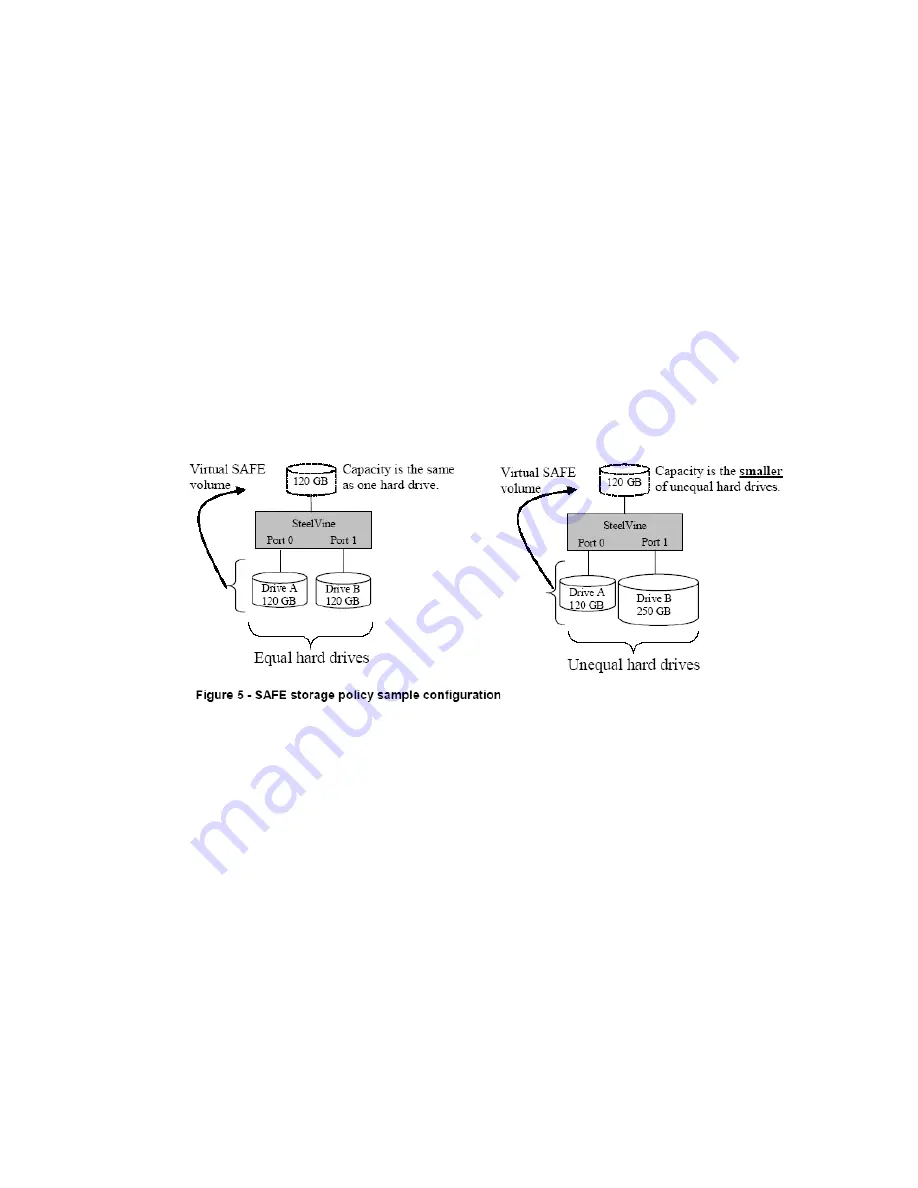
SAFE(RAID1)
The SAFE storage policy stores all data in duplicate on separate drives to protect
against data loss due to drive failure. One drive mirrors the other at all times,
equivalent to RAID 1. Every write operation goes to both drives. SAFE provides
the highest level of data protection for critical data that you cannot afford to lose if
a hard drive fails, but halves the amount of storage capacity because all data
must be stored twice. The resulting storage capacity of the virtual SAFE volume
will be equivalent to the size of one hard drive (if both drives are the same) or the
smaller of the two drives (if they are different).
If one drive fails, the SAFE volume is still usable, but it is in a vulnerable state
because its mirrored hard drive is inaccessible. When the offline drive comes
back online, the appliance begins a rebuild process immediately to restore data
redundancy. A message box appears in the GUI to notify you that a rebuild is in
progress.
Although the volume remains available during the rebuild process, the volume is
susceptible to data loss through damage to the remaining drive until redundancy
is restored at the end of the rebuild and verification process. Host access takes
precedence over the rebuild process. If you continue to use the SAFE volume
during the rebuild, the rebuild process will take a longer time to complete, and the
host data transfer performance will also be affected.
4.4 Support system Windows 98SE/ME/2000/XP& Mac os 9.0 or above
version
4.4.1 System Expansion for Windows
Overview
This appendix describes the procedures needed with Microsoft Windows for
expanding file systems that have been created on volumes that have increased in
size, while preserving all of your existing data. After you have added more hard
disk drives to increase the storage capacity of a BIG volume, you must use the
supplemental procedure described below to allow the expanded capacity to be
recognized by the Windows file system.
A command-line utility named "Disk part. exe" ("Disk Partition") enables you to
manage hard disk partitions and volumes. This utility is included as part of
Windows XP Professional Edition, Windows 2003 Server and Windows Vista. For
Windows 2000 or Windows XP Home Edition, you must download the "disk part"
utility from Microsoft's website.
Additional third-party products (such as Norton Partition Magic) are available to
17



















