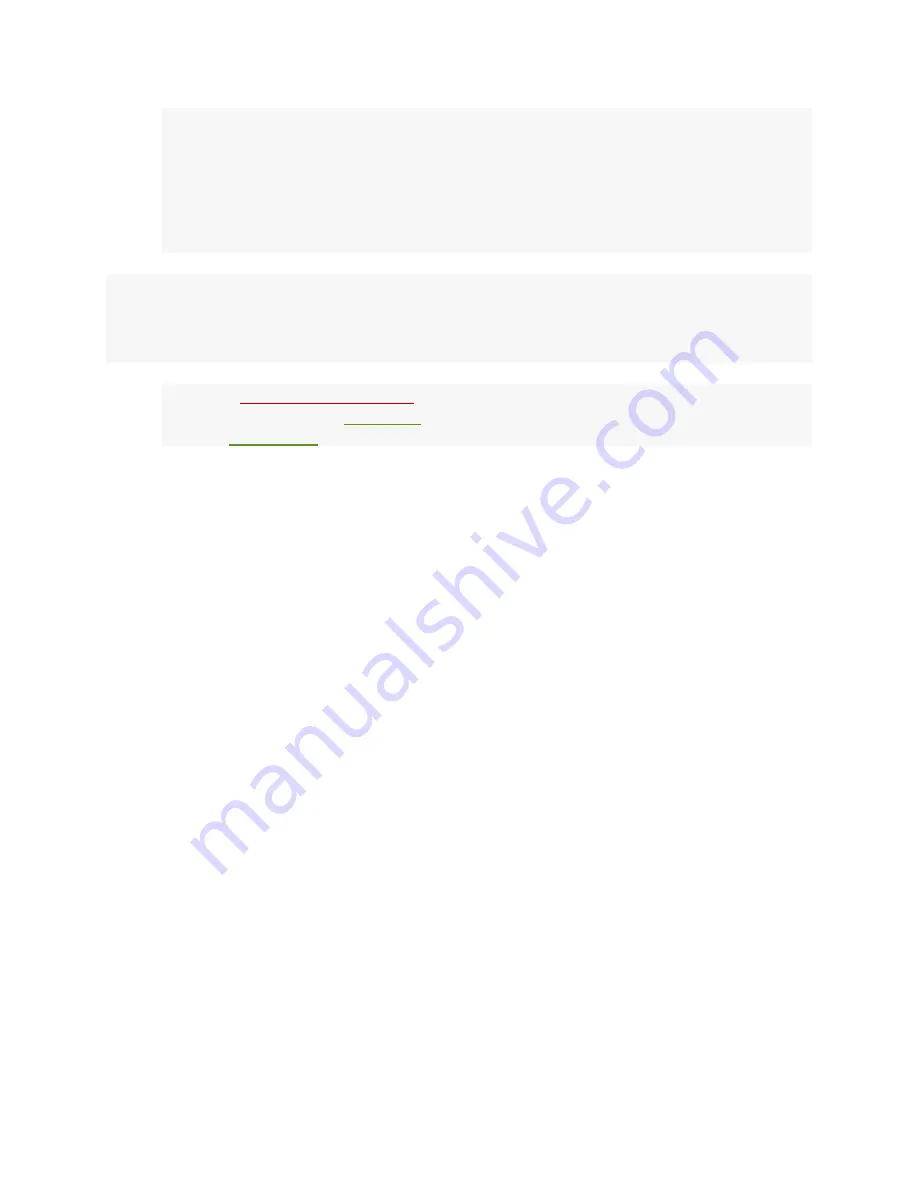
•
To boot from eMMC, eject Radxa Zero from your host PC and unplug the
USB-C cable from host PC.
•
Connect Radxa Zero to your display with the HDMI cable. Make sure the
display's input source is correctly set to your Radxa Zero.
•
Connect the USB-C hub with keyboard and mouse to your Radxa Zero.
•
Connect the power supply to your Radxa Zero. The board will boot
immediately.
Enjoy!
Troubleshooting
•
•
•











