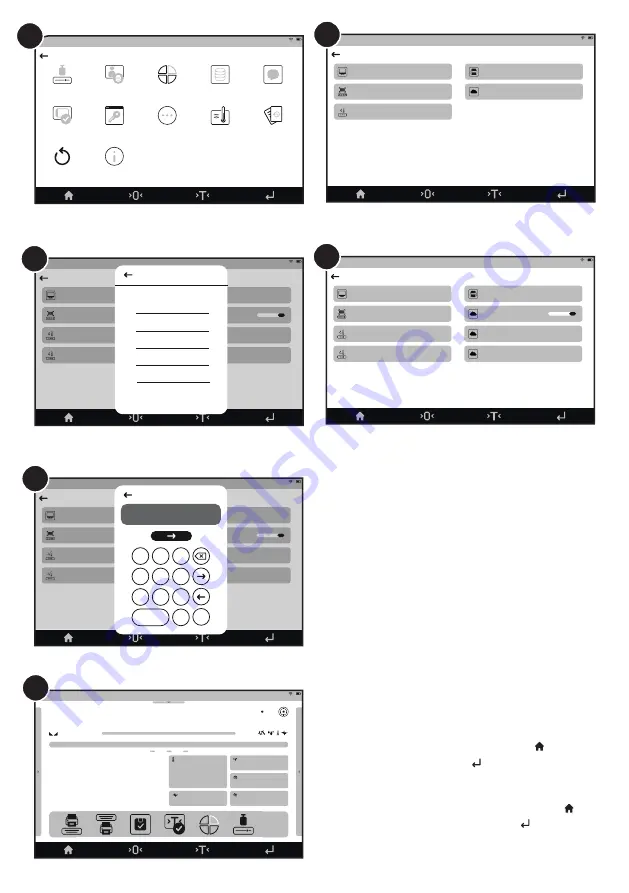
Port
IP address
Port IP
Keep active TCP connection
Code page
Printer
09:30:00
Mon 02.01.2023
Precision
Weighing
John Smith
Control codes
Receipt printer speed
Printouts
TCP Client
0.0.0.0
9100
1250
0
Port
None
COM 1
COM 2
USB
Tcp Client
USB Free Link
0.000000
Supplementary unit
Gross
Tare
Product
Liquid 1
0.000000 g
0.000000 g
Vibrations
3%
Temperature
Air Density
1.158 kg/m3
Air Preasure
980.1 hPa
Air Humidity
45%
19°C
09:30:00
Mon 02.01.2023
Precision
Weighing
g
0
Max
John Smith
DWA
Adjustment
Operators
Profiles
Database
Communication
Scheduled tasks
Ambient
conditions
Miscellaneous
Administrator
panel
Peripherals
Update
About
09:30:00
Mon 02.01.2023
Precision
Weighing
John Smith
Parameters
13
Wybrać Urządzenia.
Select Peripherals.
Computer
Printer
Barcode scanner
RCloud
Ambient conditions module
Peripherals
09:30:00
Mon 02.01.2023
Precision
Weighing
John Smith
Port
IP address
Port IP
Keep active TCP connection
Code page
Printer
09:30:00
Mon 02.01.2023
Precision
Weighing
John Smith
Control codes
Receipt printer speed
Printouts
TCP Client
0.0.0.0
9100
1250
0
16
14
Wybrać Drukarkę.
Select Printer.
Wybrać Adres IP.
Select IP address.
Port
IP address
Port IP
Keep active TCP connection
Code page
Printer
09:30:00
Mon 02.01.2023
Precision
Weighing
John Smith
Control codes
Receipt printer speed
Printouts
TCP Client
0.0.0.0
9100
1250
0
IP address
010.010.003.086
1 2 3
4 5 6
7 8 9
0
-
.
17
Wpisać adres IP otrzymany po połączeniu drukarki
z siecią Wi-Fi
®
(patrz 4.2.5.). Następnie wpisać: Port: 9100,
Utrzymuj aktywne połączenie TCP: Nie, Strona kodowa
(domyślne): 1250; Kody sterujące: brak; Prędkość drukarki
paragonowej: 0, Wydruk: pominąć. Należy zwrócić uwagę na
poprawne wpisanie adresu IP, zwłaszcza w przypadku uzyskania
adresów IP takich jak 192.168.3.6 lub 10.10.2.86. Podane przykłady
należy wpisać, wypełniając brakujące pola zerami.
Poprawny zapis: 192.168.003.006 i 010.010.002.086.
Enter the IP address obtained after connecting the printer
with the Wi-Fi® network (see 4.2.5.). Then enter: Port: 9100,
Keep TCP connection active: No; Code page (default): 1250;
Control codes: none; Receipt printer speed: 0, Print: skip. Care
should be taken to enter the IP address correctly, especially
when using IP addresses such as 192.168.3.6 or 10.10.2.86. The
examples given should be entered by filling in the missing fields
with zeros. Correct notation: 192.168.003.006 i 010.010.002.086.
Wybrać port: TCP Client.
Select port: TCP Client.
Powrócić do głównego ekranu poprzez wybranie przycisku .
Sprawdzić poprawność komunikacji za pomocą (Print).
Po spełnieniu warunków zatwierdzenia wyniku drukarka
powinna wydrukować wydruk.
Return to the main screen by selecting the button .
Verify correct communication with (Print) button.
Once the conditions for validating the result have been met,
the printer should print a printout.
18
15


































