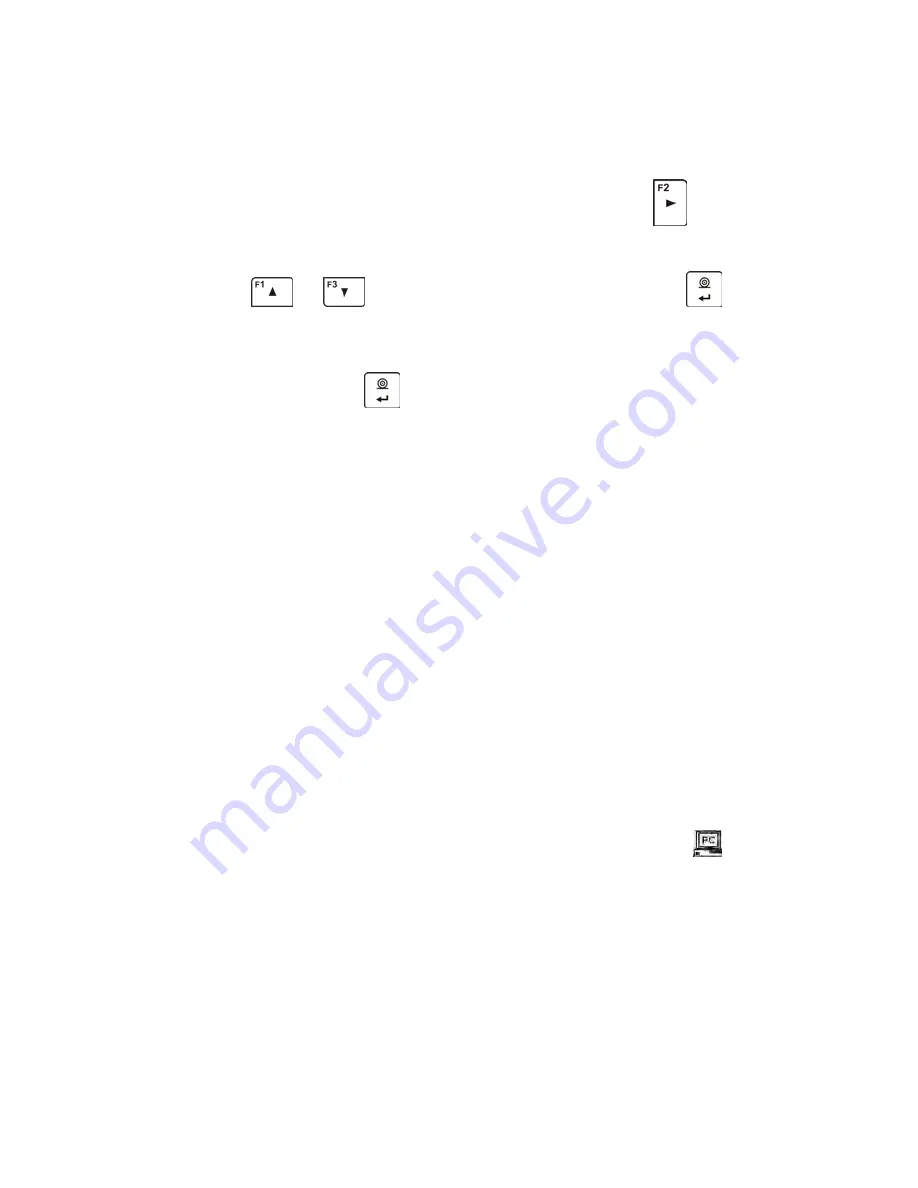
- 144 -
Procedure:
−
Select the communication port <WIFI> and then set the appropriate values
for the parameter <P3.3.3 – NETWORK PARAMETERS: IP; MASK;
GATEWAY; PORT>
−
Next, enter the parameter <P3.3.2 – SELECT NETWORK> and start the
procedure of searching for available networks by pressing
button.
Search procedure starts and after its completion the first network detected
by the balance appears on the bottom line.
−
Use the
or
buttons to select the network and press
−
The message <PASSWORD********> appears on the bottom line. It is best
to use a computer keyboard connected to the USB port, so you can easily
enter the case-sensitive password. Enter the network password and
confirm it by pressing
button.
−
The balance software automatically guides you through the basic network
parameters such as: CHANNEL AUTO (YES/NO), IP, MASK, GATE. The
parameter values have default settings stored in the program. They can
be changed by the user according to their needs. CAUTION: the
parameter <CHANNEL AUTO> if selected <YES> the Wi-Fi module in the
balance will automatically connect to the network the next time it is used.
It checks whether the channel that the router is working on has not been
changed. If there has been a change the module automatically adjusts to
the new router channel. This option eliminates the need to change the
settings in the balance’s Wi-Fi module when the router automatically
changes channels.
−
The balance returns to the parameter display <P3.3.2 – SELECT
NETWORK>
−
When you select a network and enter the password the balance
automatically connects to the network.
−
Go to the parameter <P3.3.1 – STATUS>, and in the description of this
parameter the message <CONNECTIVITY> is displayed which means
that the balance is trying to connect to the network using the settings
entered.
−
When the balance connects with Wi-Fi, the word on the status changes to
<CONNECT> and also at the top of the balance the pictogram
will
show.
−
If the balance cannot connect to the network for a long time (as described
in <CONNECTIVITY>, it is likely that network parameters have been
incorrectly entered.
−
Ensure that the settings are correctly entered, and repeat the process of
joining the network.
−
If this fails, contact your RADWAG service representative.
Содержание APP 10.R2
Страница 2: ...2 MAY 2014...
Страница 18: ...18 AS balance with d 0 01 0 1 mg AS balance with d 0 1 mg...
Страница 23: ...23 2 Remove the back glass wall...
Страница 141: ...141 Example of a report 17 8 11 Returning to the weighing mode...






























