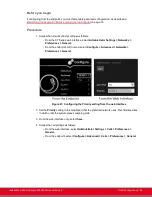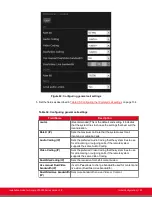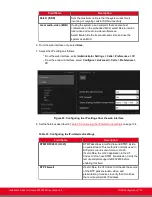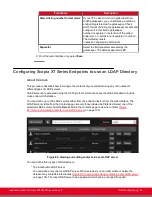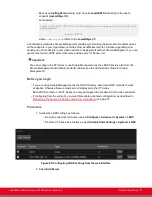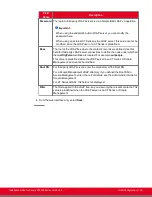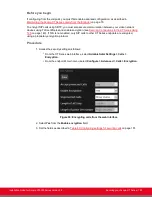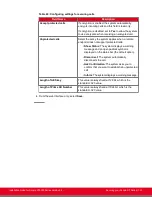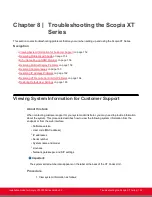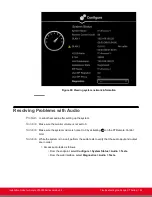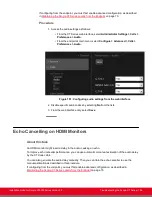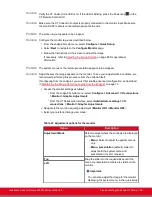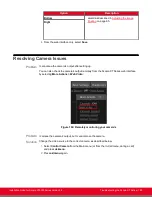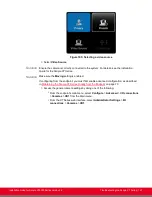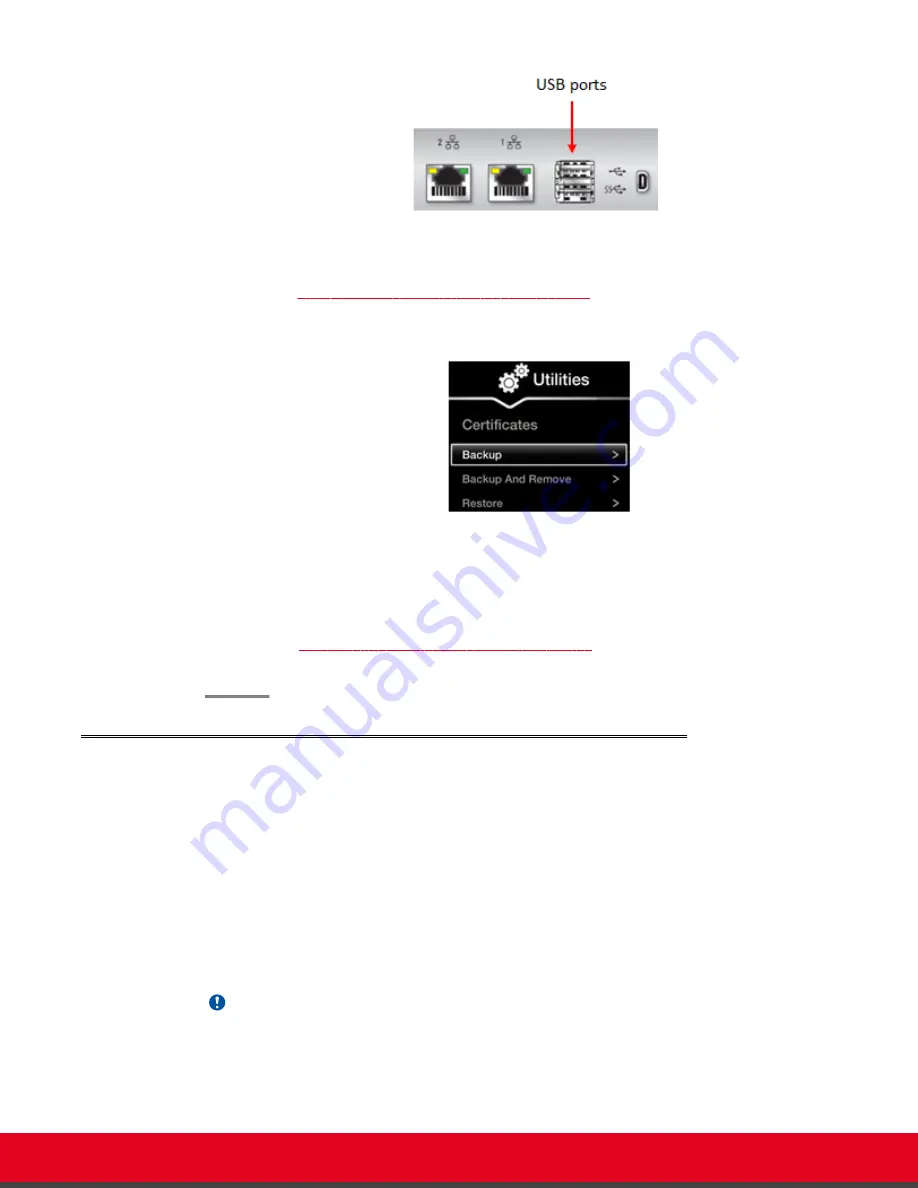
Figure 92: Connecting a USB Key to the XT Codec Unit
2. To back up a certificate to the USB key, select
Advanced > Utilities > Certificates >
Backup
Figure 93: Backing up or restoring certificates
on page 146).
The system copies the certificates and associated keys to the root folder of your USB key.
Figure 93: Backing up or restoring certificates
3. If you select
Backup and Remove
, the system first copies the certificates and associated
keys to the USB key and then removes them from the XT Codec Unit.
4. To restore a certificate into the system, select
Advanced > Utilities > Certificates >
Restore
(
Figure 93: Backing up or restoring certificates
on page 146). This automatically
restores the certificates and associated keys to the system.
Deleting XT Series Certificates
About this task
This section explains how to remove or uninstall a certificate from the XT Series using the web interface.
You might need to remove certificates if:
• For privacy reasons, you do not want to keep your certificates on a shared endpoint.
• The system generated errors while creating the CSR and you want to replace it with a new one.
• You want to use a different CA for signing your certificates.
• You changed the system's IP address.
Important:
To secure SIP connections using TLS certificates, your system must have a static IP address,
since the system generates the certificate request using its IP address as the Common Name
(CN).
Installation Guide for Scopia XT5000 Series Version 3.2
Securing your Scopia XT Series | 146