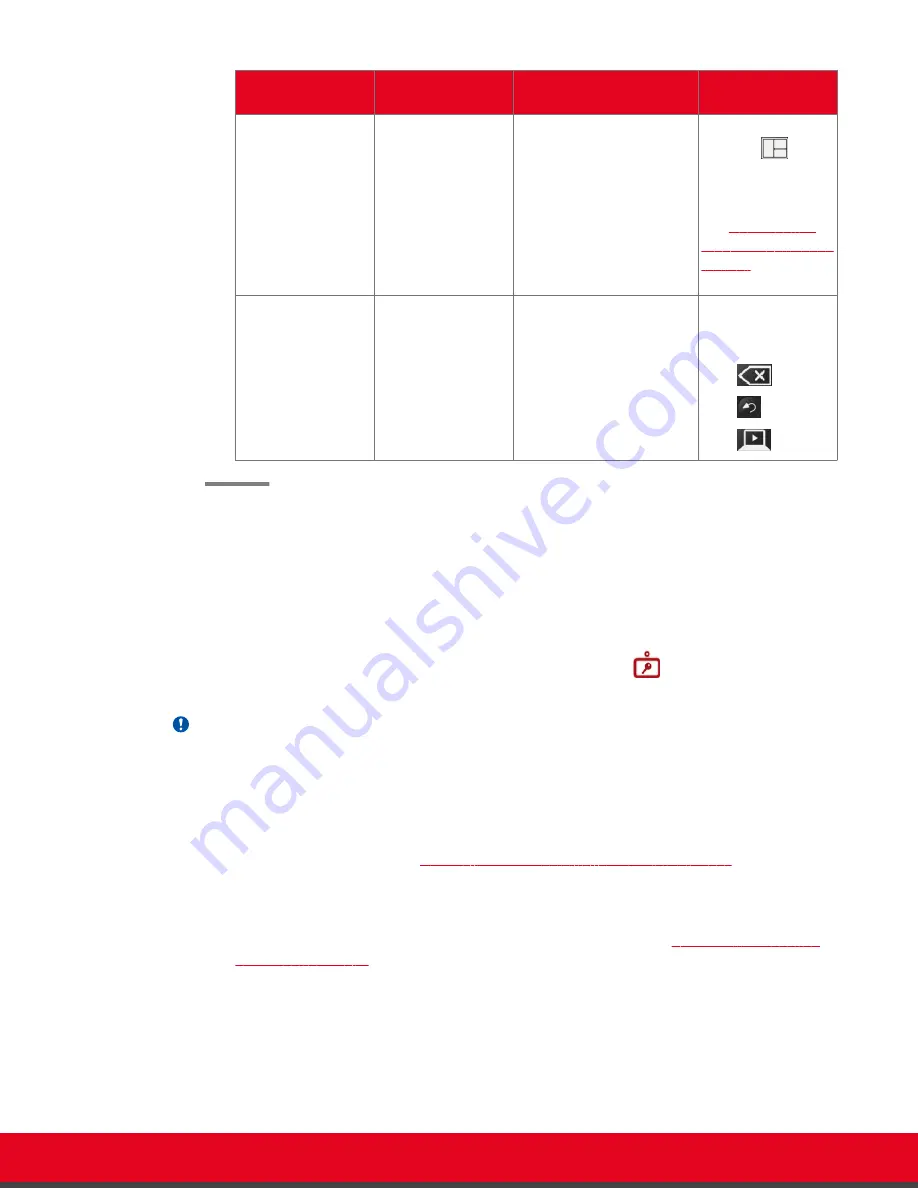
Function
Using your
keyboard
Using your mouse
Using XT Remote
Control Unit
Move windows in
layout
-
Drag and drop the windows
to the desired position.
Press and hold the
Layouts
key
and select the
desired layout. For
more information,
see
71.
Switch control to
computer
Press
Esc
,
Backspace
, or
CTRL+SHIFT+1
.
Select the window in the
layout representing your
desktop.
When you are not in
a call, press one of
the following:
•
Delete
•
Back
•
Present
Connecting to a Scopia XT Executive Used as a Room Endpoint
About this task
If using the Scopia XT Executive as a room endpoint, you must first connect to Scopia XT Control before
using your keyboard and mouse to control the Scopia XT Executive. The
icon appears, indicating
that authentication is required.
Important:
If you are using the Scopia XT Executive as a personal endpoint, authentication is only required when
connecting your computer for the first time.
Before you begin
Connect your computer as described in
Connecting a Computer to the Scopia XT Series
Procedure
1. Enter the user code displayed in your Scopia XT Control page (see
User Guide for Scopia XT Executive Version 3.2
Getting Started | 27






























