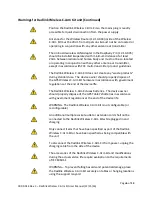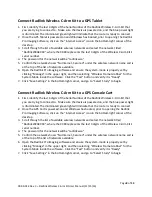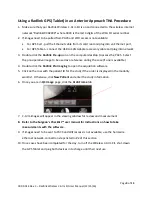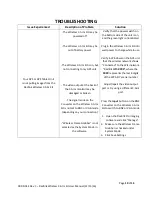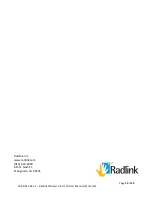Page
8
of
13
00.09-014 Rev. C
–
Radlink Wireless C-Arm Kit User Manual (11/15/16)
Connect Radlink Wireless C-Arm Kit to a GPS Tablet
1.
First, identify the last 4 digits of the Serial Number of the Radlink Wireless C-Arm Kit that
you are trying to connect to. Make sure the device is powered on, and the blue power light
is illuminated. The illuminated green light will indicate that the router is ready to connect
2.
Once the GPS Tablet is powered-on and Windows has booted, prior to opening the Radlink
Pro Imaging Software, c
lick on the “Internet Access” icon in the bottom right corner of the
desktop
3.
Scroll through the list of available wireless networks and select the network titled
“RadlinkWCAXXXX”, where the XXXX represents the last 4 digits of the Wireless C
-
Arm Kit’s
serial number.
4.
The password for the network will be “
radlinkwca
”
5.
Confirm the network shows “
No Internet,
Secured” under the wireless
network name and is
at the top of the list of networks available
6.
Open the Radlink Pro Imaging software and ensure the system-mode is properly set by
clicking “Manage” in the upper right, and then selecting “Wireless Frame Grabber” for the
System Mode inside the software. Click the
“
Test
” button and verify it is “Ready”.
7.
Click “Save Settings” in the bottom right corner, and go to “Select Study” to begin
Connect Radlink Wireless C-Arm Kit to a GPS Console Cart
1.
First, identify the last 4 digits of the Serial Number of the Radlink Wireless C-Arm Kit that
you are trying to connect to. Make sure the device is powered on, and the blue power light
is illuminated. The illuminated green light will indicate that the router is ready to connect
2.
Once the GPS Cart is powered-on and Windows has booted, prior to opening the Radlink
Pro Imaging Software, c
lick on the “Internet Access” icon in the bottom right corner of the
desktop
3.
Scroll through the list of available wireless networks and select the network titled
“RadlinkWCAXXXX”, where the XXXX represents the last 4 digits of the Wireless C
-
Arm Kit’s
serial number.
4.
The password for the network will be “radlinkwca”
5.
Confirm the network shows “
No Internet,
Secured” under the wire
less network name and is
at the top of the list of networks available
6.
Open the Radlink Pro Imaging software and ensure the system-mode is properly set by
clicking “Manage” in the upper right, and then selecting “Wireless Frame Grabber” for the
System Mode
inside the software. Click the “Test” button and verify it is “Ready”.
7.
Click “Save Settings” in the bottom right corner, and go to “Select Study” to begin