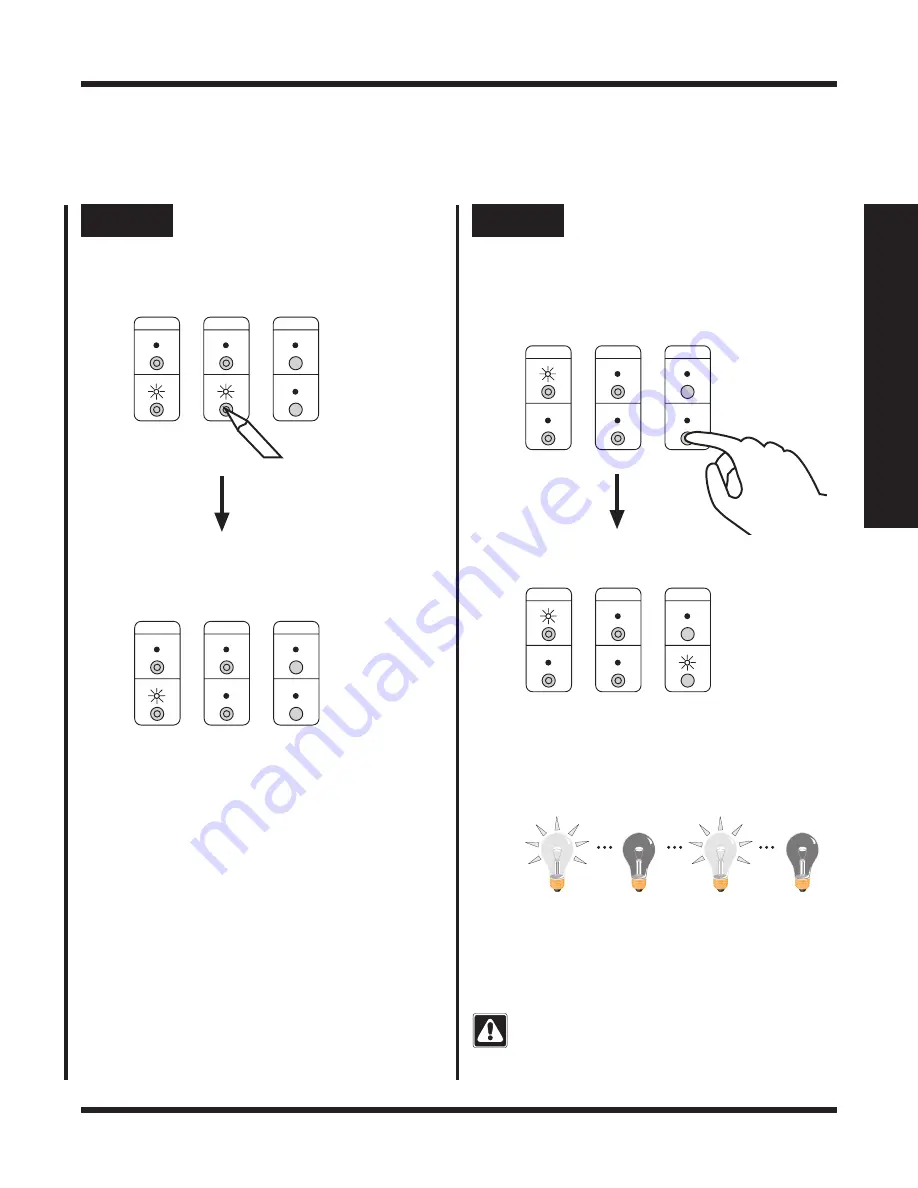
RadioRA Setup Guide Addendum
Activating Your System
1-2
Section 1 - Start-Up
Step 3
Complete Control activation
Press and hold the ACTIVATE CONTROLS
button on
any Repeater until the green LED
turns OFF (approximately 3 seconds).
MAIN
REPEATER
REPEATER
CONTROLS
ACTIVATE
BEEP
FLASH
VERIFY
AUXILIARY
The green ACTIVATE CONTROLS LED on
ALL Repeaters will turn OFF. The MAIN or
AUXILIARY LED will remain on.
MAIN
REPEATER
REPEATER
CONTROLS
ACTIVATE
BEEP
FLASH
VERIFY
AUXILIARY
Step 4
Verify that all GRAFIK Eye
Control Units have been
activated
MAIN
REPEATER
REPEATER
CONTROLS
ACTIVATE
BEEP
FLASH
VERIFY
AUXILIARY
The green FLASH LED on all Repeaters will
turn ON.
GRAFIK Eye Control Units, if activated, will
flash the light(s) they control. (May be difficult
to observe if scene 1 has a long fade time or
low light levels are set.) Make note of any
GRAFIK Eye Control Units which are not
activated.
• GRAFIK Eye Control Units are now
activated.
If any GRAFIK Eye Control Unit has not been
activated, repeat Steps 1 through 4.
After verifying that all GRAFIK Eye Control
Units are activated, press and hold the FLASH
button on any Repeater until the green LED
turns OFF (approximately 3 seconds). The
green FLASH LED on all Repeaters will turn
OFF.
Press and hold the FLASH button on any
Repeater until the green LED turns ON
(approximately 3 seconds).
MAIN
REPEATER
REPEATER
CONTROLS
ACTIVATE
BEEP
FLASH
VERIFY
AUXILIARY
















