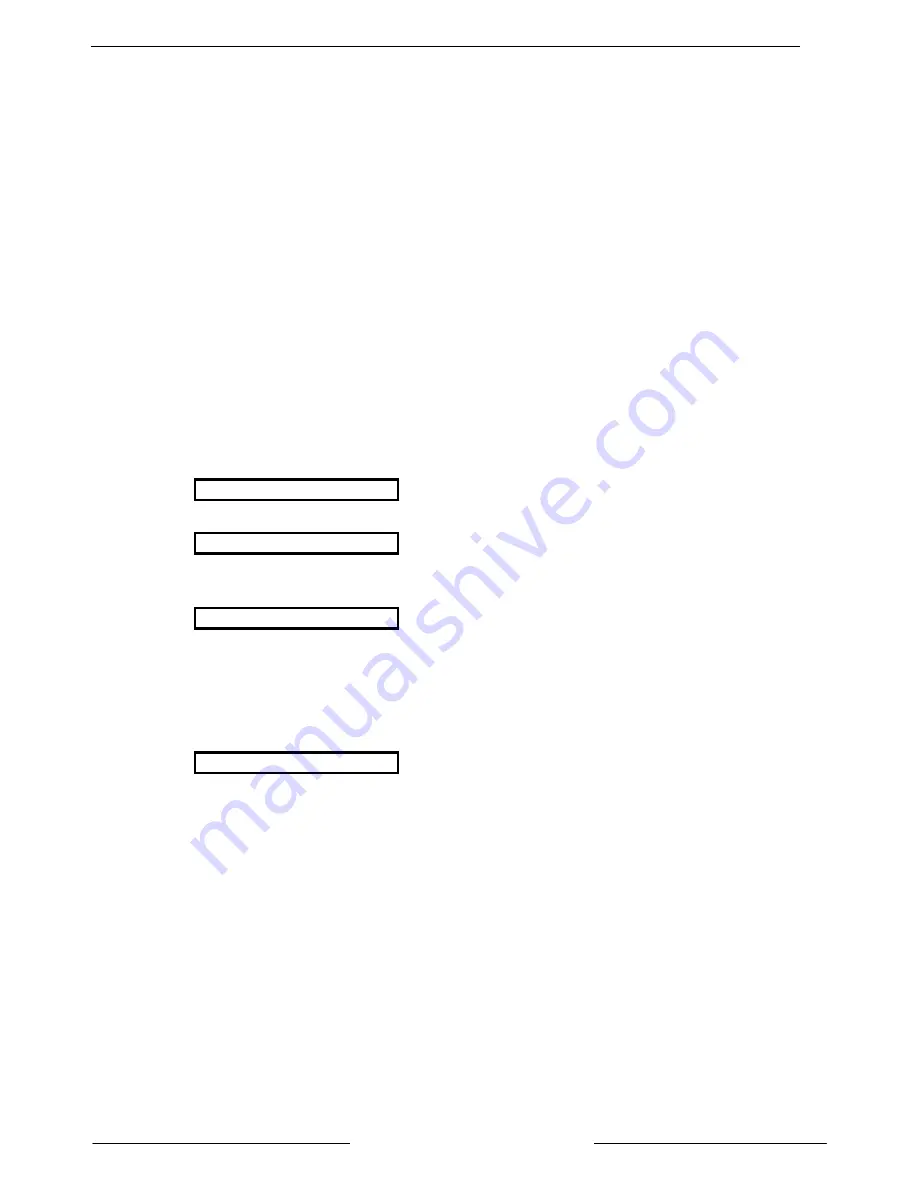
K6100-CNC
Initialize/Download to Site
K6100-CNC User Guide
17317 Ver 1.2/48569B
Page 10
© 2001 Radionics
8.0 Initia lize/Download to Site
8.1 What is an Initialize/Download?
From time to time it may be necessary to perform a download operation to a door controller on a site. This
process sends a new copy of all the information programmed into the Readykey for Windows system to the
door controller(s) on the site being downloaded to.
Under normal day-to-day operation of a Readykey for Windows system, you should not need to perform a
download operation. Any changes made to the database (keys added etc.) will be sent automatically to the
relevant door controllers, either immediately or, in the case of sites that communicate via a modem, at the
next communications session.
However, if a door controller needs to be replaced for any reason, or if new door controllers are added to the
system, you should perform a download operation. Readykey Technical Support may occasionally advise
you to perform a download at other times if you are experiencing problems with your system.
A download is often preceded by an initialize, which erases the entire contents of a door controller’s memory.
It is a good idea to perform an initialize prior to a download when a new door controller is being added or an
existing door controller replaced.
Note: Performing an initialize and/or download operation can affect access through doors whilst the operation is in
progress, and that a download can take several hours to complete. The time taken will be dependent on the
type of communications link in use to the site, and the number of keyholders.
8.2 Down load Procedure
1.
Before performing a download operation, you should ensure that there are no updates remaining in the
CNC for any sites. The CNC display will show:
** MONITORING **
or
SITE sss=00000
when no updates are outstanding for any sites.
If the CNC shows updates outstanding for any dial-up site, e.g.
SITE sss=nnnnn
- where
nnnnn
is not
00000
- then you will need to perform a ‘force dial’ operation for each site.
(Use the Readykey Engine display, as described on page 5, to determine the site names in Readykey
for Windows for the site numbers displayed on the CNC.)
A force dial operation is done from within the Installer application - select the Force Dial option found
under the Utilities menu. Choose the Site (and Division, if applicable) you wish to dial and choose
Dial. Once communications are established with the site, the CNC display should change to:
SITE sss*nnnnn
and the Status within the Force Dial utility will change to
Site is On Line
.
2.
Use Controllers within the Status application in Readykey for Windows to ensure all door controllers
are enabled and communicating without errors on the site being downloaded to. If the site
communicates via a dial-up modem, then you may need to Force Dial the site first as described above.
3.
If new or replacement door controllers are being installed, then initialize each door controller in turn.
This is done from within the Installer application - choose Initialize and Download from the Utilities
menu.
Select the Site (and Division, if applicable) and then the Controller, and make sure Initialize is
chosen under Options. Choose OK to perform the initialize operation.
When the process is complete, Readykey for Windows will return the message ‘Initialize Complete’. If,
instead, you receive an error message, then you should verify that the site is online and no
communications errors are being reported using Status: Controllers.
The front panel of the door controller will also bleep, and you may notice either four or two (dependent
on door controller type) Automatic Lock transactions being shown on the Online Transaction Display or
printout.
Note: If you wish to initialize more than one door controller, then you will need to repeat the process for
each one individually.
4.
To commence the download operation, from within the Initialize and Download screen (Installer:
Utilities: Initialize and Download) select the correct Division (if applicable) and Site for the door
controller(s) being downloaded to.












