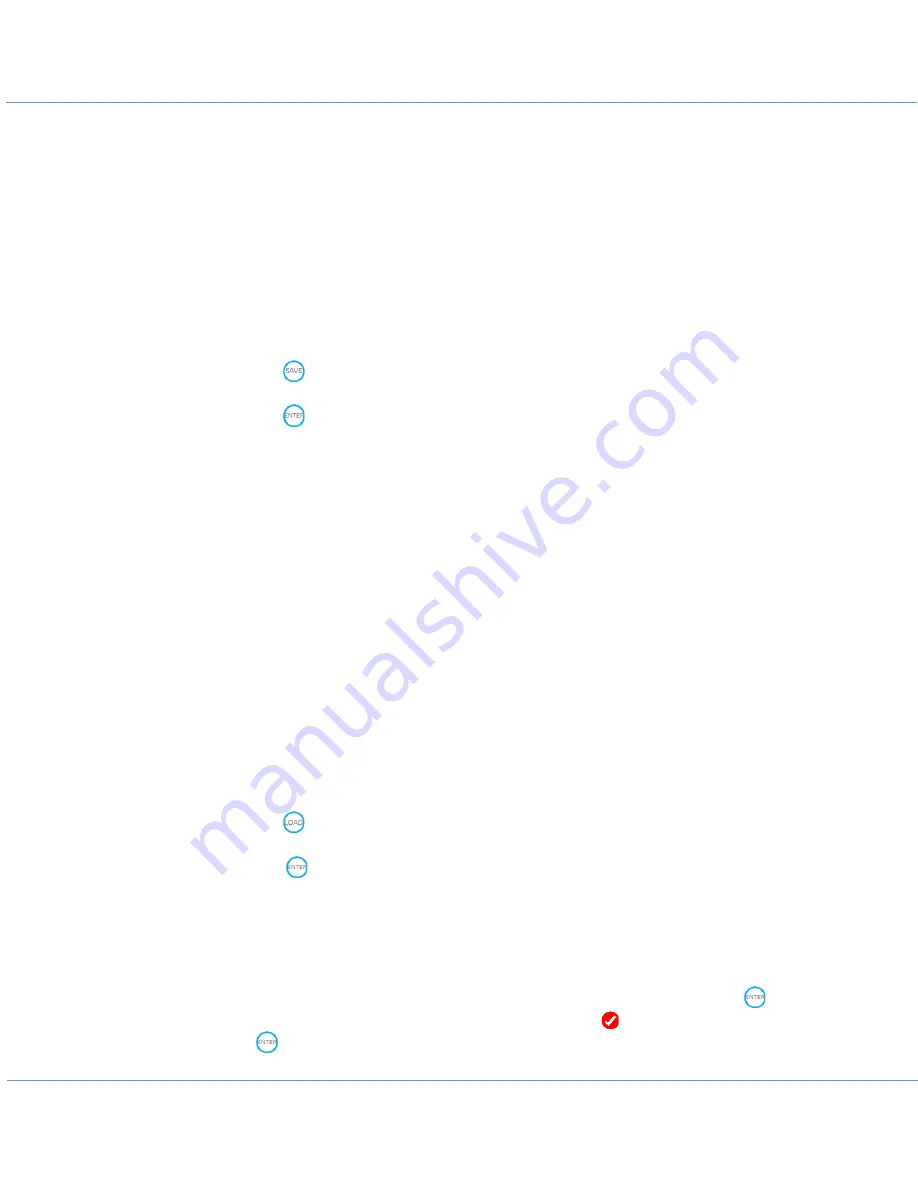
1205CXB OPERATION MANUAL v1
© Copyright Radiodetection Ltd 2022
14
Save and Load waveforms
The 1205CXB allows you to save waveforms and to recall them. You can display recalled waveforms
together with live cable waveforms to compare them easily. This can be very useful in cases such as
comparing a waveform taken when a cable was installed with a live one when a customer reports a
fault.
Save
You can save a waveform at any time, and you can choose where to save it to and in what format. To
save a waveform:
1.
Press the
button (Button 9)
2.
Choose one of the following locations with the arrow keys to save the waveform to, and
press the
button (Button 12) to confirm
a.
RAM. This is the internal volatile memory, the waveform will be available until you
turn the 1205CXB off
b.
FLASH. This is the internal permanent memory, the waveform will be available
permanently
c.
USB. This is your own USB memory stick that you must plug into the USB port
3.
When saving to USB, choose whether to save the waveform as an image (IMG), as data
(DATA) or as both types. The file types are:
a.
*.bmp format for the image file, for easy viewing and sharing
b.
*.btr for the data file, for further examination and manipulation in Radiodetection’s
WaveView™ program. For further details, see the separate WaveView User Guide
4.
You will see a notification bar during the save process, followed by a “file saved
successfully” message
Load
You can load a saved waveform at any time, and you can choose where to load it from. To load a
waveform:
1.
Press the
button (Button 10)
2.
Using the arrow keys, choose one of the following locations to load the waveform from,
and press
(Button 12). Note that you will not be able to select an option if there are
no saved waveforms there
a.
RAM. This is the internal volatile memory, any saved waveforms will be available
until you turn the 1205CXB off
b.
FLASH. This is the internal permanent memory
c.
USB. This is your own USB memory stick
3.
Scroll through the list of saved waveforms using the arrow keys, and press the
button on the one you want to display. A red check mark
denotes the selected file.
4.
Press
again to confirm the load operation














































