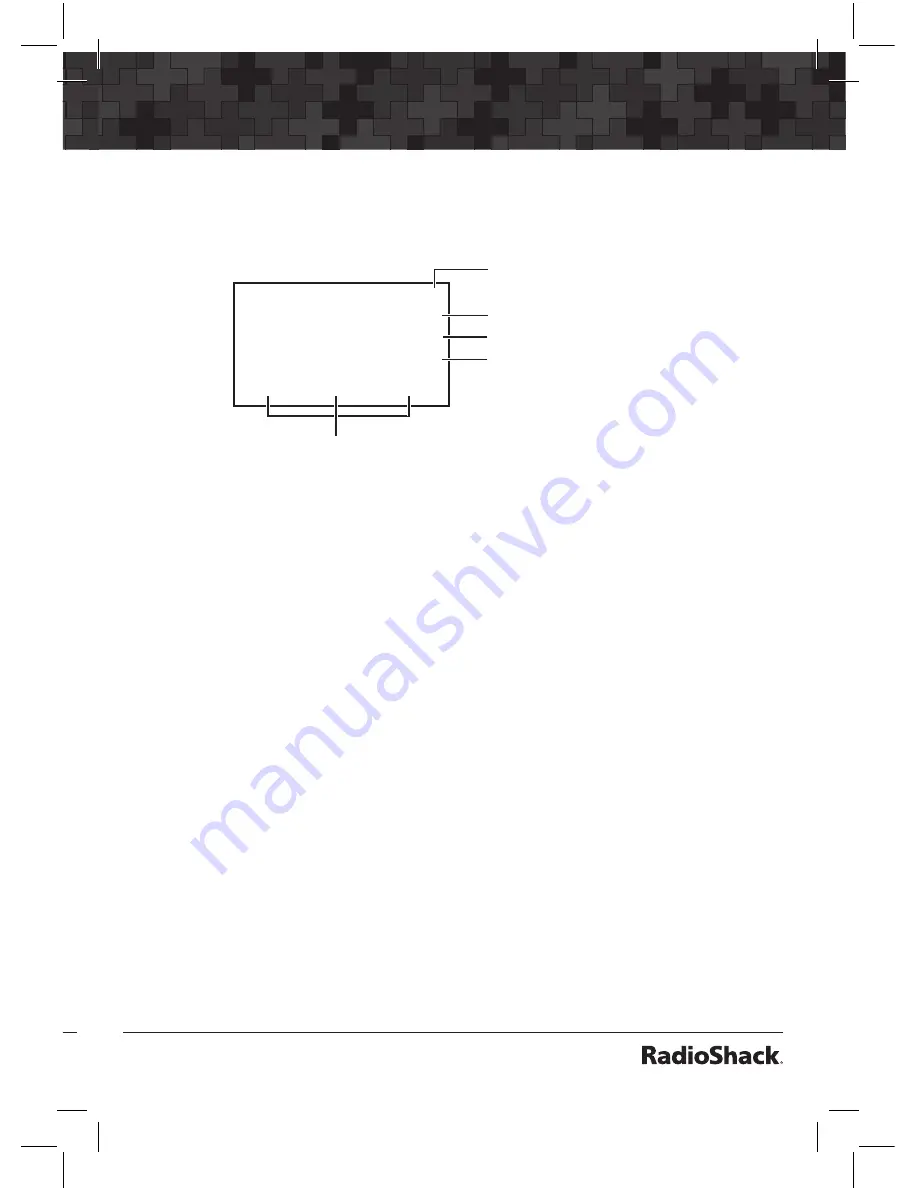
26
27
Creating Scannable Objects
2. For the purpose of this explanation, press
F2
, the
CONV
softkey.
3. The Conventional Channel menu opens.
q
CONV Channel
Scan Lists: *01
Freq: 25.000000
Save
Exit
Dflt
Menu name
Active menu item
Next menu item
(Scroll down for more
menu items)
Indicates cursor
location in menu
Menu softkeys. Press
F1,
F2,
and
F3
to access.
Object menu notes:
•
The first line of the display shows either:
to indicate the cursor is at the top position of the menu,
to indicate the cursor is at the bottom, or
to indicate
there are menu items above and below the cursor.
•
The center (third) line of the display contains the blinking cursor
indicating the active menu item.
•
To see the help text for the active menu item, press
FUNC,
then
press
SEL
on the 5-way pushbutton pad. To exit help, press
SEL
again.
•
The last line of the display shows the softkeys, which will change
with each menu. In this menu, the
Save
softkey will save your
new object to the file system, the
Exit
softkey aborts the
creation of the new object, and the
Dflt
softkey restores the
parameter of the active menu item to its default setting.















































