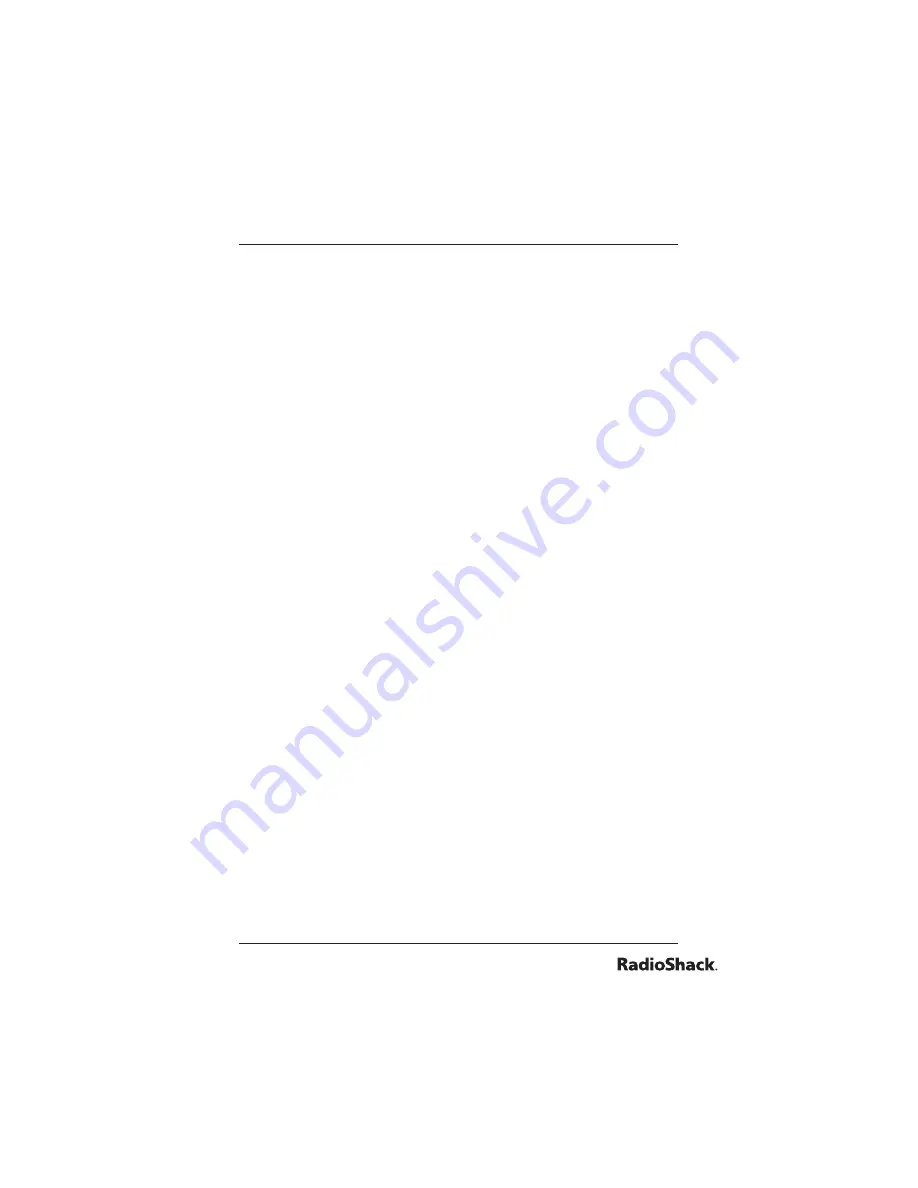
51
Beyond the Basics
2. Press
FUNC
1
to toggle the sub-bank on or off. The on/off
state of the sub-bank will appear in the scanner’s display.
To turn the ID sub-bank on or off during the scan mode:
1. The channel storage bank must be set to Closed Mode to
change the state of a sub-bank while scanning.
2. Press
FUNC
and then
TRUNK
while the scanner is stopped
on a voice channel transmission. The bank text display is
replaced with a sub-bank status display,
T IDbk 01234
. The
fl ashing cursor indicates the current active sub-bank.
3. Press
FUNC
and the number of the sub-bank you wish to
turn on or off (0-4). For example, to toggle sub-bank 4 on
or off, press
FUNC
, then
4
.
open and closed mode operation
You can set your scanner to change the way it receives
transmissions on Motorola, APCO-25 and EDACS trunked
radio systems. These settings, called Open Mode and Closed
Mode, control whether the scanner monitors all traffi c from
a trunked radio system, or only traffi c from talkgroups you
specify. Unlike the channel mode settings described above,
Open/Close mode settings apply to a trunking system
programmed into a single bank.
In Open Mode, you hear all active talkgroups except those
you specifi cally exclude, making it easy to hear everything
going on. In Closed Mode, you hear only those talkgroups
you specify. This makes it easy to listen only to talkgroups
you are interested in and exclude others.
Each scanner bank can be programmed with one trunked
system. You can set each of the scanner’s channel storage
banks to Open or Closed Mode.
Conventional modes (AM, FM/Digital, CT and DC) are not
affected by the Open/Closed Mode setting of a bank.
When you set a channel storage bank to Open Mode, +
Содержание PRO-2096
Страница 82: ...82 Beyond the Basics...
Страница 83: ...83 Beyond the Basics...






























