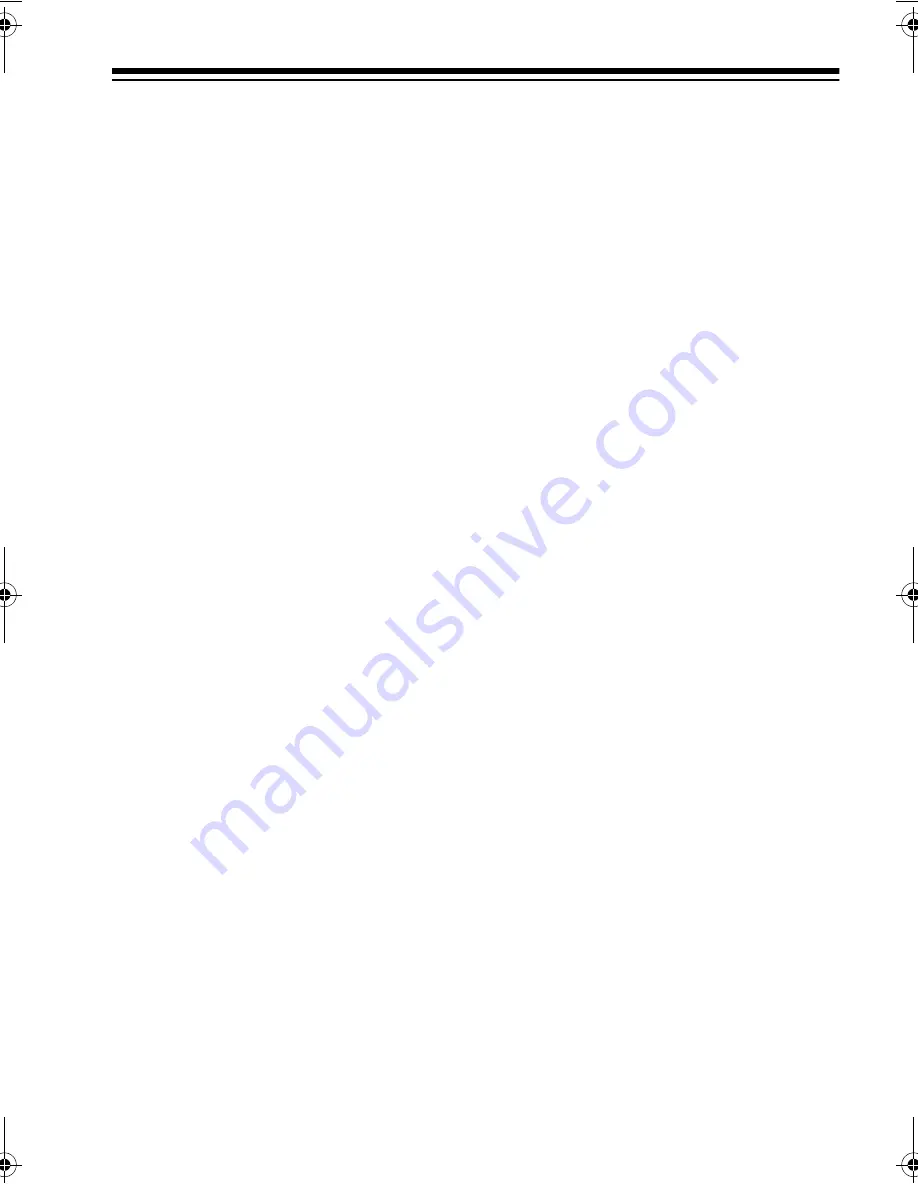
27
4. Press
▲
or
▼
to select the prepro-
grammed search range.
5. Press
ENTER
to replace the
search range.
Manually Changing a Search
Range
1. Press
FUNC
then
SEARCH
to
enter search program mode.
PSR
and a search bank number
appear at the display’s upper left
corner.
2. Press
▲
or
▼
to select the desired
search bank number.
3. Use the number keys to enter the
lowest frequency range you want
to search, then press
ENTER
to
store the frequency.
4. Use the number keys to enter the
highest frequency range you want
to search, then press
ENTER
again to store the frequency.
Notes:
• If you enter a higher frequency,
then enter a lower frequency,
the scanner automatically
exchanges the frequencies on
the display. It displays the low-
est frequency first and the high-
est frequency second.
• You cannot search more than
one frequency band at a time.
When manually setting search
ranges, if you enter frequencies
that are in different bands, the
scanner does not accept the
entry.
5. To assign a name to the search
range, press
TEXT
twice,
then
enter the name. If you want to edit
existing text, repeatedly press
▲
or
▼
to move the cursor across
the text. Enter the appropriate text
and press
ENTER
.
SCANNING THE
CHANNELS
To begin scanning channels or to start
scanning again after monitoring a spe-
cific channel, press
SCAN
.
Note: You must store frequencies into
channels before the scanner can scan
them. The scanner does not scan
empty channels.
The scanner scans through all chan-
nels (except those you have locked
out) in the active banks (see “Turning
Channel-Storage Banks Off and On”
and “Locking Out Channels, Frequen-
cies, and Trunking IDs” on Page 30).
Turning Channel-Storage
Banks Off and On
To turn off banks while scanning,
press the bank’s corresponding num-
ber key until the bank’s number disap-
pears. The scanner does not scan any
20-196a.fm Page 27 Friday, June 2, 2000 3:48 PM






























