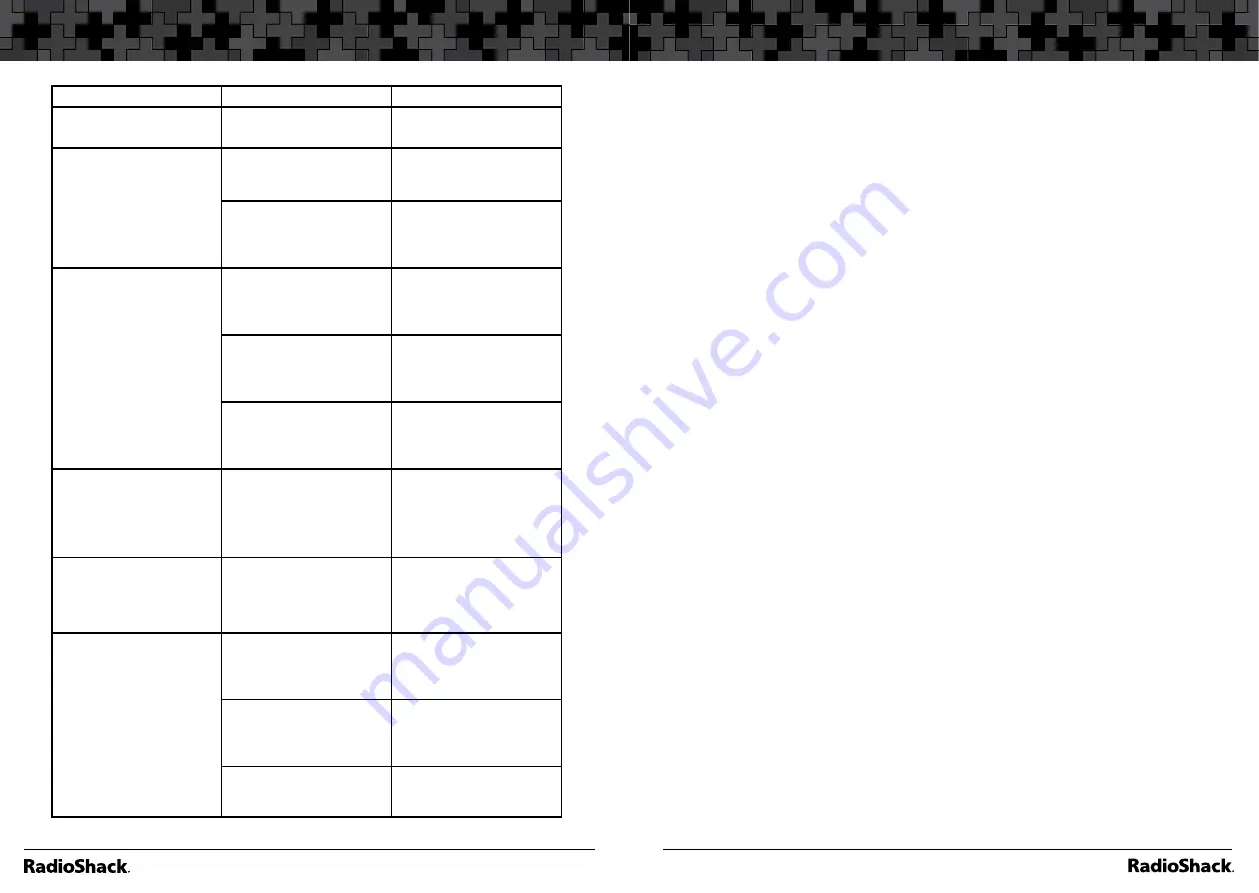
66
Additional Information
67
Additional Information
Problem
Cause
Solution
Invalid Freq or Invalid Channel
appears.
Programming
error.
Re-enter the frequency correctly,
including the decimal point.
Scanner is not acquiring a data
channel.
SQUELCH is not correctly
adjusted for trunk scanning.
Adjust squelch for trunk scan-
ning. See “Setting Squelch for
the Trunking Mode” on p. 41
Frequency used for the data
channel is missing
Press SCAN to search for the
data channel. See “Program-
ming Trunked Frequencies”
on p. 41.
Scanner won’t track a trunked
system.
The transmission might not
use a system that can be
tracked by your scanner.
Scan another transmission.
The data frequency is missing. See “Programming Trunked
Frequencies” on p. 41 and
“Scanner is not acquiring a
data channel” problem above.
The system you are trying to
track is a Type I system and the
scanner is set to scan Type II
systems.
Set the scanner to receive Type
I trunked frequencies. See
“Type I and Hybrid Trunked
Systems” on p. 54.
Scanner won’t scan a Type II
system.
The fleet map you have
selected or entered might be
incorrect.
Program a fleet map and set
all blocks to size code 0. See
“Programming a Custom Fleet
Map” on p. 55 and “Type I and
Hybrid Trunked Systems” on
p. 55.
Scanner is set to receive Type I
trunked frequencies, but does
not scan them.
The fleet map you have
selected or entered might be
incorrect.
Check the fleet map and correct
it if necessary See “Type I and
Hybrid Trunked Systems” on
p. 54. and “Programming a
Custom Fleet Map” on p. 55.
Missing replies to conversa-
tions.
The system you are trying to
track is a Type I system, and
the scanner is set to scan Type
II systems.
Set the scanner to receive Type
I trunked frequencies. See
“Type I and Hybrid Trunked
Systems” on p. 54.
The selected fleet map is
incorrect.
Try another preset fleet map
or program a fleet map See
“Type I and Hybrid Trunked
Systems” on p. 54.
Frequencies are not pro-
grammed.
Enter all of the trunk’s frequen-
cies. See “Programming
Trunked Frequencies” on p. 41.
Resetting your scanner
If the scanner’s display locks up or stops operating properly, you might need
to reset the scanner.
Caution:
This procedure clears all the information you have stored in
the scanner. Before you reset the scanner, try turning it off
and on again to see if it begins working properly. Reset the
scanner only when you are sure it is not working properly.
1.
Turn off the scanner.
2.
While holding down
2, 9
and
PSE
, turn on the scanner.
“Initializing… Please wait”
appears for about 5 seconds as the scanner clears its memory.
Note:
Do not turn off the scanner again until
“Initializing… Please wait”
disappears. Otherwise, the scanner might not clear its memory
properly.
Follow these steps to restore the 278 preprogrammed frequencies stored in
the private bank.
1.
Make sure your scanner is turned off.
2.
Press
3
and
ENT/PGM
simultaneously while turning on the scanner.
After several seconds, the scanner restores the frequencies.
Содержание PRO-160
Страница 40: ...78 79 Notes Notes...






















