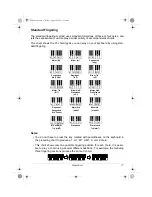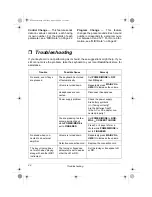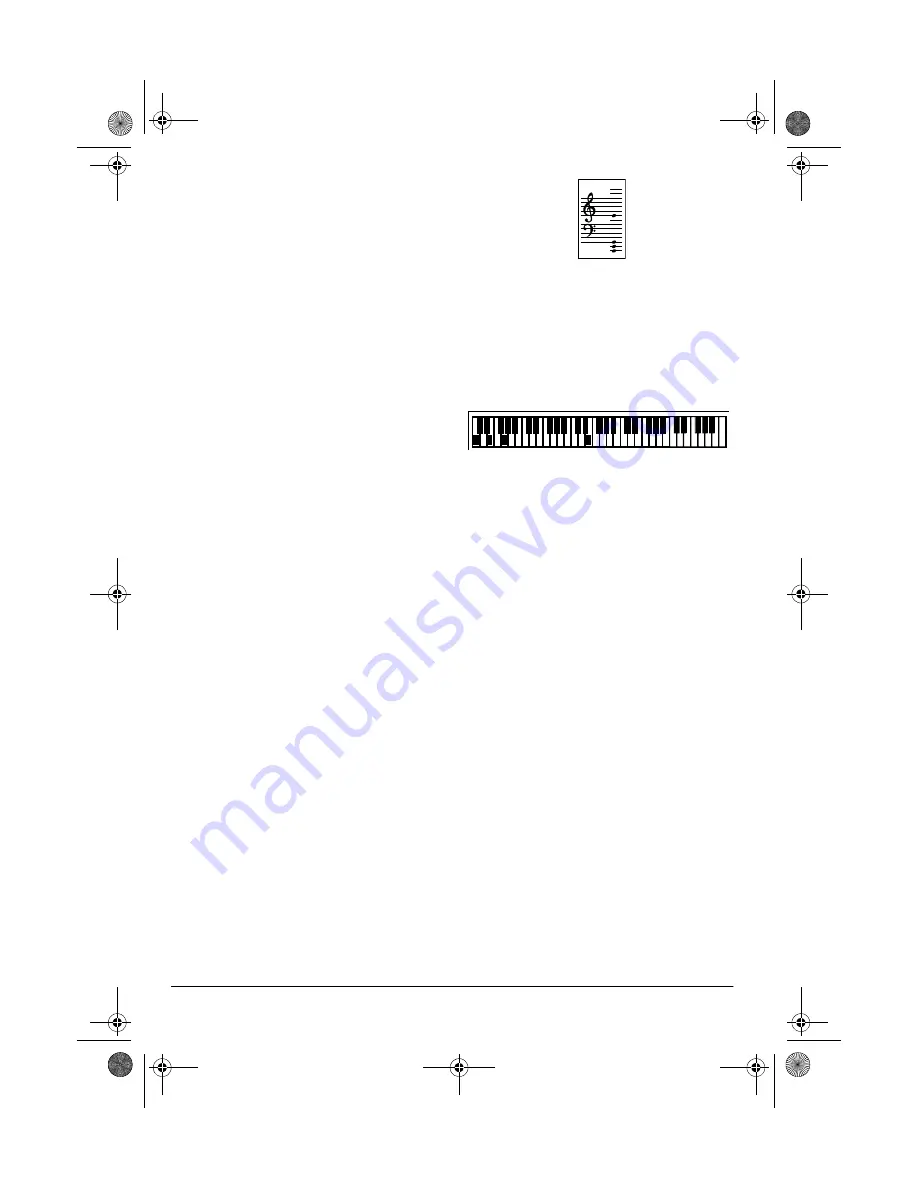
10
Operation
board, or you can turn off a tune’s melo-
dy or accompaniment and play along on
the keyboard.
Playing Back a Prerecorded
Tune
1. Press
SONG
. An indicator appears
next to SONG and the number of
the current tune appears.
Note: The keyboard always selects
the tune “A Whole New World” (No.
00) the first time you press
SONG
after turning the power on.
2. Choose a tune from the 100
SONGS list and enter its two-digit
number on the keypad.
Or, you can press
–
or
+
to move to
the next higher or lower numbered
tune.
Notes:
• Precede a single-digit number
with a 0. For example, to select
07 (“O Christmas Tree”), press
0
7
.
• If you enter an incorrect first digit,
press
SONG
to clear your entry,
then enter the correct digit.
3. Press
PLAY/PAUSE
or
START/STOP
to start playing the tune.
You can change the tune by repeat-
ing Step 2 even while a tune is play-
ing. The new tune immediately
begins to play.
As a tune plays, the display shows:
• a “score” to show you the notes
that are playing (right side of the
display)
• a “keyboard” to show you the fin-
gering and which keys are
pressed (bottom of the display)
• a “metronome” to show you the
selected tempo — the metro-
nome’s bar swings along with the
tempo you selected, and the
black dots above the metronome
show the beat count in the mea-
sure
• the chord name (except for tunes
80 to 99, center right of the dis-
play)
• “hands” that show the fingering to
play the tune and chords
Note: Each tune plays a different
preset tone for the melody, but you
can change to another tone even
while the tune is playing. Follow the
steps under “Selecting/Playing a
Preset Tone” on Page 12 to select a
different tone.
4. Use
MAIN VOLUME
to adjust the
overall volume as desired.
To adjust only the accompaniment
volume (except tunes 80 to 99),
press
ACCOMP VOLUME
then enter
42-4042.fm Page 10 Friday, April 28, 2000 11:18 AM