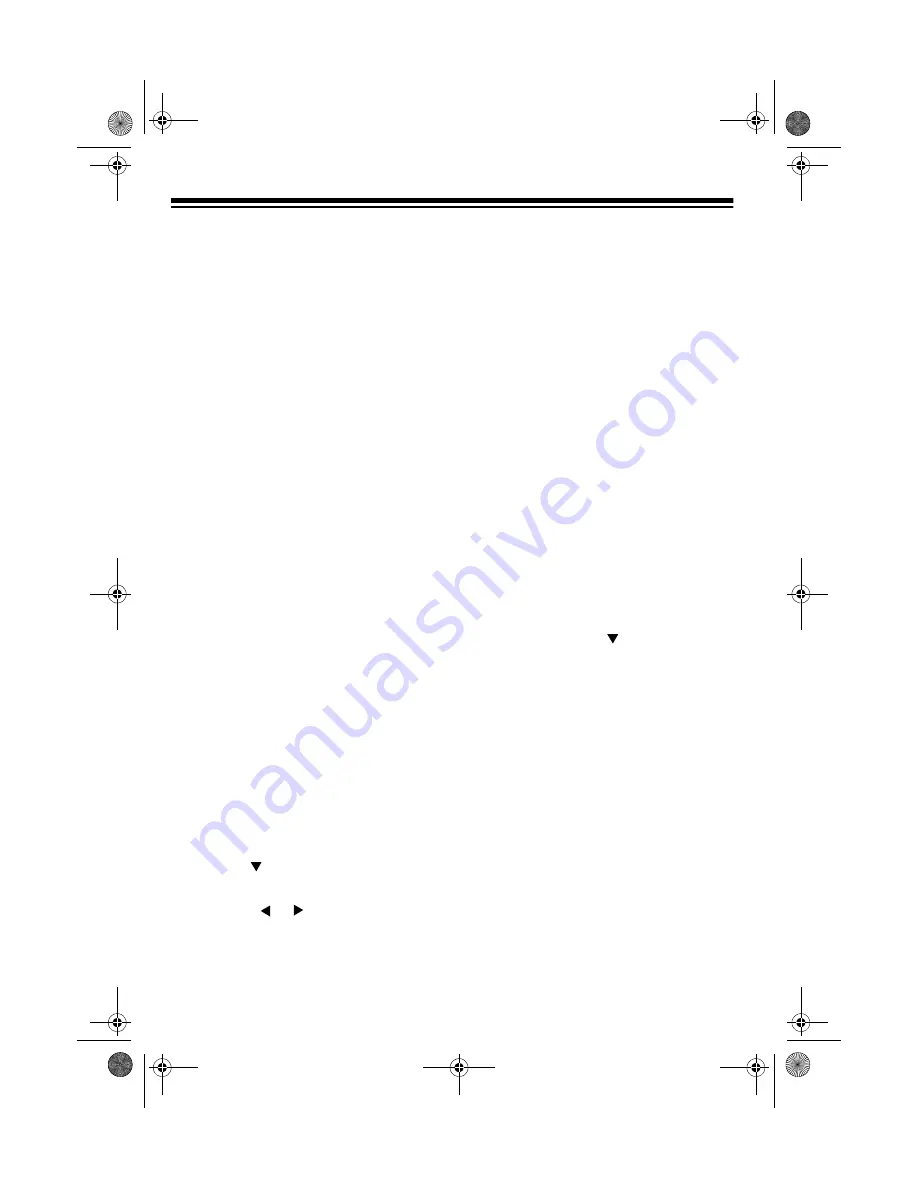
40
Editing Techniques and
Display Contents
Key Pressure (Velocity) — Use the
keyboard, number buttons, or
+
and
–
to
adjust the key pressure. To change the
key pressure using the keyboard, be
sure to turn on touch response.
Pitch — Enter a new note on the key-
board or use
+
or
–
to change to the next
higher or lower note. The keyboard and
the staff on the display show your new
entry.
Chord — Use the appropriate chord fin-
gering method as determined by the
MODE
setting.
Tone Number/Rhythm Number — Use
the number buttons or
+
or
–
.
Rhythm Controller (
INTRO
,
NORMAL/
FILL-IN
,
VAR/FILL-IN
,
SYNCHRO/END-
ING
)/Drum Pad — Press the button you
want to change to.
Deleting Individual Data
1. Follow Steps 1–5 under “Editing
Memory Contents” on Page 39.
2. Press
+
and
–
at the same time.
DataDel?
appears.
3. Press
to delete the selected
data.
Or press or
(or
+
or
–
) to cancel
the procedure without deleting any-
thing.
Deleting All Data in a Specific
Track
1. Press
MEMORY
until
Rec.
No.
appears. Within 5 seconds, use
+
or
–
to select a song number.
2. Hold down
MEMORY
until
Tr.Del.?
appears.
3. Within 5 seconds, press
MEMORY
TRACK
for the track(s) you want to
delete.
• You can specify more than one
track by pressing more than one
button.
• To deselect a track, simply press
its button again.
The track contents indicator(s) for
the selected track flash(es).
4. To delete the data in the selected
track(s), press
. The keyboard
goes into playback standby mode.
To exit the track delete procedure with-
out changing any data, press
MEMORY
.
Notes:
• You cannot change the song num-
ber after
Tr.Del.?
appears.
• You cannot select a track that does
not contain any recorded data.
42-4043.fm Page 40 Tuesday, August 3, 1999 6:51 AM
Содержание MD-1600
Страница 52: ...52 APPENDIX NOTE TABLE 42 4043 fm Page 52 Tuesday August 3 1999 6 51 AM...
Страница 54: ...54 FREE SESSION CHORD PROGRESSION CHART 42 4043 fm Page 54 Tuesday August 3 1999 6 51 AM...
Страница 55: ...55 42 4043 fm Page 55 Tuesday August 3 1999 6 51 AM...
Страница 56: ...56 DRUM ASSIGNMENT LIST 42 4043 fm Page 56 Tuesday August 3 1999 6 51 AM...
Страница 57: ...57 STANDARD FINGERING CHORD CHARTS 42 4043 fm Page 57 Tuesday August 3 1999 6 51 AM...
Страница 59: ...59 NOTES 42 4043 fm Page 59 Tuesday August 3 1999 6 51 AM...






























