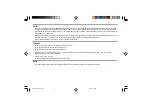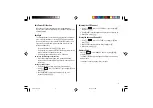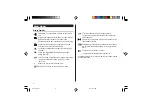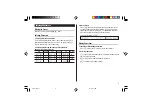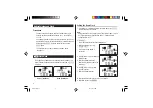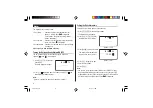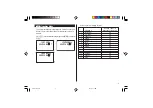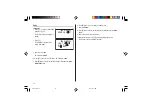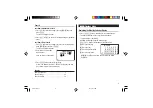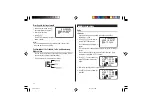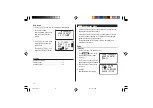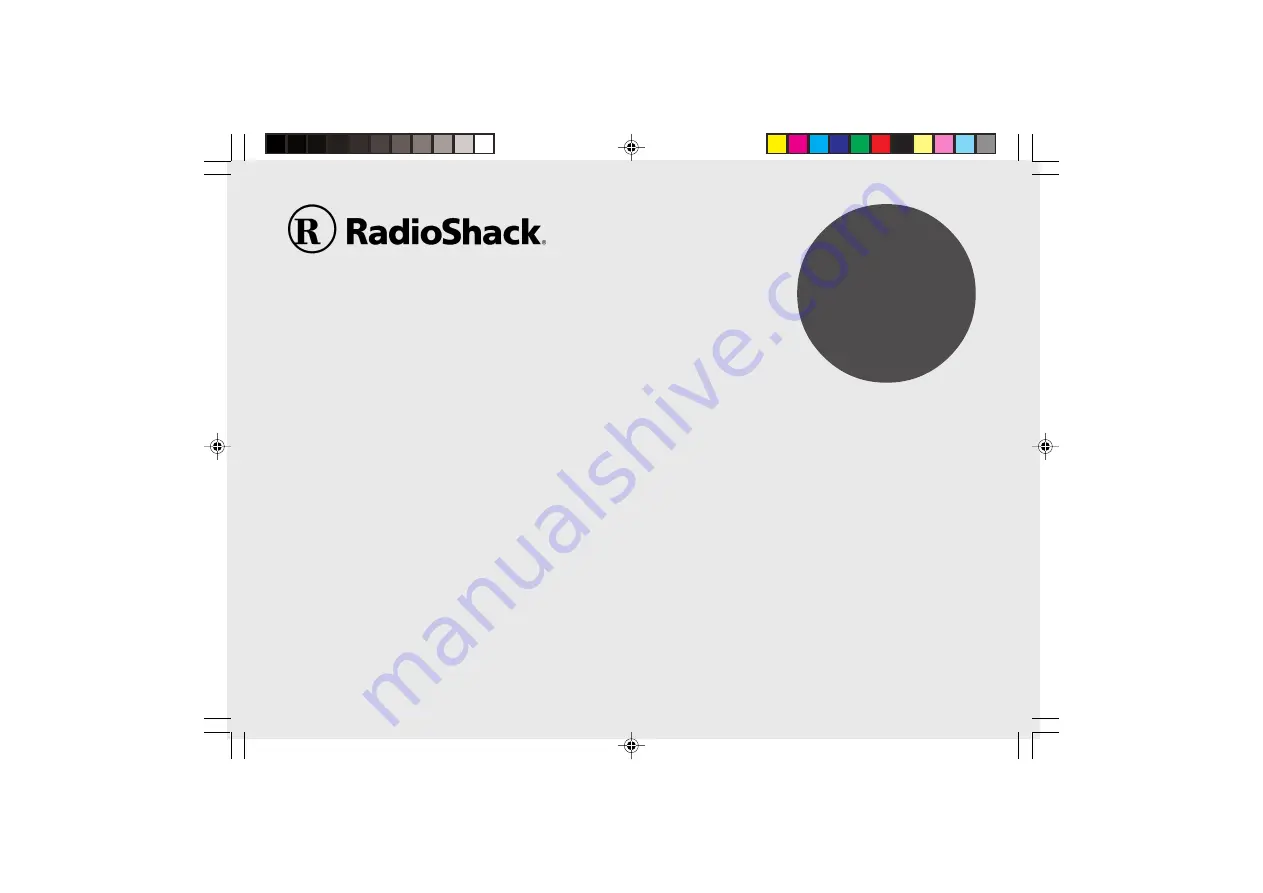
MODEL
EL-6996
PERSONAL ORGANIZER
Owner’s Manual
CONTENTS
Part Names and Key Assignments ..................................................... 1
Using the Organizer for the First Time ............................................... 2
Auto Power Off Function .............................................................. 3
Backlight ....................................................................................... 3
Adjusting the LCD Contrast ......................................................... 3
Turning the key sound On and Off .............................................. 3
Memory Check ............................................................................. 3
Display Symbols .................................................................................. 4
Entering Characters ............................................................................ 5
Built-in Calendar and Clock ................................................................ 6
Clock Mode .......................................................................................... 6
Alarm ................................................................................................... 8
Telephone Mode .................................................................................. 9
Calendar Mode .................................................................................. 11
Schedule Mode ................................................................................. 12
Anniversary Mode ............................................................................. 14
To Do Mode ....................................................................................... 15
Memo Mode ....................................................................................... 17
Expense Mode ................................................................................... 18
Editing Listings .................................................................................. 20
Deleting Listings ................................................................................ 20
Word Translator Mode ....................................................................... 21
Calculator Mode ................................................................................ 22
Conversion Mode .............................................................................. 23
Secret Function ................................................................................. 25
Game Mode ....................................................................................... 26
Managing the Organizer’s Memory ................................................... 28
Using the Included PC Software ....................................................... 28
Battery Replacement ......................................................................... 31
Specifications .................................................................................... 32
Appendix ............................................................................................ 34
EL6996(En)(Cover).p65
03.6.3, 8:02 PM
1
Содержание EL-6996
Страница 37: ...35 MEMO EL6996 E p65 03 6 3 8 13 PM 35 ...
Страница 38: ...36 EL6996 E p65 03 6 3 8 13 PM 36 ...
Страница 39: ...EL6996 En Cover p65 03 6 3 8 02 PM 3 ...