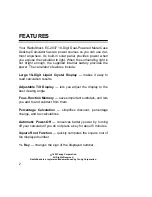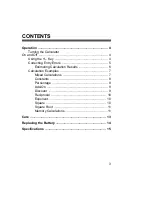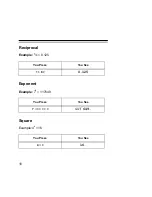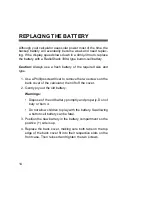5
CORRECTING ENTRY ERRORS
If you enter an incorrect value, press
CE
once. Then enter the
correct value and continue your calculation.
If you press an incorrect function key (
+
,
–
,
××××
, ÷), simply press
the correct function key and continue your calculation.
E
appears in the lower left corner when:
• A calculation result exceeds 10 digits to the left of the deci-
mal point. This is an overflow error. See “Estimating Calcu-
lation Results” on Page 6.
• A memory calculation result exceeds 10 digits to the left of
the decimal point. (The memory contents remain
unchanged.)
• You try to divide by 0.
• You try to calculate the square root of a negative number.
If
E
appears, press
ON/C
to clear the error.