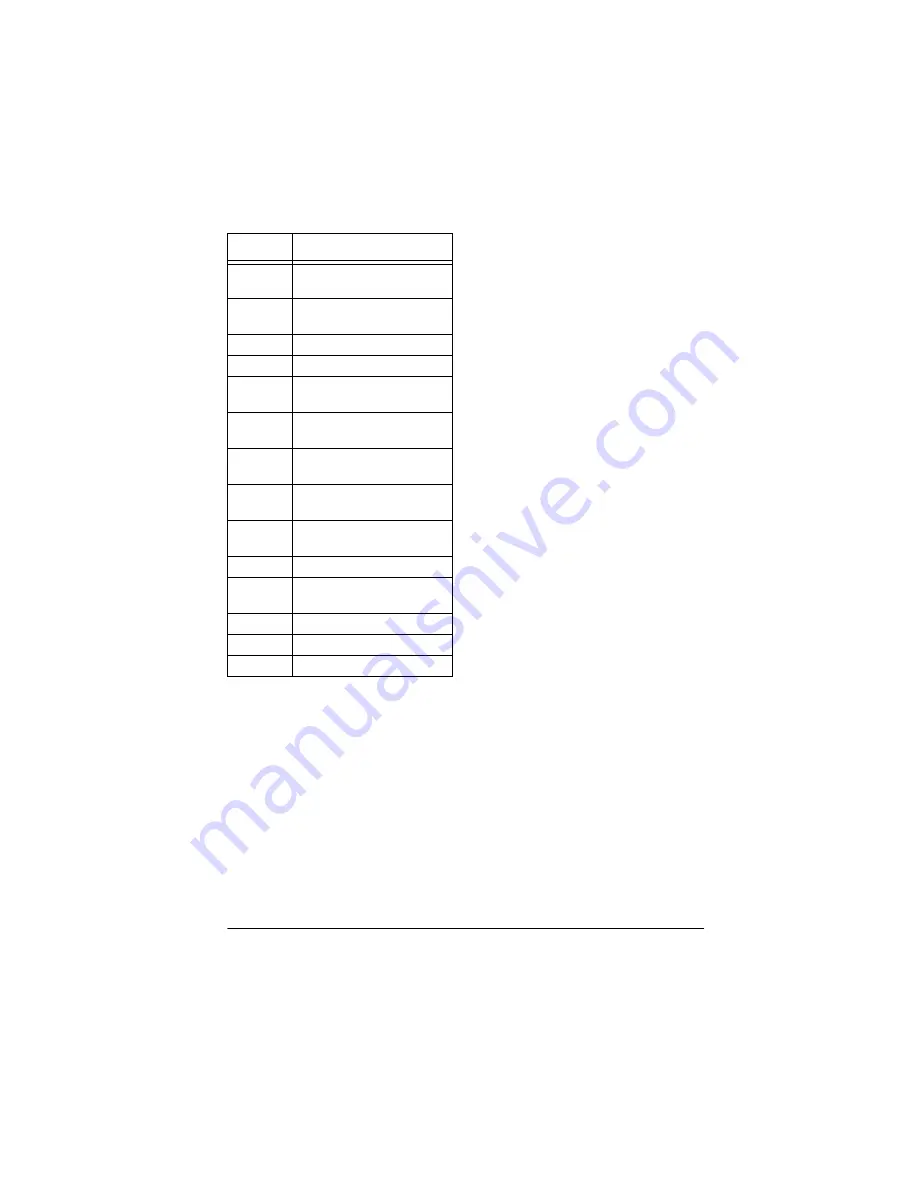
17
Advanced Chess Functions
You can influence the computer’s
play by selecting any of these op-
tions. When you select an option, the
computer selects positions more of-
ten from that option.
Note: You cannot select an opening
book during a game.
1. Press
SHIFT
.
CEZ;
CEZ;
CEZ;
CEZ;
appears.
2. Repeatedly press
OPTIONS/
MOVE
until
EF;d
EF;d
EF;d
EF;d
appears.
3. Repeatedly press
NEXT PIECE
or
LAST PIECE
until the number for
the opening book you selected
appears.
4. Press
CLEAR/ON
to start the
game.
The computer beeps if a move you
make is not the correct opening move
for the book you selected. To learn
the correct move, press
SETUP +/HINT
during your turn. The computer dis-
plays the correct move.
EF;d
EF;d
EF;d
EF;d
appears when the computer
makes a move in the opening book
you selected, to indicate that there is
another opening move. If
EF;d
EF;d
EF;d
EF;d
does
not appear, you can continue the nor-
mal play.
Note: If you want to make your own
move at the beginning of the game,
set the computer to play against an-
other person (see “Selecting an Op-
ponent” on Page 16), enter moves for
both sides until you reach the opening
position you want to practice, then set
the computer so you are playing
against the computer.
PLAYING GREAT GAMES
The computer shows you the moves
from 16 world-class games and tests
you on your knowledge of those
games.
21
French Defense,
McCutcheon Variation
22
French Defense,
Tarrasch Variation
23
Queen’s Gambit, Accepted
24
Queen’s Gambit, Declined
25
Queen’s Gambit,
Semi-Slav Defense
26
Queen’s Gambit,
Tarrasch Defense
27
Queen’s Gambit,
Slav Defense
28
Nimzo-Indian Defense,
Rubenstein Variation
29
Nimzo-Indian Defense,
Classical Variation
30
Queen’s Indian Defense
31
Queen’s Indian Defense,
Petrosian Variation
32
Bogo-Indian Defense
33
Gruenfeld Defense
34
King’s Indian Defense
Number
Opening Book Name
Содержание E-Chess
Страница 1: ...Owner s Manual Please read before using this equipment E ChessTM...
Страница 23: ...23 Notes Notes...






















